Use Sentence Mode to Power Up Your Language Learning
When you’re starting to read in another language, nothing is more intimidating than seeing a GIANT wall of text, right? What’s worse is that the more text you come across, the more difficult it is to follow. Especially if you’re studying a language that doesn’t use English letters (such as Japanese, Korean, Russian, and Arabic). So if you’re wondering how to become a better reader, well, there’s good news.
You can read a lot better (and more easily) by using LingQ’s sentence mode feature.
Click the top left icon in your LingQ lesson and turn this:
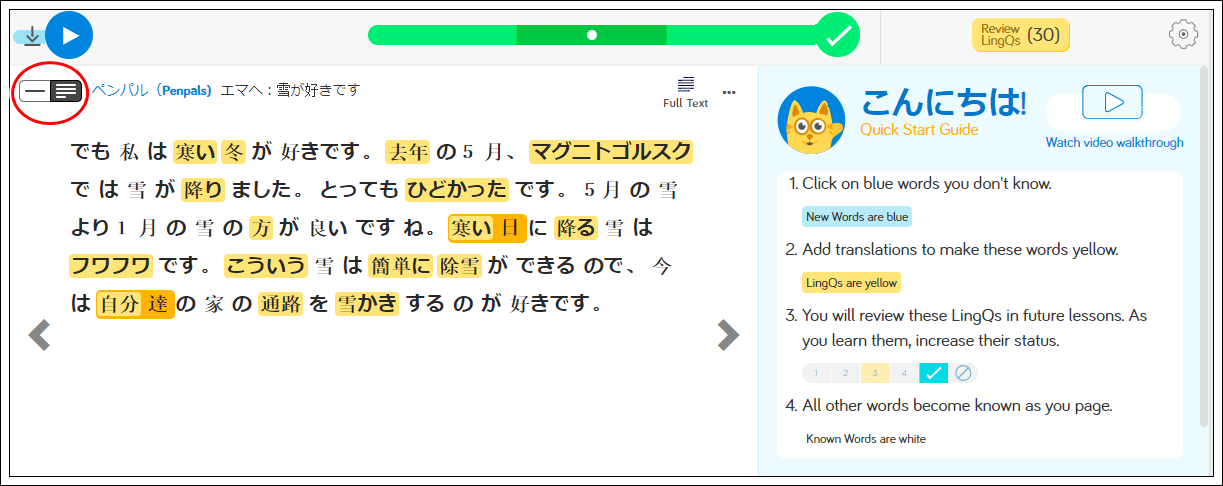
Into this:
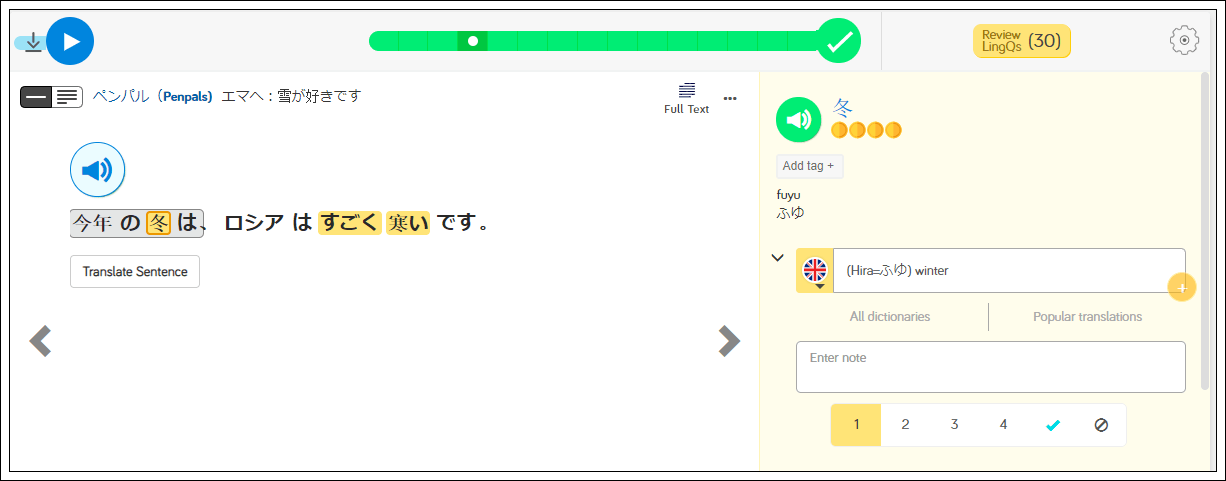
Much better, right? You can do the same on your mobile too!
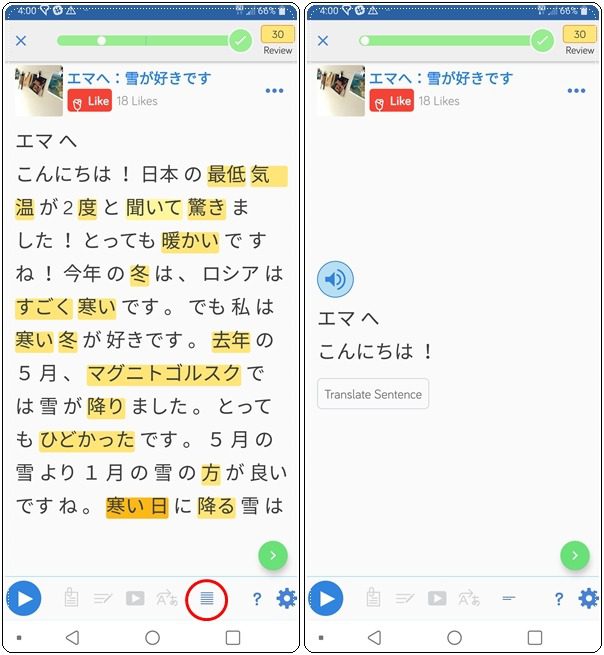
What Makes Sentence Mode so Great
Sentence Translation
There are other great ways Sentence Mode can improve your language learning. For starters, you can easily translate the whole sentence by clicking the Translate Sentence button. It’s often very helpful to see the full sentence translation in addition to looking up individual words and phrases.

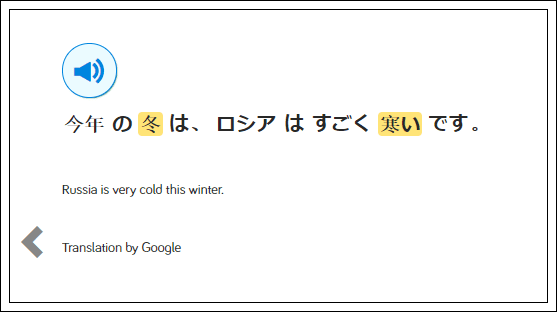
For the most part, the sentence translations are provided by Google Translate, but, for some lessons which have translations, you can find the actual translations shown here instead. Typically, these will be for beginner lessons where the provider has gone and added these translations sentence by sentence.
They do this by using the new Clips tab which you can find in the Edit Lesson screen after saving your lesson text. You can find your lesson split into sentences in the Clips tab, along with an input field for the sentence translation. You can, of course, add sentence translations for your own imported and shared lessons if you have access to the full translation.
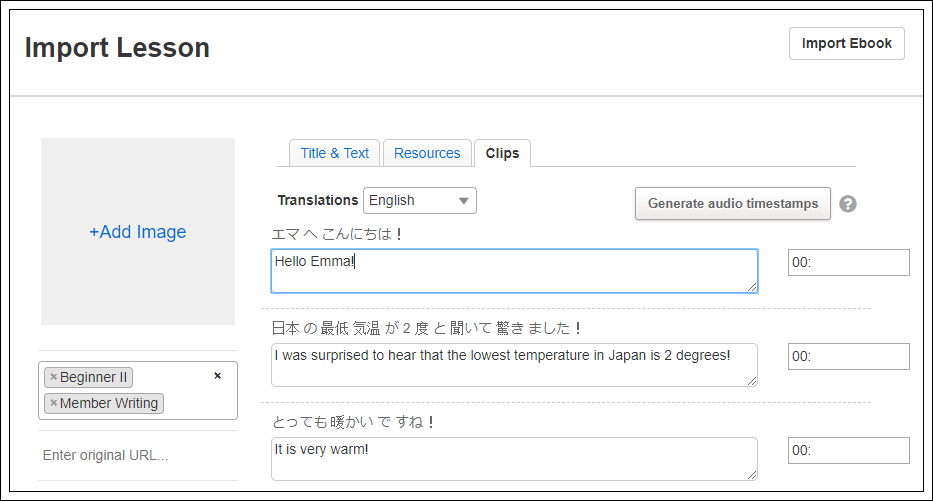
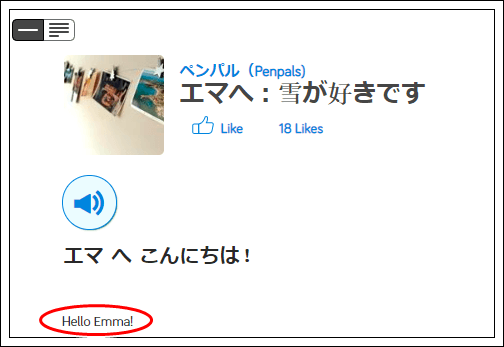
Sentence Audio
You can play the audio for the sentence as well, which is not possible in full text mode. Listening to individual sentences is a great way to focus in on these smaller chunks of text.
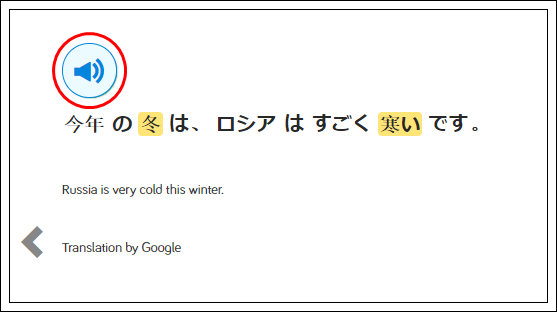
The audio is text-to-speech audio by default but again, content creators can generate timestamps for the audio file which will allow the actual lesson audio to be played in sentence mode. You will find this in all our LingQ beginner lessons and in any other lessons where the provider has done this.
Again, this is done on the Clips tab and we encourage all content providers to do this for your lessons! You can do this for all imports, just click the Generate Timestamps button on the Clips tab once your audio file has been uploaded. Keep in mind that the audio file does have to match the lesson text exactly for this to work.
This final piece of advice is probably the most important and that is, the more you read, the better you’ll become. Diving head first into compelling content is arguably much more effective than first learning specific rules and the basics of your new language. LingQ has thousands of hours of content for you to go through. Not only that, but you can import content you find from the web into LingQ and create easy to follow lessons. Import YouTube videos, KPop songs, anime, ebooks, and anything in between.
That’s it for now, we’ll have new updates coming soon so make sure you check your inbox regularly.
Happy LingQing!