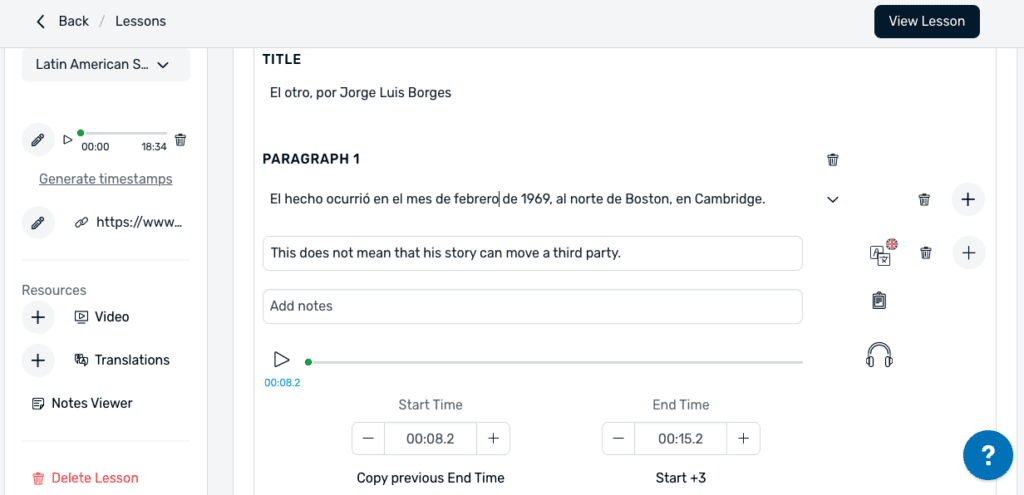Introducing LingQ 5.0
We’ve listened to your feedback and have made some exciting changes to LingQ…
Our mission at LingQ is to give you more control over your language learning journey so you can learn with content you love. And making LingQ more user-friendly gives you more control over your learning. So we’ve been listening to your feedback and working hard on our biggest update ever!
LingQ 5.0 is a completely redesigned app, with a more user-friendly interface, a more accessible content feed and some exciting new features and customizations, making the overall experience of using LingQ much more enjoyable.
With LingQ 5.0 you get:
- A cleaner, more accessible Library layout
- A more comprehensive Daily Goal / Streak system
- Expanded access to more external content
- A more streamlined reader experience
- Enhanced listening experience
- More customization options, including Dark Mode
This post will give you an overview of what’s new so you can adapt to the changes and enjoy learning languages more than ever on the new and improved LingQ.
A modern library layout that makes finding content way easier
In LingQ 5.0, the Library has been totally transformed. The interface is cleaner, more modern and better organized, giving you a far more pleasant experience and better access to content.
The library is organized in a Netflix-style feed of scrollable shelves. Each shelf corresponds to a category, format or topic of content. So it’s now far easier to find the content you want – whether that’s a book, a TV show, news reports, lessons on travel, science, or the lesson you started yesterday.


My Lessons is now Continue Studying
Instead of having a separate tab for My Lessons, the lessons and courses you’ve previously opened are found in the ‘Continue Studying’ shelf, located at the very top of the Library.
Order of Shelves
Below the Continue Studying shelf are popular lessons (Trending), recently added lessons (What’s New), Mini Stories (simple stories which expose you to the fundamental patterns in your target language), Guided Courses, and News Feed.
The remaining shelves are dedicated to the various Topics shown during Registration. Topics you choose at registration will be shown above topics you do not choose. And as you open more lessons, the shelves you use most frequently will be prioritized above others in your Library.
Stats Widget
On the Web, Statistics are no longer shown on the Library page sidebar. Instead, you can click the Streak icon in the header to access the Statistics widget.
This clears space on the Library page to keep the focus on organizing content, while still giving you a data-based view of your progress towards fluency.
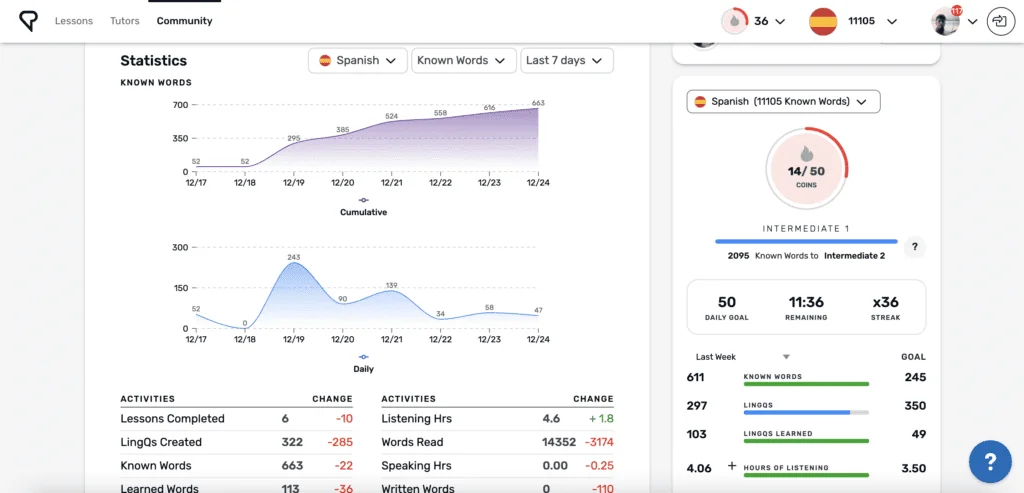
Seamlessly find the content you love
Our mission at LingQ is to give you the tools to learn a language with content you love. And the new intuitive library layout is smoother and more organized, making it easier for you to find content that interests you.
More Comprehensive Daily Goal & Streak Tracking
In LingQ 4.0, the Daily Goal and Streak were based entirely on LingQs created.
Creating a lot of LingQs is definitely super important for your learning. Doing so indicates that you are regularly exposing yourself to new words. But it’s not the only thing you should focus on. Listening, for example, is a crucial skill to practice. But if it’s not being rewarded, then you won’t be as motivated to do it.
In LingQ 5.0, the Daily Goal and Streak are based on Coins earned. You earn Coins not only by creating LingQs but also by increasing the status of LingQs, adding Known words, reading and listening.
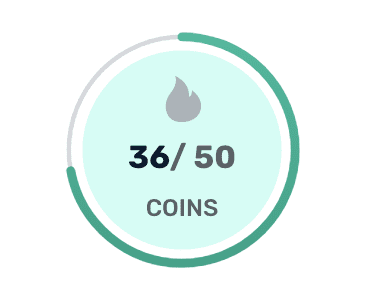
So the new Daily Goal and Streak tracking is far more comprehensive. It rewards you for various activities to motivate you toward building a more robust set of language skills!
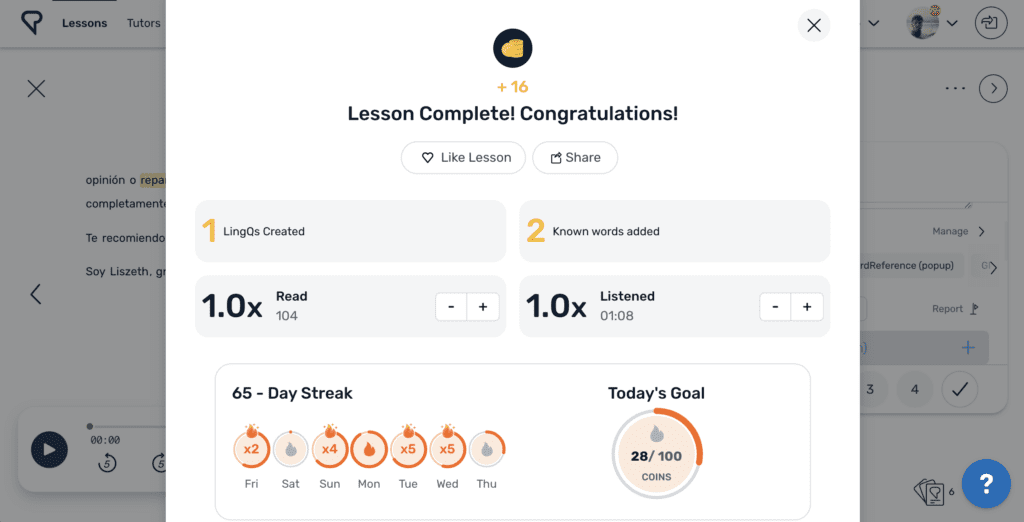
Real-time Tracking of Reading & Listening
In v4, only the first read of a lesson was tracked. And listening time was only tracked when you completed a full lesson. In v5, your reading & listening activity is tracked in real-time. So if you read/listen to a lesson multiple times, it will automatically be tracked. If you listen to 1 minute of a 10-minute audio, it will be tracked. And if you read 1 sentence of a lesson, it will be tracked.
Activity Apple Replaced with Streak Indicator
In LingQ 4, the Activity Apple showed how active you were on LingQ during the last 30 days. That has been replaced with the Streak Indicator (fire icon) which changes color based on your Coins earned over the last 30 days.
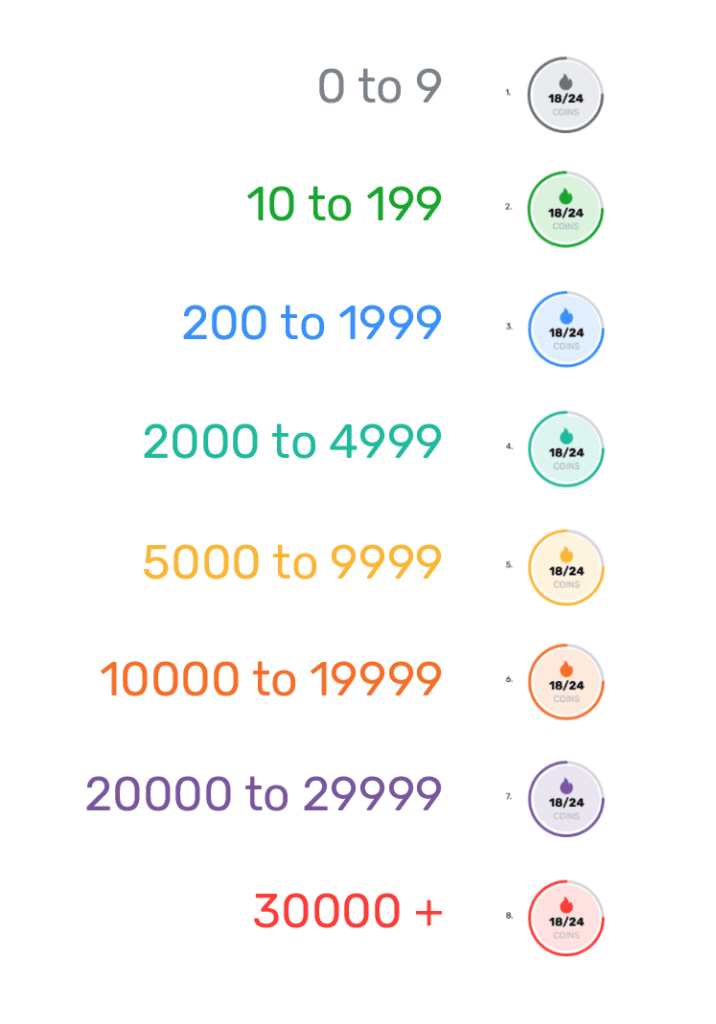
Access more external content with a single click
In LingQ 4.0, the ‘News to Import’ function enabled you to browse daily news headlines in your target language and import news articles as new lessons with a single click.
In LingQ 5.0, we’ve made a big improvement on this function, now offering unique shelves for Netflix series, Youtube videos, television shows, songs and even seasonal offerings like a Christmas shelf. You can easily browse through these external media shelves to find something that sparks your interest and import it as a new lesson with a single click.
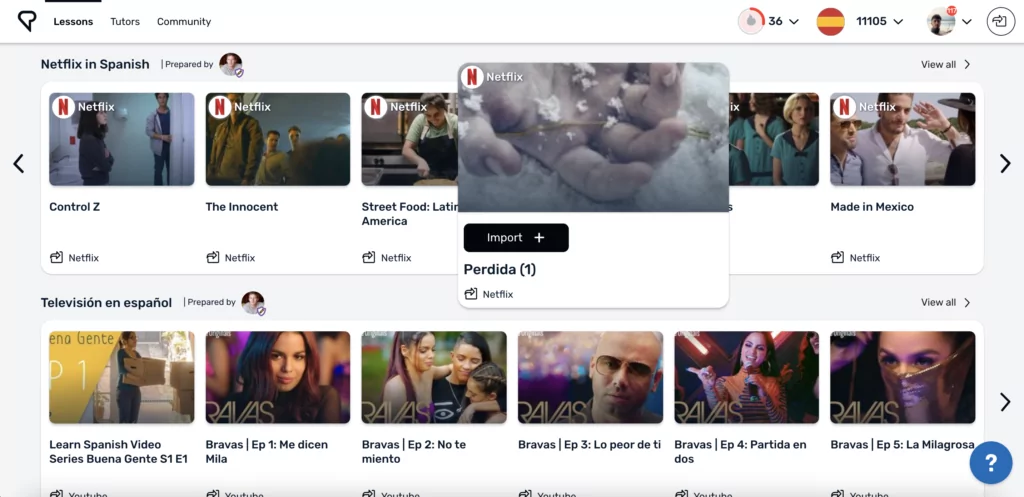
We feed you compelling content in your target language from around the web, so your brain gets the novelty and substance it craves for learning while saving your precious time and energy from being wasted on fruitless web surfing.
A streamlined reader makes it easier to focus on your lesson
In the past, users complained that the LingQ reader was very cluttered, sometimes making it difficult to focus on the lesson at hand.
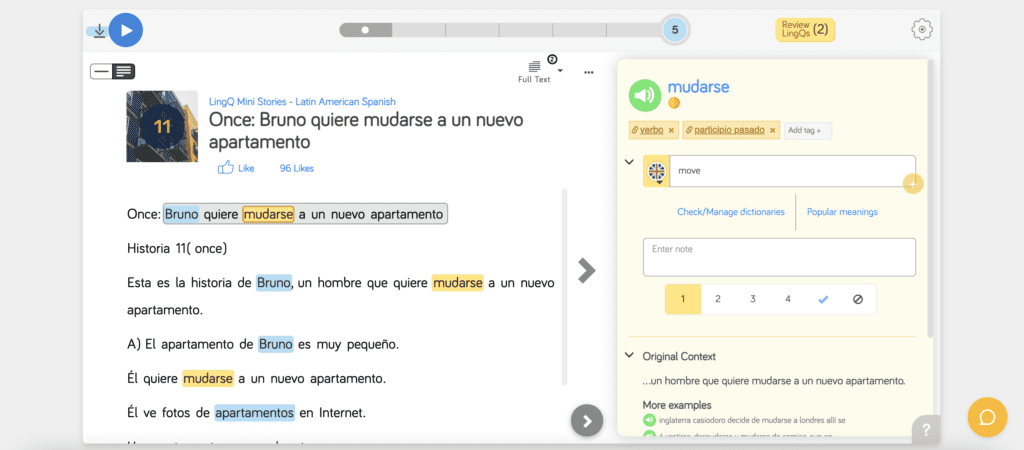
In LingQ 5.0, the reader is far cleaner, giving you a more focused & enjoyable experience.
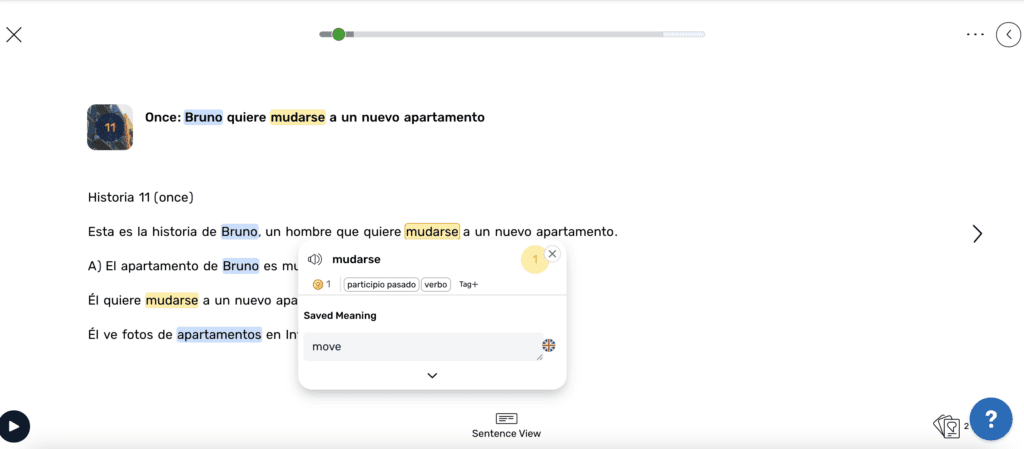
View In-Line Translations in the Reader
For lessons with translations, you can view translations line-by-line, within the Reader itself.
To see if a lesson is eligible, click the … button in the upper right of the Reader. If you see an option for ‘Translate Lesson’ just click that, and the translations will show below each line in the text.
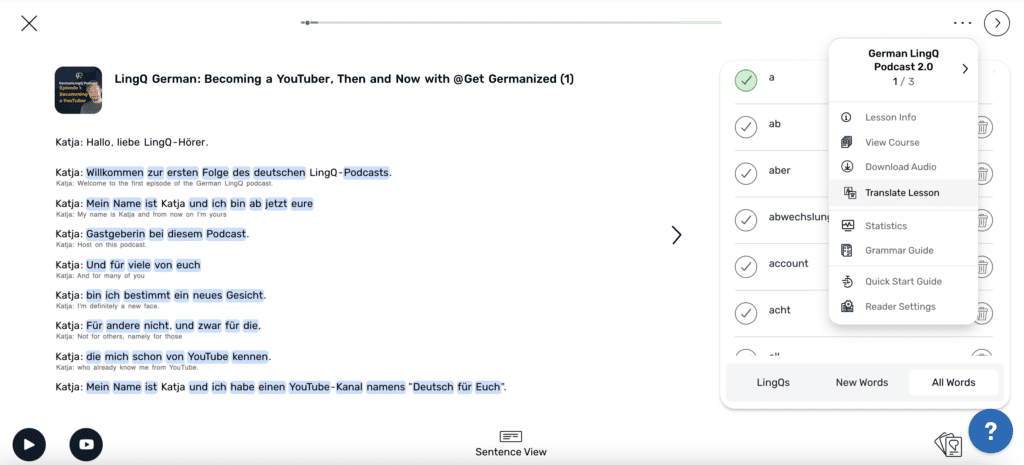
Dictionaries
You can now more easily access different dictionaries within the expanded LingQ widget.
Instead of opening up a new widget window to Manage dictionaries, you can click on ‘View Dictionaries and Meanings’ within the widget. This will show your list of dictionaries in a horizontal scroll.
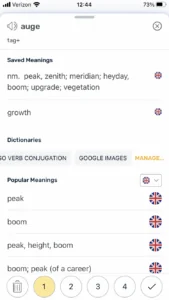
Customize Your Experience with new options like Dark Mode
LingQ is designed to put you in control of your language learning experience. The customization updates in LingQ 5.0 serve that goal in giving you the ability to tailor your settings to your own liking.
Enable Dark Mode for a sleeker experience that reduces eye strain
The default display setting shows dark text on a light screen. By turning on dark mode, you will see light text on a dark background.
Dark mode reduces the light emitted by your display while maintaining the contrast required for readability.
Here are some benefits of dark mode:
- Less likely to disrupt your sleep if you are LingQing at night.
- Better in lower light settings, making it less likely you will disturb other people
- Uses less energy, so your battery will last longer
Lots of users have requested dark mode over the years and now it’s here for Web & iOS apps (Android had Dark Mode capability on LingQ 4.0).
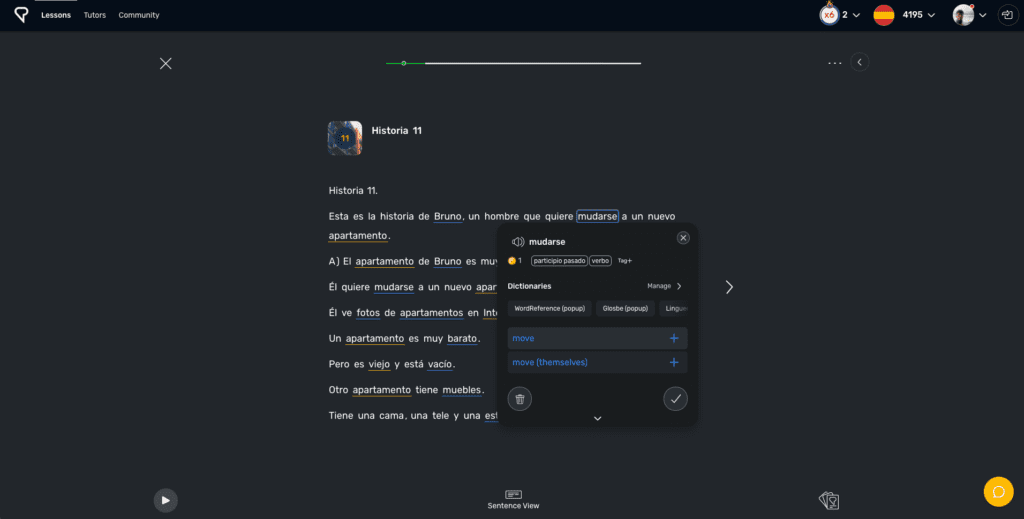
How to turn on Dark Mode
- WEB: go to Settings (App)> General then in the dropdown menu next to THEME select Dark.
- iOS: Click the settings icon (gear in the upper right corner), then scroll down to General, click on Theme and select Dark.
- Android: Click More in the bottom right corner, then Settings. Under General, click on Dark Theme.
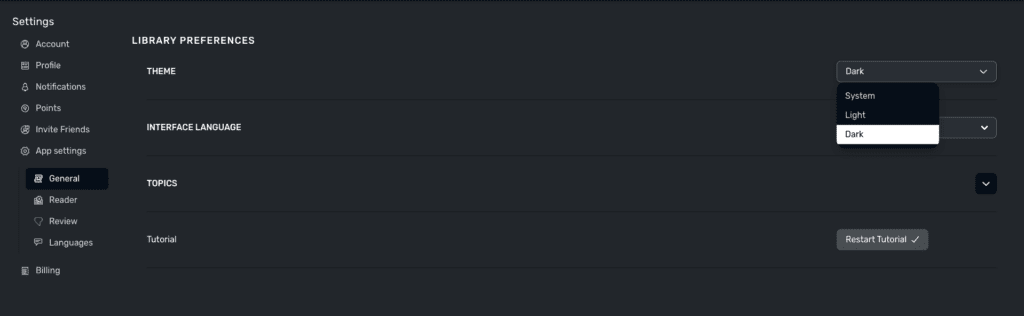
Reader Customization Options
In addition to having a less-cluttered reader, you now have more options to further customize your reading experience.
*Reader customization options are found by going to Settings>Reader*
More Fonts
You can now choose from 12 different fonts on LingQ web to find one that suits your needs. And 4 fonts on the iOS app.
Line Spacing
You can customize your reader experience by changing the line spacing, in addition to font size. Some people prefer less space and more words on the screen to mimic a traditional reader. While some prefer more space and fewer words, to make it easier to read and focus on small pieces of text. You can now change your Reader’s line spacing from 1.0 to 3.0 to allow for more or fewer words on the page.
 __
__ 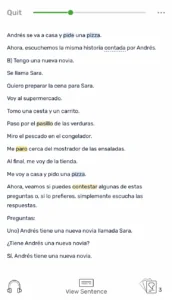
Highlight Style
Want your New Words and LingQs to be underlined instead of fully highlighted? You can adjust the highlight style within the Reader settings.
Text to speech options
In addition to turning on or off ‘Auto play text-to-speech’ you can now choose to Stop playing lesson audio to play tts’ or choose to not play text-to-speech when the lesson audio is playing.
A More Enjoyable Listening Experience
Instead of adding new features willy nilly, we’ve tried to stay true to what makes LingQ stand out and to make it even better: reading and listening to authentic content in your target language. To that end, LingQ 5.0 includes some exciting new features to enhance your listening experience.
Listening Mode
In listening mode, you can listen to a lesson’s audio, while a karaoke-style scroll of the text appears on screen. By listening to the audio while reading along with the corresponding text, you give your brain more information to learn. All without having to scroll yourself to keep up with the audio.
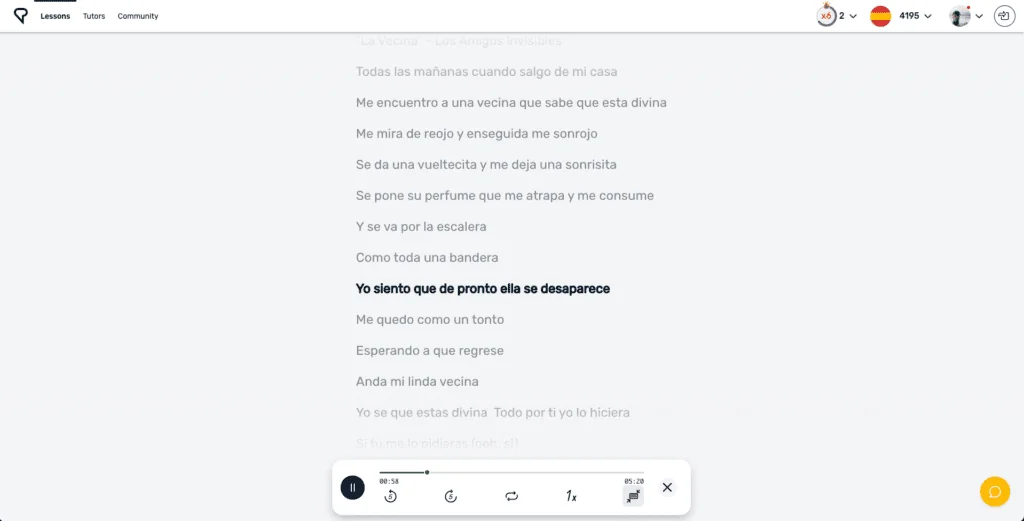
*Audio must be time-stamped to text in order for the text to automatically scroll as the audio plays. If it is not, you can still manually scroll.*
How to turn on Listening Mode
To open Listening Mode on WEB, click the enlarge icon in a lesson’s audio window (it’s contained within a gray background):
On iOS & Android apps, simply click on the thumbnail image or name of the lesson within the audio play widget.
Create Multiple Playlists
Instead of just having one big playlist, with the audio of all your lessons mixed in, you can now create multiple playlists – playlists for different topics, different courses, or whatever else your heart desires.
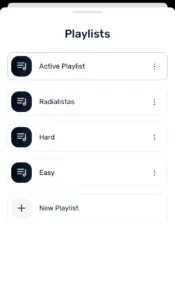
To add a lesson’s audio to a playlist, navigate to the Lesson Info page and select ‘Add to Playlist.’ You can then choose which playlist to add it to, or create a new playlist by clicking ‘Add Playlist.’
Vocab Review Improvements
LingQ 5.0 has some exciting additions to the Review functionality within the Reader.
In version 4, there was a ‘Review LingQs’ button in the top right of the Reader, with a number indicating the number of LingQs in the lesson. By clicking that number you can review all the LingQs in the lesson.

On version 5, you will see a button in the lower right corner with the same number. But if you hover over the Review button, you’ll get three additional options for review.
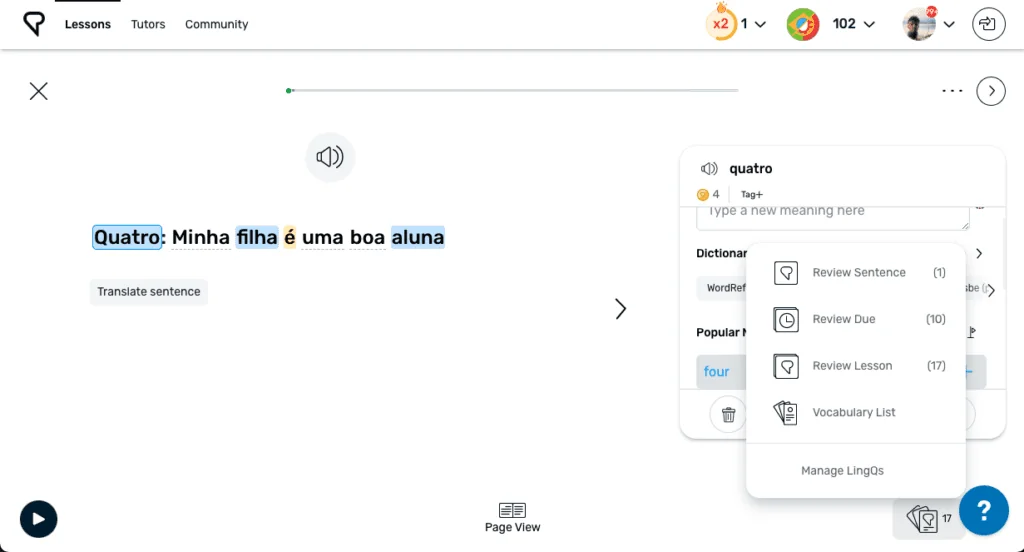
Review Page / Review Sentence: Option one allows you to review LingQs for an individual sentence if you are in Sentence View like shown above. Or for an individual page if you are in Page View.
Review Due (SRS): Option two allows you to review all LingQs that are up for review according to LingQ’s Spaced Repetition System. This makes sure you are reviewing the words at the optimal timing to make them stick in your brain (although simply reading and listening to words and phrases in stories is also powerful).
Review Lesson: Option three, which was the only option available in version 4, allows you to review all the LingQs in the lesson.
Vocabulary List: This final option is a cool one. Here you will see a list of all the words in the lesson, with tabs for all the LingQs and New Words. This allows you to quickly scan all the new words and easily ignore names and words in your native language, which may save you some time while reading and LingQing the lesson. And in all All Words view, you can see all Known Words (even the ones you never created a LingQ for), which is something LingQers have been requesting for a long time.
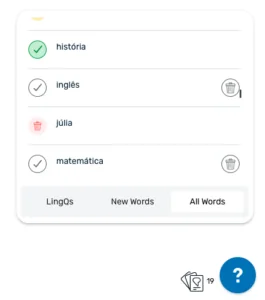
Import & Lesson Editor Improvements
The LingQ Importer, which allows you to create your own lessons from content around the web, has been one of our most popular functions. In LingQ 5.0 we’ve improved your ability to create and edit your own lessons that deliver an enjoyable learning experience.
The New Sentence Editor
You can now edit sentences individually with a quick click on the Reader.

The sentence editor allows you to edit the text, translation, note, and audio timestamping, sentence-by-sentence.
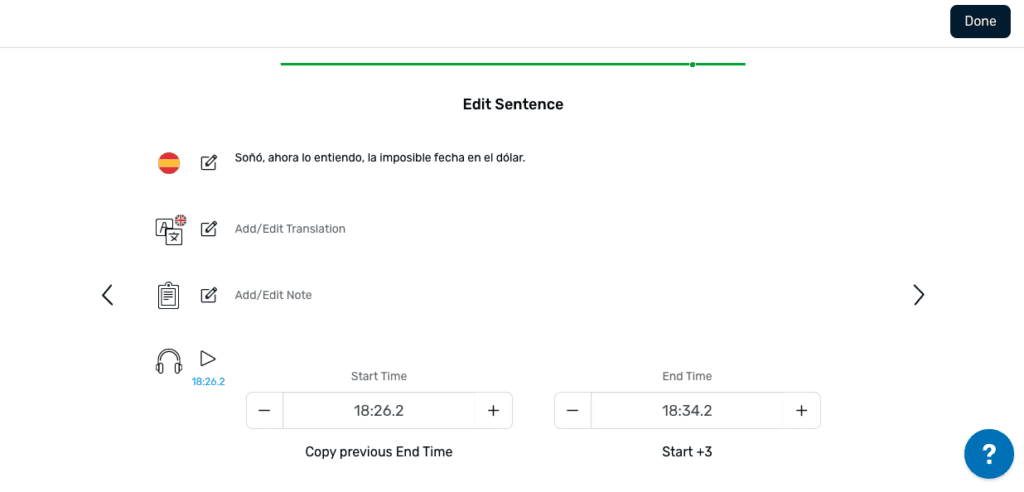
Import Translations
LingQ 5.0 makes it a lot easier to add translations to a lesson you create from the Import page.
Timestamp Audio to text
LingQ 5.0 also makes it easier to time-stamp lesson audio to the correct portion of text. So you can be more confident that the audio playing matches the text, whether you’re in Listening Mode, Sentence Mode or just in the default Reader screen.
Learn a Language From Content You Love with the Sleeker, More Powerful LingQ 5.0!
If you’d like to try LingQ 5.0, here’s a coupon to get you started
Download LingQ on the Apple App Store
Last but not least, if you’re interested in the history of LingQ and a behind-the-scenes look from co-founders Mark and Steve Kaufmann, check out this article on Hosting Advice.