Whisper AI & LingQ: How to Study A Language From Any Audio!
It’s all you hear about today, AI and how it’s going to change the world, for better and worse. AI is writing resumes, wedding speeches and even blog posts like this one (I promise I am a human… though isn’t that what an AI would say? 😜). It’s safe to say the world is changing at breakneck speed and none of us really knows how the future will look.
One area that AI has the potential to change things for the better is language learning, that’s why LingQ has rolled out a new integration with Whisper AI, the revolutionary voice assistant technology created by OpenAI, the company behind ChatGPT.

The LingQ integration with Whisper AI allows users to generate text from any audio file, including podcasts and audiobooks. This new feature enhances user experience by providing an even wider range of content to learn from, making language learning more accessible and engaging. Transcription generation happens at the click of a button and Whisper supports 99 languages.
This integration of Whisper AI with LingQ marks a significant milestone in the field of language learning. By combining the power of natural language processing with LingQ’s immersive and extensive content, learners now have access to a highly personalized and effective language learning experience. This collaboration paves the way for the future of language learning, where AI becomes an indispensable companion in our journey to master new languages. Whether you’re a beginner or an advanced learner, the integration of Whisper AI with LingQ promises to unlock your language learning potential like never before!
Ok, so AI did write that last paragraph you just read. Just that one though, I swear. I guess I should start looking another profession soon. Maybe ChatGPT can craft my resume…
Anyway! Let me show you how the Whisper AI integration on LingQ works.
Import Audio & Auto-Generate Transcripts with the Whisper AI Integration
Follow these easy steps to create a lesson out any audio in your target language:
1. Click the blue Import button in the top-right corner of the LingQ Library on the web app.
2. Click ‘Import Lesson’.
3. In the left-hand side of the lesson editor, click ‘Audio file’.
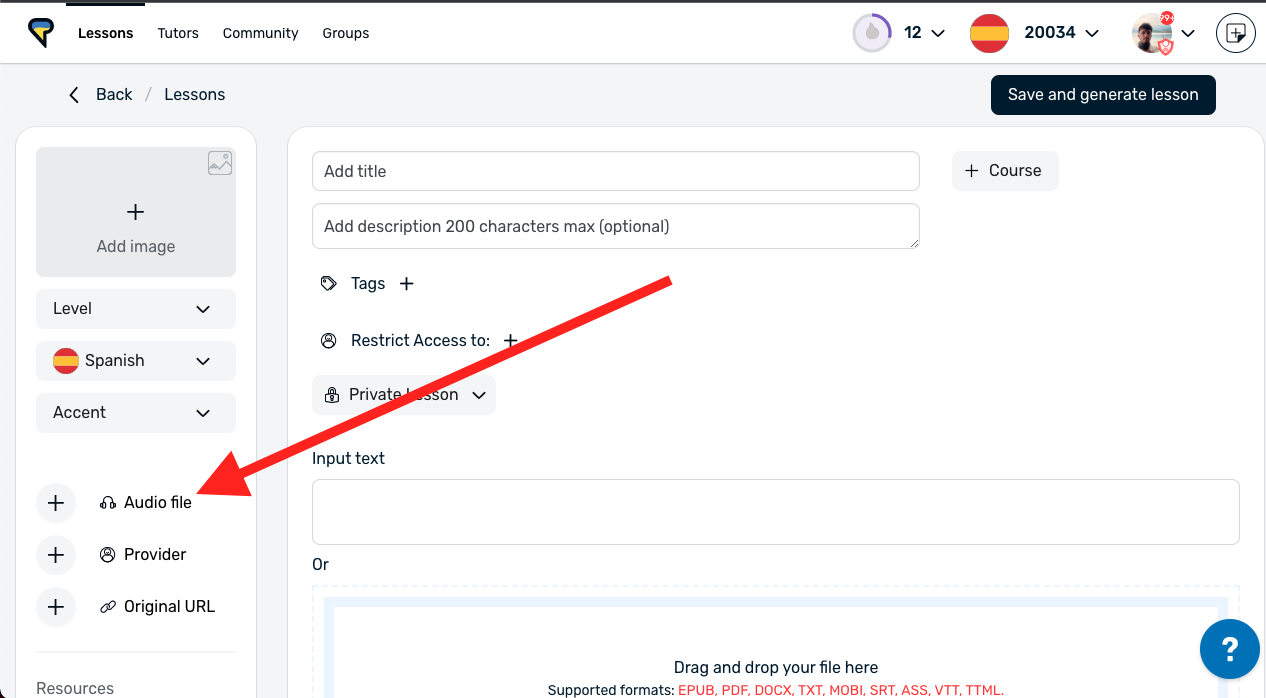
4. Select an mp3 file to upload.
5. When the mp3 is uploaded, click Add.
6. Add a title at the top of the screen.
7. Scroll down to the bottom of the lesson editor and click ‘Generate automatic transcript.

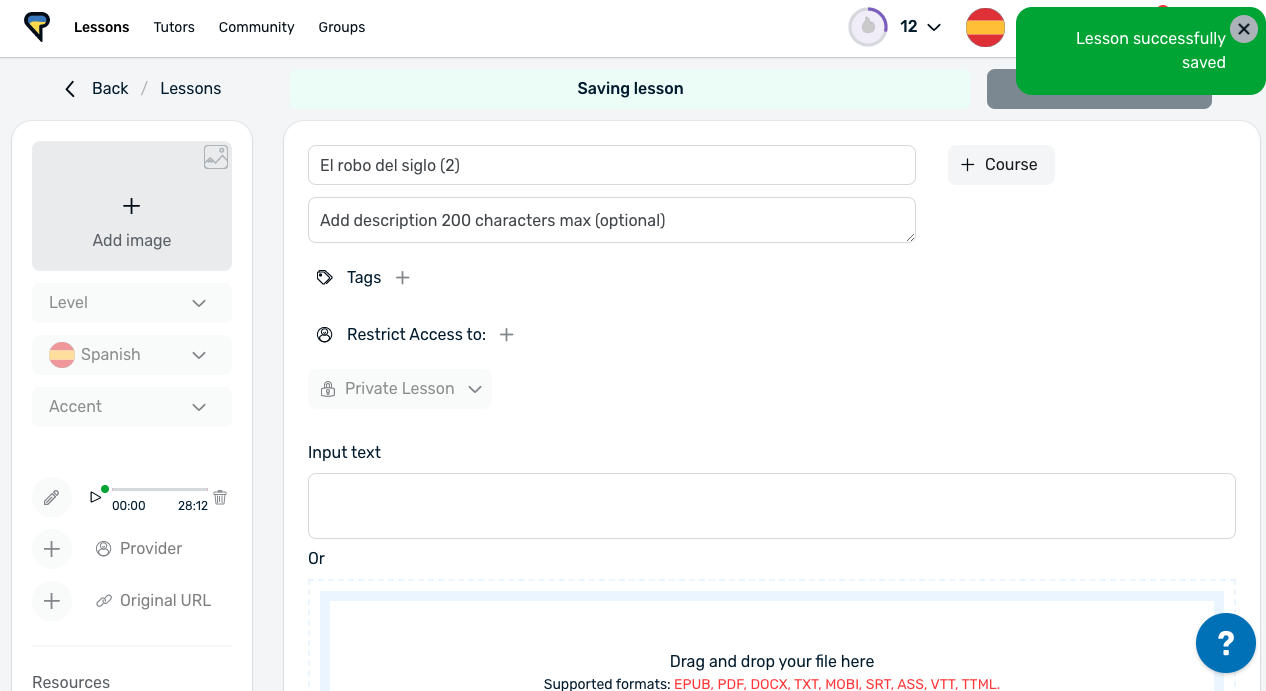
9. Wait a few minutes until the text is generated.

10. Refresh the page and when you see the message “Successfully imported” open the lesson and enjoy!
