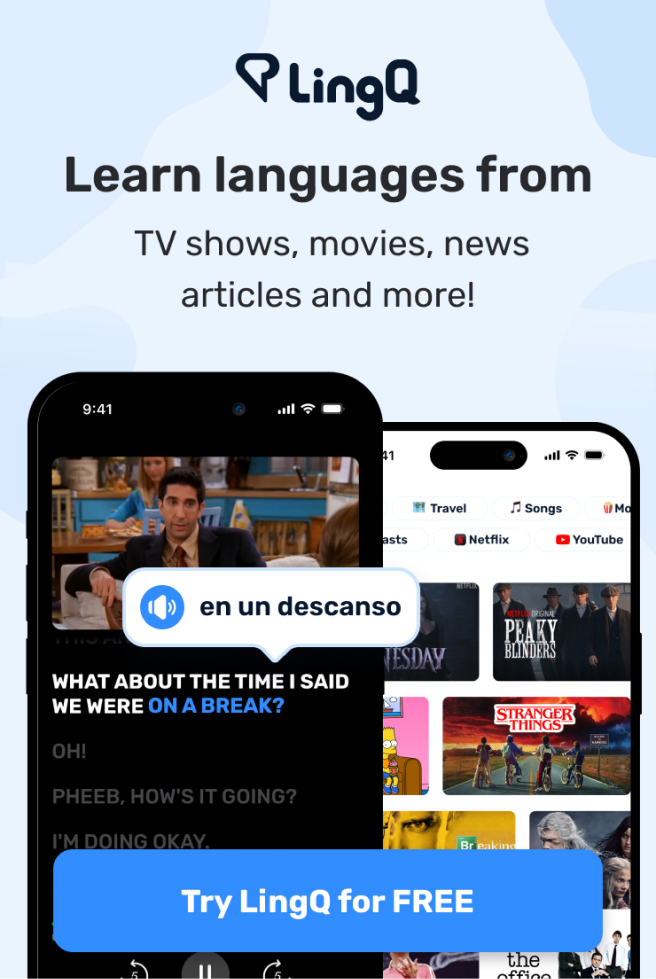5 Tools I Use to Remember Everything
tools|||||
инструменты|я|использую|чтобы|помнить|всё
unelte|eu|folosesc|să|îmi amintesc|totul
інструментів|я|використовую|щоб|запам'ятати|все
araçlar|ben|kullanıyorum|-mek için|hatırlamak|her şey
herramientas|yo|uso|para|recordar|todo
narzędzi|ja|używam|do|zapamiętania|wszystkiego
ابزارها|من|استفاده میکنم|برای|به یاد آوردن|همه چیز
||utilise|||
Werkzeuge|ich|benutze|um|erinnern|alles
5 outils que j'utilise pour me souvenir de tout
すべてを記憶するために使っている5つのツール
5 ferramentas que utilizo para me lembrar de tudo
我用来记住一切的 5 个工具
5 Herramientas que Uso para Recordar Todo
Her şeyi hatırlamak için kullandığım 5 araç
5 инструментов, которые я использую, чтобы всё запомнить
5 інструментів, які я використовую, щоб все запам'ятати
5 ابزاری که برای به خاطر سپردن همه چیز استفاده میکنم
5 instrumente pe care le folosesc pentru a-mi aminti totul
5 narzędzi, których używam, aby wszystko zapamiętać
5 Werkzeuge, die ich benutze, um alles zu erinnern
- So, you've probably heard about
так|вы|вероятно|слышали|о
deci|ai|probabil|auzit|despre
отже|ти|напевно|чув|про
||||haqqında
yani|sen -mişsin|muhtemelen|duydun|hakkında
entonces|tú has|probablemente|oído|sobre
więc|ty już|prawdopodobnie|słyszałeś|o
بنابراین|شما داشتهاید|احتمالاً|شنیدهاید|درباره
also|du hast|wahrscheinlich|gehört|von
- Así que, probablemente has oído hablar de
- Yani, muhtemelen bir noktada
- Итак, вы, вероятно, слышали о
- Отже, ви, напевно, чули про
- بنابراین، احتمالاً دربارهی
- Așadar, probabil ai auzit despre
- Więc prawdopodobnie słyszałeś o
- Also, du hast wahrscheinlich schon von
mnemonics at some point in your life.
memory aids||||||
мнемониках|в|какой-то|момент|в|вашей|жизни
mnemonice|la|unii|punct|în|viața|ta
мнемоніки|в|деякий|момент|в|твоєму|житті
xatırlatma vasitələri|bir|||içində||həyatınızda
mnemonikler|-de|bazı|nokta|-de|senin|yaşam
mnemotecnia|en|algún|punto|en|tu|vida
mnemonikach|w|niektórym|momencie|w|twoim|życiu
یادآورهای ذهنی|در|برخی|نقطه|در|زندگی شما|
Eselsbrücken|zu|irgendeinem|Zeitpunkt|in|deinem|Leben
การจำช่วย||||||
mnemotecnia en algún momento de tu vida.
mnemonikleri duymuşsunuzdur.
мнемониках в какой-то момент вашей жизни.
мнемоніки в якийсь момент у вашому житті.
یادآوریها در برخی از مراحل زندگیتان شنیدهاید.
mnemonice la un moment dat în viața ta.
mnemonikach w pewnym momencie swojego życia.
Mnemonikern zu irgendeinem Zeitpunkt in deinem Leben gehört.
If you haven't, they're basically mental
если|вы|не|они|в основном|ментальные
dacă|tu|nu ai|ele sunt|practic|mentale
якщо|ти|не|вони|в основному|ментальні
||etməmisən||əsasən|ağılca
eğer|sen|-mamışsın|onlar -dir|esasen|zihinsel
si|tú|no has|ellos están|básicamente|locos
jeśli|ty|nie|one są|zasadniczo|mentalne
اگر|شما|نداشتهاید|آنها هستند|اساساً|ذهنی
wenn|du|du nicht hast|sie sind|im Grunde|mental
Si no lo has hecho, son básicamente dispositivos
Eğer duymadıysanız, temelde zihinsel
Если нет, то это в основном умственные
Якщо ви не чули, то це в основному розумові
اگر نشنیدهاید، اساساً آنها تکنیکهای ذهنی هستند
Dacă nu ai auzit, acestea sunt, în esență, tehnici mentale
Jeśli nie, to są to w zasadzie techniki
Wenn nicht, sind sie im Grunde genommen mentale
devices that allow you to access
устройства|которые|позволяют|вам|инфинитивная частица|получить доступ к
dispozitive|care|permit|ție|să|accesezi
пристрої|які|дозволяють|тобі|до|отримати доступ до
cihazlar|||||
cihazlar|ki|izin vermek|sen|-mek|erişmek
dispositivos|que|permiten|a ti|a|acceder
urządzenia|które|pozwalają|tobie|na|dostęp
دستگاهها|که|اجازه میدهند|شما|به|دسترسی پیدا کنید
Geräte|die|erlauben|dir|zu|zugreifen auf
mentales que te permiten acceder
erişim sağlamanıza olanak tanıyan cihazlar
устройства, которые позволяют вам получить доступ
пристрої, які дозволяють вам отримувати доступ
دستگاههایی که به شما اجازه میدهند به
dispozitive care îți permit să accesezi
urządzenia, które pozwalają ci uzyskać dostęp
Geräte, die es Ihnen ermöglichen, darauf zuzugreifen
hard to remember information in a sort of roundabout way.
||||||||indirect|
трудную|инфинитивная частица|запомнить|информацию|в|некий|способ|в|обходной|способ
greu|să|reții|informații|într-o||fel|de|ocolit|mod
||||||||indireta|
важка|до|запам'ятати|інформація|в|один|спосіб|у|непрямий|спосіб
zor|-mek|hatırlamak|bilgiler|içinde|bir|tür|-den|dolaylı|yol
difícil|de|recordar|información|en|una|tipo|de|indirecta|manera
trudne|do|zapamiętania|informacje|w|w|rodzaj|w|okrężny|sposób
سخت|به|به یاد آوردن|اطلاعات|در|یک|نوع|از|غیرمستقیم|روش
schwer|zu|merken|Informationen|auf|eine|Art|von|indirekt|Weg
difícil recordar información de una manera algo indirecta.
hatırlaması zor bilgileri dolaylı bir şekilde.
к информации, которую трудно запомнить, в неком круговом порядке.
до важкої для запам'ятовування інформації в деякому роді непрямим шляхом.
اطلاعاتی که به خاطر سپردن آنها سخت است به نوعی غیرمستقیم دسترسی پیدا کنید.
informații greu de reținut într-un fel de mod indirect.
do trudnych do zapamiętania informacji w pewien okrężny sposób.
schwer zu merkende Informationen auf eine Art und Weise.
Take the acronym ROYGBIV for example.
||acronym|ROYGBIV||
возьмите|этот|акроним|ROYGBIV|для|примера
ia|acronimul|acronim|ROYGBIV|pentru|exemplu
||acrônimo|||
візьміть|цей|акронім|ROYGBIV|для|приклад
götür|bu||||
al|bu|kısaltma|ROYGBIV|için|örnek
toma|el|acrónimo|ROYGBIV|por|ejemplo
weź|ten|akronim|ROYGBIV|na|przykład
بگیرید|آن|اختصار|ROYGBIV|برای|مثال
Nimm|das|Akronym|ROYGBIV|für|Beispiel
||ตัวย่อ|||
Toma el acrónimo ROYGBIV como ejemplo.
Örneğin ROYGBIV kısaltmasını alın.
Возьмем, к примеру, акроним ROYGBIV.
Візьмемо, наприклад, акронім ROYGBIV.
به عنوان مثال، اختصار ROYGBIV را در نظر بگیرید.
Ia ca exemplu acronimul ROYGBIV.
Weźmy na przykład akronim ROYGBIV.
Nehmen Sie das Akronym ROYGBIV als Beispiel.
This silly sounding name allows us
это|глупое|звучащее|имя|позволяет|нам
acest|prost|sunând|nume|permite|nouă
це|смішне|звучання|ім'я|дозволяє|нам
bu|gülməli|səslənən|ad|icazə verir|
bu|saçma|sesli|isim|izin veriyor|bize
este|tonto|sonando|nombre|nos permite|a nosotros
ta|głupia|brzmiąca|nazwa|pozwala|nam
این|احمقانه|به نظر رسیدن|نام|اجازه میدهد|ما
Dieser|albern|klingende|Name|erlaubt|uns
Este nombre que suena tonto nos permite
Bu komik sesli isim bize olanak tanır
Это забавно звучащее название позволяет нам
Ця смішно звучна назва дозволяє нам
این نام به ظاهر خندهدار به ما اجازه میدهد
Acest nume care sună ciudat ne permite
Ta głupio brzmiąca nazwa pozwala nam
Dieser albern klingende Name ermöglicht es uns
to easily remember the order of the colors
чтобы|легко|запомнить|порядок|порядок|цветов|цветов|
a|ușor|a reține|ordinea|ordinea|a|culorilor|
щоб|легко|запам'ятати|порядок|порядок|кольорів|кольорів|
|asanlıqla||||||
-mek için|kolayca|hatırlamak|-i|sıra|-in|-i|renkler
para|fácilmente|recordar|el|orden|de|los|colores
aby|łatwo|zapamiętać|kolejność|kolejność|kolorów|kolorów|
برای|به راحتی|به یاد آوردن|ترتیب|ترتیب|از|رنگها|رنگها
um|leicht|sich erinnern|die|Reihenfolge|der|die|Farben
recordar fácilmente el orden de los colores
renklerin sırasını kolayca hatırlamak için
легко запомнить порядок цветов
щоб легко запам'ятати порядок кольорів
تا به راحتی ترتیب رنگها را به خاطر بسپاریم
pentru a-și aminti ușor ordinea culorilor
łatwo zapamiętać kolejność kolorów
um sich die Reihenfolge der Farben leicht zu merken
in the visible light spectrum.
||visible||
в|видимом|видимом|свете|спектре
în|spectrul|vizibil|lumină|spectru
||||espectro
в|видимому|видимому|світловому|спектрі
-de|-i|görünür|ışık|spektrum
en|el|visible|luz|espectro
w|widzialnym|widzialnym|świetle|spektrum
در|طیف|قابل مشاهده|نور|طیف
im|das|sichtbaren|Licht|Spektrum
en el espectro de luz visible.
görünür ışık spektrumunda.
в видимом спектре света.
в спектрі видимого світла.
در طیف نور مرئی.
din spectrul de lumină vizibil.
w widzialnym spektrum światła.
im sichtbaren Lichtspektrum.
Red, orange, yellow, green, blue, indigo, and violet.
|||||indigo||
красный|оранжевый|желтый|зеленый|синий|индиго|и|фиолетовый
roșu|portocaliu|galben|verde|albastru|indigo|și|violet
|||||índigo||
червоний|помаранчевий|жовтий|зелений|синій|індиго|і|фіолетовий
kırmızı|turuncu|sarı|yeşil|mavi|çivit|ve|mor
rojo|naranja|amarillo|verde|azul|índigo|y|violeta
czerwony|pomarańczowy|żółty|zielony|niebieski|indygo|i|fioletowy
قرمز|نارنجی|زرد|سبز|آبی|نیلی|و|بنفش
Rot|Orange|Gelb|Grün|Blau|Indigo|und|Violett
Rojo, naranja, amarillo, verde, azul, índigo y violeta.
Kırmızı, turuncu, sarı, yeşil, mavi, çivit mavisi ve mor.
Красный, оранжевый, желтый, зеленый, синий, индиго и фиолетовый.
Червоний, помаранчевий, жовтий, зелений, синій, індиго та фіолетовий.
قرمز، نارنجی، زرد، سبز، آبی، نیلی و بنفش.
Roșu, portocaliu, galben, verde, albastru, indigo și violet.
Czerwony, pomarańczowy, żółty, zielony, niebieski, indygo i fioletowy.
Rot, Orange, Gelb, Grün, Blau, Indigo und Violett.
Our brains aren't really wired
наши|мозги|не|действительно|устроены
creierele noastre|creierele|nu sunt|chiar|conectate
||||conectados
наші|мізки|не є|насправді|налаштовані
bizim|beyinler|değil|gerçekten|bağlantılı
nuestros|cerebros|no están|realmente|conectados
nasze|mózgi|nie są|naprawdę|zaprogramowane
مغزهای ما|مغزها|نیستند|واقعاً|سیمکشی شده
unsere|Gehirne|sind nicht|wirklich|verdrahtet
Nuestros cerebros no están realmente cableados
Beyinlerimiz gerçekten böyle tasarlanmamış.
Наши мозги на самом деле не устроены
Наші мізки насправді не налаштовані
مغزهای ما واقعاً به این صورت طراحی نشدهاند
Creierul nostru nu este chiar configurat
Nasze mózgi nie są naprawdę zaprogramowane
Unsere Gehirne sind nicht wirklich darauf ausgelegt
in a way that makes remembering the order
в|способе|способ|который|делает|запоминание|порядок|порядок
într-un|o|mod|care|face|a-și aminti|ordinea|
в|спосіб|спосіб|який|робить|запам'ятовування|порядок|порядок
içinde|bir|yol|ki|yapar|hatırlamayı|sıralamayı|düzen
de|una|manera|que|hace|recordar|el|orden
w|sposób||który|sprawia|zapamiętywanie|kolejności|
در|یک|روش|که|میکند|به یادآوری|ترتیب|ترتیب
auf|eine|Weise|die|macht|Erinnern|die|Reihenfolge
de una manera que haga fácil recordar el orden
sıralamayı hatırlamayı kolaylaştıracak bir şekilde
таким образом, что запомнить порядок
таким чином, що запам'ятовування порядку
به گونهای که به یادآوری ترتیب کمک میکند
într-un mod care face ușor de reținut ordinea
w sposób, który ułatwia zapamiętywanie kolejności
auf eine Weise, die es einfach macht, sich an die Reihenfolge zu erinnern
or arbitrary words easy,
|arbitrary||
или|произвольные|слова|легкими
sau|arbitrare|cuvinte|ușor
або|випадкові|слова|легкими
veya|keyfi|kelimeleri|kolay
o|arbitrarias|palabras|fáciles
lub|dowolnych|słów|łatwe
یا|دلخواه|کلمات|آسان
oder|willkürliche|Wörter|einfach
|ตามอำเภอใจ||
o palabras arbitrarias,
veya rastgele kelimeleri kolay,
или произвольные слова легко,
або випадкових слів є легким,
یا کلمات دلخواه را آسان میکند,
sau cuvinte arbitrare,
lub dowolnych słów,
oder willkürliche Wörter,
but they easily latch onto silly sounding names.
||||onto|||
но|они|легко|цепляются|за|глупые|звучащие|имена
dar|ele|ușor|se prind|de|ciudate|sunând|nume
||||a|||
але|вони|легко|чіпляються|на|смішні|звучать|імена
ama|onlar|kolayca|yapışır|üzerine|saçma|sesli|isimler
pero|ellos|fácilmente|se aferran|a|tontos|que suenan|nombres
ale|one|łatwo|przyczepiają się|do|głupio|brzmiących|nazw
اما|آنها|به راحتی|چسبیدن|به|احمقانه|به نظر رسیدن|نامها
aber|sie|leicht|heften|an|albern|klingende|Namen
pero se aferran fácilmente a nombres que suenan tontos.
ama kolayca komik sesli isimlere yapışırlar.
но они легко цепляются за смешно звучащие имена.
але вони легко чіпляються за смішно звучащі імена.
اما به راحتی به نامهای خندهدار چسبیده میشوند.
dar se prind ușor de nume care sună amuzant.
ale łatwo przyczepiają się do śmiesznie brzmiących nazw.
aber sie haften leicht an lustig klingenden Namen.
Essentially this acronym provides
по сути|этот|акроним|предоставляет
în esență|acest|acronim|oferă
по суті|цей|акронім|надає
esasen|bu|kısaltma|sağlar
esencialmente|este|acrónimo|proporciona
w zasadzie|ten|akronim|dostarcza
اساساً|این|اختصار|فراهم میکند
Im Wesentlichen|dieses|Akronym|bietet
Esencialmente, este acrónimo proporciona
Temelde bu kısaltma sağlar
По сути, этот акроним предоставляет
По суті, цей акронім забезпечує
در واقع این اختصار فراهم میکند
Practic, acest acronim oferă
Zasadniczo ten akronim zapewnia
Im Wesentlichen bietet dieses Akronym
a pathway to a specific piece of information.
|pathway||||||
один|путь|к|одному|конкретному|кусочку|информации|
un|drum|către|un|specific|bucată|de|informație
один|шлях|до|одного|конкретного|частини|інформації|
bir|yol|-e|bir|belirli|parça|-in|bilgi
un|camino|hacia|una|específica|pieza|de|información
ścieżka|ścieżka|do|konkretnego|konkretnego|kawałka||
یک|مسیر|به|یک|خاص|تکه|از|اطلاعات
ein|Weg|zu|einem|spezifischen|Stück|von|Information
un camino hacia una pieza específica de información.
belirli bir bilgi parçasına giden bir yol.
путь к конкретному кусочку информации.
шлях до конкретної інформації.
مسیر به یک قطعه خاص از اطلاعات.
o cale către o informație specifică.
ścieżka do konkretnej informacji.
ein Weg zu einem bestimmten Informationsstück.
Information that does exist in your brain,
информация|которая|не|существует|в|твоем|мозгу
informația|care|nu|există|în|creierul tău|
інформація|яка|не|існує|в|твоєму|мозку
Bilgi|ki|yapmaz|var|içinde|senin|beyin
información|que|(verbo auxiliar)|existe|en|tu|cerebro
Informacja|która|nie|istnieje|w|twoim|mózgu
اطلاعات|که|نمی|وجود دارد|در|مغز شما|
Information|die|tut|existieren|in|deinem|Gehirn
Información que existe en tu cerebro,
Beyninizde mevcut olan bilgi,
Информация, которая существует в вашем мозгу,
Інформація, яка існує у вашому мозку,
اطلاعاتی که در مغز شما وجود دارد,
Informația care există în creierul tău,
Informacja, która istnieje w twoim mózgu,
Informationen, die in deinem Gehirn existieren,
even if it's hard to access directly.
даже|если|это|трудно|к|получить доступ|напрямую
chiar|dacă|este|greu|a|accesa|direct
навіть|якщо|це|важко|до|отримати доступ|безпосередньо
bile|-se de|o|zor|-mek|erişmek|doğrudan
incluso|si|es|difícil|a|acceder|directamente
nawet|jeśli|to jest|trudne|do|uzyskania|bezpośrednio
حتی|اگر|آن|سخت|به|دسترسی|مستقیم
sogar|wenn|es ist|schwer|zu|zugreifen|direkt
incluso si es difícil de acceder directamente.
doğrudan erişimi zor olsa bile.
даже если к ней трудно получить доступ напрямую.
навіть якщо до неї важко отримати доступ безпосередньо.
حتی اگر دسترسی به آن به طور مستقیم دشوار باشد.
chiar dacă este greu de accesat direct.
nawet jeśli trudno ją bezpośrednio uzyskać.
auch wenn es schwer ist, direkt darauf zuzugreifen.
But building these sort of mental pathways
но|построение|этих|видов|ментальных||путей
dar|construirea|acestor|tipuri|de|mentale|drumuri
але|будування|цих|видів|ментальних||шляхів
ama|inşa etmek|bu|tür|-den|zihinsel|yollar
pero|construir|estos|tipo|de|mentales|caminos
Ale|budowanie|tych|rodzajów|mentalnych|mentalnych|ścieżek
اما|ساختن|این|نوع|از|ذهنی|مسیرها
aber|das Bauen|dieser|Art|von|mental|Wegen
Pero construir este tipo de caminos mentales
Ama bu tür zihinsel yolları inşa etmek
Но создание таких ментальных путей
Але створення таких ментальних шляхів
اما ساختن این نوع مسیرهای ذهنی
Dar construirea acestui tip de căi mentale
Ale budowanie tego rodzaju mentalnych ścieżek
Aber solche mentalen Wege zu bauen
isn't just useful for accessing information
не является|просто|полезным|для|доступа|информации
nu este|doar|util|pentru|accesarea|informației
не є|просто|корисним|для|доступу|інформації
değil|sadece|yararlı|için|erişmek|bilgi
no es|solo|útil|para|acceder|información
nie jest|tylko|przydatny|do|uzyskiwania|informacji
نیست|فقط|مفید|برای|دسترسی|اطلاعات
ist nicht|nur|nützlich|um|Zugriff auf|Informationen
no solo es útil para acceder a la información
sadece kafanızda zaten var olan bilgilere erişmek için faydalı değildir.
не только полезен для доступа к информации
не лише корисно для доступу до інформації
فقط برای دسترسی به اطلاعات مفید نیست
nu este doar util pentru a accesa informații
nie jest tylko przydatne do uzyskiwania informacji
ist nicht nur nützlich, um Informationen zuzugreifen
that's already up in your head.
это|уже|в||твоей|голове
care este|deja|sus|în|mintea ta|
що є|вже|в||твоїй|голові
bu|zaten|yukarıda|içinde|senin|kafa
eso está|ya|arriba|en|tu|cabeza
to jest|już|w|w|twojej|głowie
که|قبلاً|بالا|در|ذهن|سر
die|bereits|oben|in|deinem|Kopf
que ya está en tu cabeza.
Ayrıca bilmediğiniz bilgilere kolayca erişmek için de bunları oluşturabilirsiniz,
которая уже у вас в голове.
яка вже є у вашій голові.
که قبلاً در ذهنتان است.
care sunt deja în mintea ta.
które już masz w głowie.
die bereits in deinem Kopf sind.
You can also build them to easily access
ты|можешь|также|строить|их|чтобы|легко|получить доступ
tu|poți|de asemenea|construi|ele|pentru|ușor|a accesa
ти|можеш|також|будувати|їх|щоб|легко|отримати доступ
sen|-ebilirsin|de|inşa etmek|onları|-mek için|kolayca|erişmek
tú|puedes|también|construir|ellos|para|fácilmente|acceder
ty|możesz|także|budować|je|aby|łatwo|uzyskiwać
شما|میتوانید|همچنین|بسازید|آنها|برای|به راحتی|دسترسی
du|kannst|auch|bauen|sie|um|einfach|Zugriff auf
También puedes construirlos para acceder fácilmente
bunları da kolayca erişmek için inşa edebilirsiniz,
Вы также можете создавать их для легкого доступа к
Ви також можете створити їх для легкого доступу до
شما همچنین میتوانید آنها را بسازید تا به راحتی به
De asemenea, poți să le construiești pentru a accesa ușor
Możesz je również zbudować, aby łatwo uzyskać dostęp do
Du kannst sie auch erstellen, um leicht auf
information that you don't know,
информации|которую|ты|не|знаешь
informație|care|tu|nu|știi
інформацію|що|ти|не|знаєш
bilgi|ki|sen|değil|bilmek
información|que|tú|no|sabes
informacje|które|ty|nie|wiesz
اطلاعات|که|شما|نمی|میدانید
Informationen|die|du|nicht|weißt
a información que no conoces,
информации, которую вы не знаете,
інформації, якої ви не знаєте,
اطلاعاتی که نمیدانید دسترسی پیدا کنید,
informații pe care nu le știi,
informacji, których nie znasz,
Informationen zuzugreifen, die du nicht weißt,
and in doing so, you can greatly
и|в|делая|так|ты|можешь|значительно
și|în|a face|astfel|tu|poți|foarte
||||||muito
і|в|роблячи|так|ти|можеш|значно
ve|-de|yapmak|böyle|sen|-ebilirsin|büyük ölçüde
y|en|hacer|eso|tú|puedes|mucho
i|w|robieniu|więc|ty|możesz|znacznie
و|در|انجام دادن|بنابراین|شما|میتوانید|بهطور قابلتوجهی
und|dabei|tun|so|du|kannst|sehr
y al hacerlo, puedes mejorar enormemente
ve bunu yaparak, beyninizin yeteneklerini büyük ölçüde
и, делая это, вы можете значительно
і, роблячи це, ви можете значно
و با انجام این کار، شما میتوانید به طور قابل توجهی
și făcând asta, poți extinde considerabil
a robiąc to, możesz znacznie
und dabei kannst du die Fähigkeiten deines Gehirns erheblich
expand your brain's capabilities.
расширить|твои|мозга|способности
|||capacități
|||capacidades
розширити|твої|мозку|можливості
genişletmek|senin|beynin|yetenekleri
expande|tu|cerebro|capacidades
rozszerzyć|twoje|mózgu|możliwości
گسترش دهید|مغزتان||قابلیتها
expande las capacidades de tu cerebro.
genişletebilirsiniz.
расширить возможности вашего мозга.
розширити можливості свого мозку.
قابلیتهای مغز خود را گسترش دهید.
capabilitățile creierului tău.
rozszerzyć możliwości swojego mózgu.
erweitern.
Someone who understood this concept
кто-то|кто|понял|этот|концепцию
cineva|care|a înțeles|acest|concept
Хтось|хто|зрозумів|цей|концепт
biri|ki|anladı|bu|kavramı
alguien|que|entendió|este|concepto
ktoś|kto|zrozumiał|tę|koncepcję
کسی|که|فهمید|این|مفهوم
jemand|der|verstand|dieses|Konzept
Alguien que entendió este concepto
Bu kavramı son derece iyi anlayan biri
Кто-то, кто прекрасно понимал эту концепцию
Той, хто надзвичайно добре розумів цю концепцію,
کسی که این مفهوم را
Cineva care a înțeles acest concept
Ktoś, kto doskonale rozumiał tę koncepcję
Jemand, der dieses Konzept
exceptionally well was Henry Ford.
excepcionalmente bien fue Henry Ford.
Henry Ford'du.
это был Генри Форд.
був Генрі Форд.
به طرز استثنایی درک کرده بود، هنری فورد بود.
în mod excepțional a fost Henry Ford.
to Henry Ford.
außerordentlich gut verstand, war Henry Ford.
"I have a row of electric push buttons on my desk,"
я|имею|один|ряд|из|электрических|кнопок|кнопок|на|моем|столе
eu|am|o|linie|de|electrice|apasare|butoane|pe|biroul meu|
я|маю|один|ряд|з|електричних|натискних|кнопок|на|моєму|столі
ben|sahipim|bir|sıra|-den|elektrikli|itme|butonlar|üzerinde|benim|masa
yo|tengo|una|fila|de|eléctricos|pulsadores|botones|en|mi|escritorio
ja|mam|jeden|rząd|z|elektrycznych|przycisków|przycisków|na|moim|biurku
من|دارم|یک|ردیف|از|الکتریکی|فشار|دکمهها|روی|میز|میز
ich|habe|eine|Reihe|von|elektrischen|Druck-|Tasten|auf|meinem|Schreibtisch
"Tengo una fila de botones eléctricos en mi escritorio,"
"Masamda bir dizi elektrikli buton var,"
"У меня на столе ряд электрических кнопок,"
"У мене на столі є ряд електричних кнопок,"
"من یک ردیف از دکمههای برقی روی میزم دارم,"
"Am o serie de butoane electrice pe biroul meu,"
"Mam rząd elektrycznych przycisków na moim biurku,"
"Ich habe eine Reihe von elektrischen Druckknöpfen auf meinem Schreibtisch,"
he once said, "and by pushing the right button,
он|однажды|сказал|и|путем|нажатия|нужной|кнопки|
el|o dată|a spus|și|prin|apăsând|butonul|corect|
він|одного разу|сказав|і|шляхом|натискання|на|правильну|кнопку
o|bir kez|söyledi|ve|-erek|iterek|doğru|doğru|buton
él|una vez|dijo|y|al|presionar|el|correcto|botón
on|kiedyś|powiedział|i|aby|naciskając|odpowiedni|przycisk|
او|یک بار|گفت|و|با|فشار دادن|دکمه|درست|دکمه
er|einmal|sagte|und|indem|ich Drücken|die|richtige|Taste
dijo una vez, "y al presionar el botón correcto,
bir keresinde şöyle demişti, "ve doğru butona basarak,
сказал он однажды, "и, нажав на правильную кнопку,
сказав він одного разу, "і натискаючи на правильну кнопку,
او یک بار گفت، "و با فشار دادن دکمهی درست,
a spus el odată, "și prin apăsarea butonului corect,
powiedział kiedyś, "a naciskając odpowiedni przycisk,
sagte er einmal, "und indem ich den richtigen Knopf drücke,
"I can summon to my aid men
я|могу|призвать|к|моей|помощи|мужчин
eu|pot|chema|la|ajutorul meu|ajutor|bărbați
|||||ajuda|
я|можу|покликати|до|моєї|допомоги|чоловіків
ben|-ebilirim|çağırmak|-e|benim|yardım|adamlar
yo|puedo|convocar|a|mi|ayuda|hombres
ja|mogę|wezwać|na|moją|pomoc|mężczyzn
من|میتوانم|احضار کنم|به|کمک|یاری|مردان
ich|kann|herbeirufen|zu|meiner|Hilfe|Männer
"Puedo convocar a mi ayuda a hombres
"istediğim her soruya cevap verebilecek adamları çağırabilirim.
"я могу призвать на помощь людей
"я можу покликати на допомогу людей
"میتوانم مردانی را به کمک بخوانم
"pot chema în ajutor bărbați
"mogę wezwać na pomoc ludzi
"kann ich Männer zu meiner Hilfe rufen
"who can answer any question I desire
которые|могут|ответить|на любой|вопрос|я|желаю
care|pot|răspunde|orice|întrebare|eu|doresc
які|можуть|відповісти|на будь-яке|питання|я|бажаю
kim|-abilir|cevaplamak|herhangi bir|soru|ben|istemek
quién|puede|responder|cualquier|pregunta|yo|deseo
którzy|mogą|odpowiedzieć|na każde|pytanie|ja|pragnę
که|میتوانند|پاسخ دهند|هر|سوال|من|بخواهم
die|können|beantworten|jede|Frage|ich|wünsche
"que pueden responder cualquier pregunta que desee
"
"которые могут ответить на любой вопрос, который я захочу
"які можуть відповісти на будь-яке питання, яке я забажаю"
"که میتوانند به هر سوالی که میخواهم پاسخ دهند
"care pot răspunde la orice întrebare doresc
"którzy mogą odpowiedzieć na każde pytanie, które pragnę"
"die jede Frage beantworten können, die ich möchte.
"concerning the business to which
касательно|этого|бизнеса|к|которому
cu privire la|afacerea|afacerea|la care|care
стосовно|цього|бізнесу|до|якого
ile ilgili|o|iş|-e|ki
respecto a|el|negocio|a|el cual
dotyczący|tego|biznesu|do|którego
در مورد|آن|کسب و کار|به|که
bezüglich|des|Geschäfts|zu|dem
"con respecto al negocio al que
"işle ilgili olarak
"относительно бизнеса, которому
"щодо бізнесу, до якого
"در مورد کسب و کاری که
"în legătură cu afacerea la care
"w sprawie działalności, do której
"bezüglich des Geschäfts, auf das
"I am devoting most of my efforts."
я|есть|посвящаю|большинство|из|моих|усилий
eu|sunt|dedicând|cele mai multe|din|eforturile|eforturile
||dedicando||||
я|є|присвячую|більшість|з|моїх|зусиль
ben|-iyorum|adıyorum|en çok|-in|benim|çabalarım
yo|estoy|dedicando|la mayor parte|de|mis|esfuerzos
ja|jestem|poświęcający|większość|z|moich|wysiłków
من|هستم|اختصاص می دهم|بیشتر|از|من|تلاش ها
ich|bin|widme|die meisten|meiner|meinen|Anstrengungen
||ทุ่มเท||||
"estoy dedicando la mayor parte de mis esfuerzos."
"çabalarımın çoğunu adadım."
"я посвящаю большую часть своих усилий."
"я присвячую більшість своїх зусиль."
"من بیشتر تلاشهایم را به آن اختصاص میدهم."
"îmi dedic cea mai mare parte a eforturilor."
"poświęcam większość swoich wysiłków."
"ich den Großteil meiner Bemühungen verwende."
In other words, Ford didn't know all of the information
В|других|словах|Форд|не|знал|всю|из|той|информации
în|alte|cuvinte|Ford|nu a|știut|toată|din|informația|informația
в|інших|словах|Форд|не|знав|всю|з|ту|інформацію
içinde|diğer|kelimeler|Ford|-medi|bilmiyordu|tüm|-in|o|bilgi
en|otras|palabras|Ford|no|sabía|toda|de|la|información
W|innych|słowach|Ford|nie|wiedział|wszystkich|z|tej|informacji
در|دیگر|کلمات|فورد|نداد|نمی دانست|تمام|از|آن|اطلاعات
In|anderen|Worten|||||||
En otras palabras, Ford no conocía toda la información
Başka bir deyişle, Ford işini kendisi yürütmek için gerekli olan tüm bilgilere sahip değildi,
Другими словами, Форд не знал всей информации
Іншими словами, Форд не знав усієї інформації
به عبارت دیگر، فورد تمام اطلاعاتی را که نیاز داشت تا کسب و کارش را خودش اداره کند، نمیدانست,
Cu alte cuvinte, Ford nu știa toate informațiile
Innymi słowy, Ford nie znał wszystkich informacji
Mit anderen Worten, Ford wusste nicht alle Informationen,
that he needed to run his business himself,
что|он|нужно|чтобы|управлять|своим|бизнесом|сам
|||||||el însuși
що|він|потрібно|щоб|вести|свій|бізнес|сам
ki|o|ihtiyaç duyduğu|-mek için|işletmek|kendi|işi|kendisi
que|él|necesitaba|a|manejar|su|negocio|él mismo
że|on|potrzebował|do|prowadzenia|swojego|biznesu|sam
که|او|نیاز داشت|به|اداره کردن|او|کسب و کار|خودش
dass|er|benötigte|um|führen|sein|Geschäft|selbst
que necesitaba dirigir su negocio él mismo,
которая ему была необходима для управления своим бизнесом,
яка йому була потрібна, щоб самостійно керувати своїм бізнесом,
de care avea nevoie pentru a-și conduce afacerea singur,
które były mu potrzebne do samodzielnego prowadzenia swojej firmy,
die er benötigte, um sein Geschäft selbst zu führen,
but he did know how to quickly get any
но|он|вспомогательный глагол|знал|как|инфинитивный союз|быстро|получить|любой
dar|el|a|ştiut|cum|să|repede|obţină|orice
але|він|допоміжне дієслово|знав|як|до|швидко|отримати|будь-який
ama|o|geçmiş zaman yardımcı fiili|bilmek|nasıl|-mek|hızlıca|almak|herhangi bir
pero|él|(verbo auxiliar)|sabía|cómo|a|rápidamente|conseguir|cualquier
ale|on|czas przeszły|wiedział|jak|do|szybko|zdobyć|jakiekolwiek
اما|او|فعل کمکی گذشته|دانست|چگونه|به|سریع|گرفتن|هر
aber|er|Hilfsverb für Vergangenheit|wusste|wie|um|schnell|bekommen|jede
pero sí sabía cómo obtener rápidamente cualquier
ama hızlı bir şekilde ihtiyaç duyduğu herhangi bir sorunun cevabını nasıl alacağını biliyordu.
но он знал, как быстро получить любой
але він знав, як швидко отримати будь-яку
اما او میدانست که چگونه به سرعت هر چیزی را به دست آورد.
dar știa cum să obțină rapid orice
ale wiedział, jak szybko uzyskać jakiekolwiek
aber er wusste, wie man schnell jede
answer to any question that he needed.
ответ|на|любой|вопрос|который|он|нуждался
răspuns|la|orice|întrebare|care|el|a avut nevoie
відповідь|до|будь-якого|питання|що|він|потребував
cevap|-e|herhangi bir|soru|ki|o|ihtiyaç duyduğu
respuesta|a|cualquier|pregunta|que|él|necesitaba
odpowiedź|na|jakiekolwiek|pytanie|które|on|potrzebował
پاسخ|به|هر|سوال|که|او|نیاز داشت
Antwort|auf|jede|Frage|die|er|brauchte
respuesta a cualquier pregunta que necesitara.
Artık bugün, uzmanlara erişim sağlayan tamamen işleyen işletmeler var.
ответ на любой вопрос, который ему был нужен.
відповідь на будь-яке питання, яке йому було потрібно.
پاسخ هر سوالی که نیاز داشت.
răspuns la orice întrebare de care avea nevoie.
odpowiedzi na każde pytanie, którego potrzebował.
Antwort auf jede Frage bekommt, die er benötigte.
Now today, there are entire businesses
сейчас|сегодня|там|есть|целые|бизнесы
acum|astăzi|există|sunt|întregi|afaceri
зараз|сьогодні|там|є|цілі|бізнеси
şimdi|bugün|orada|var|tam|işletmeler
ahora|hoy|hay|hay|enteras|empresas
teraz|dzisiaj|tam|są|całe|firmy
حالا|امروز|وجود دارد|هستند|کامل|کسب و کارها
jetzt|heute|es gibt|sind|ganze|Unternehmen
Ahora, hoy en día, hay negocios enteros
Bu işletmeler,
Сегодня существуют целые компании,
Сьогодні існують цілі бізнеси
امروز، کسبوکارهای کاملی وجود دارند
Acum, astăzi, există întregi afaceri
Dziś istnieją całe firmy
Heute gibt es ganze Unternehmen,
that provide the access to experts
которые|предоставляют|доступ||к|экспертам
care|oferă|accesul||la|experţi
які|надають|доступ||до|експертів
ki|sağlamak|-i|erişim|-e|uzmanlar
que|proporcionan|el|acceso|a|expertos
które|zapewniają|dostęp|dostęp|do|ekspertów
که|فراهم می کنند|دسترسی|دسترسی|به|کارشناسان
die|bereitstellen|den|Zugang|zu|Experten
que proporcionan acceso a expertos
uzmanlara erişim sağlıyor.
которые предоставляют доступ к экспертам
які надають доступ до експертів
که دسترسی به کارشناسان را فراهم میکنند.
care oferă acces la experți
które zapewniają dostęp do ekspertów
die den Zugang zu Experten bieten.
like the ones that Ford relied upon
как|те|которые|что|Форд|полагался|на
ca|cele|care|pe care|Ford|s-a bazat|pe
як|ті|які|що|Форд|покладався|на
gibi|o|şeyler|ki|Ford|güvendi|üzerine
como|las|las que|que|ford|confió|en
jak|te|rzeczy|które|Ford|polegał|na
مانند|آن|آنها|که|فورد|تکیه کرد|بر
wie|die|Dinge|die|Ford|sich verließ|auf
como los que Ford utilizaba
Ford'un güvendiği gibi
как те, на которые полагался Форд
як ті, на які покладався Форд
مانند آنهایی که فورد به آنها تکیه میکرد
ca cele pe care se baza Ford
jak te, na których polegał Ford
wie die, auf die Ford angewiesen war
back in his day.
назад|в|его|время
înapoi|în|ziua lui|
назад|в|його|час
geri|içinde|onun|günü
de vuelta|en|su|día
z powrotem|w|jego|czas
در|در|او|روز
zurück|in|seiner|Zeit
en su época.
onun zamanında.
в свои времена.
в свої часи.
در زمان خودش.
în vremea lui.
w jego czasach.
zu seiner Zeit.
They're called Expert Networks,
они есть|называются|Эксперт|Сети
ele sunt|numite|Expert|Rețele
вони є|називаються|Експерт|Мережі
Onlar|adlandırılıyor|Uzman|Ağlar
ellos son|llamados|Expert|Redes
one są|nazywane|Ekspert|Sieci
آنها هستند|نامیده میشوند|کارشناس|شبکهها
sie sind|genannt|Experten|Netzwerke
Se llaman Redes de Expertos,
Bunlara Uzman Ağları denir,
Их называют Экспертные Сети,
Їх називають Експертними Мережами,
به آنها شبکههای کارشناسی میگویند,
Se numesc Rețele de Experți,
Nazywają się Sieci Ekspertów,
Sie werden Expertennetzwerke genannt,
and actually learned all about them
и|на самом деле|узнал|все|о|них
și|de fapt|am învățat|tot|despre|ele
і|насправді|дізнався|все|про|їх
ve|aslında|öğrendim|hepsini|hakkında|onları
y|de hecho|aprendí|todo|sobre|ellos
i|faktycznie|nauczyłem się|wszystko|o|nich
و|در واقع|یاد گرفتم|همه|درباره|آنها
und|tatsächlich|lernte|alles|über|sie
y en realidad aprendí todo sobre ellas
ve aslında bunlar hakkında her şeyi öğrendim
и на самом деле я узнал о них все
і насправді я дізнався про них все
و در واقع همه چیز را درباره آنها یاد گرفتم
și de fapt am învățat totul despre ele
i tak naprawdę dowiedziałem się o nich wszystko
und ich habe tatsächlich alles darüber gelernt
back in my MIS program in college.
назад|в|моей|MIS|программе|в|колледже
înapoi|în|programul meu|MIS|program|în|facultate
назад|в|мою|MIS|програму|в|коледжі
geri|içinde|benim|MIS|program|içinde|üniversite
de regreso|en|mi|MIS|programa|en|universidad
z powrotem|w|moim|MIS|programie|w|college
به عقب|در|برنامه|MIS|برنامه|در|دانشگاه
zurück|in|meinem|MIS|Programm|in|College
en mi programa de MIS en la universidad.
üniversitedeki MIS programımda.
в моей программе MIS в колледже.
під час мого навчання в програмі MIS в коледжі.
در برنامه MIS من در دانشگاه.
înapoi în programul meu de MIS la colegiu.
z powrotem w moim programie MIS na studiach.
zurück in meinem MIS-Programm an der Universität.
Other businesses, like hedge funds especially,
|||hedge funds||
другие|бизнесы|такие как|хедж|фонды|особенно
alte|afaceri|cum|fonduri|de hedging|în special
інші|бізнеси|такі як|хедж|фонди|особливо
diğer|işletmeler|gibi|hedge|fonlar|özellikle
otros|negocios|como|fondos de cobertura|fondos|especialmente
inne|firmy|takie jak|hedżowe|fundusze|szczególnie
دیگر|کسب و کارها|مانند|هج|صندوق ها|به ویژه
andere|Unternehmen|wie|Hedge|Fonds|besonders
Otros negocios, como los fondos de cobertura especialmente,
Diğer işletmeler, özellikle hedge fonları,
Другие компании, такие как хедж-фонды, особенно,
Інші бізнеси, такі як хедж-фонди, зокрема,
سایر کسب و کارها، مانند صندوقهای پوشش ریسک به ویژه,
Alte afaceri, cum ar fi fondurile speculative în special,
Inne firmy, takie jak fundusze hedgingowe szczególnie,
Andere Unternehmen, insbesondere Hedgefonds,
often pay huge sums of money for yearly
часто|платят|огромные|суммы|денег|деньги|за|годовые
adesea|plătesc|uriașe|sume|de|bani|pentru|anuale
часто|платять|величезні|суми|грошей|грошей|за|річні
sık sık|öder|büyük|miktarlar|için|para|için|yıllık
a menudo|pagan|enormes|sumas|de|dinero|por|anuales
często|płacą|ogromne|sumy|pieniędzy|pieniądze|za|roczne
اغلب|پرداخت می کنند|بزرگ|مقادیر|از|پول|برای|سالانه
oft|zahlen|riesige|Summen|an|Geld|für|jährliche
a menudo pagan enormes sumas de dinero por suscripciones anuales
genellikle bu tür ağlar için yıllık
часто платят огромные суммы денег за годовые
часто платять величезні суми грошей за річні
اغلب مبالغ زیادی را برای اشتراک سالانه پرداخت میکنند
plătesc adesea sume enorme de bani pentru anual
często płacą ogromne sumy pieniędzy za roczne
zahlen oft riesige Summen für jährliche
subscriptions to these types of networks.
подписки|на|эти|типы|сетей|сети
abonamente|la|aceste|tipuri|de|rețele
підписки|на|ці|типи|мереж|
abonelikler|için|bu|türler|için|ağlar
suscripciones|a|estos|tipos|de|redes
subskrypcje|do|tych|typów|sieci|sieci
اشتراک ها|به|این|نوع|از|شبکه ها
Abonnements|für|diese|Arten|von|Netzwerken
a este tipo de redes.
abonelikler için büyük miktarda para öder.
подписки на такие сети.
підписки на такі мережі.
به این نوع شبکهها.
abonamente la aceste tipuri de rețele.
subskrypcje tych typów sieci.
Abonnements für diese Arten von Netzwerken.
But of course, we have another tool at our fingertips,
но|из|конечно|мы|имеем|другой|инструмент|на|наших|кончиках пальцев
dar|de|desigur|noi|avem|un alt|instrument|la|noastre|degete
але|з|звичайно|ми|маємо|ще один|інструмент|на|наших|пальцях
ama|-den|elbette|biz|sahipiz|başka|araç|-de|bizim|parmak uçlarımızda
pero|de|curso|nosotros|tenemos|otra|herramienta|a|nuestros|dedos
ale|z|oczywiście|my|mamy|inne|narzędzie|na|naszych|palcach
اما|از|البته|ما|داریم|یک دیگر|ابزار|در|دسترس|نوک انگشتان
aber|von|natürlich|wir|haben|ein weiteres|Werkzeug|an|unseren|Fingerspitzen
Pero, por supuesto, tenemos otra herramienta a nuestra disposición,
Ama elbette, elimizde başka bir araç var,
Но, конечно, у нас есть еще один инструмент под рукой,
Але, звичайно, у нас є ще один інструмент під рукою,
اما البته، ما یک ابزار دیگر در دسترس داریم،
Dar, desigur, avem un alt instrument la îndemână,
Ale oczywiście, mamy inny narzędzie w zasięgu ręki,
Aber natürlich haben wir ein weiteres Werkzeug zur Hand,
which is called Google.
который|есть|называется|Гугл
care|este|numit|Google
який|є|називається|Google
ki|-dir|denir|Google
la cual|es|se llama|Google
które|jest|nazywane|Google
که|است|نامیده میشود|گوگل
das|ist|genannt|Google
que se llama Google.
ki buna Google denir.
который называется Google.
який називається Google.
که به آن گوگل میگویند.
care se numește Google.
które nazywa się Google.
das Google heißt.
And what's more, it's free.
и|что|больше|это|бесплатно
și|ce este|mai mult|este|gratuit
і|що є|більше|це є|безкоштовно
ve|ne|daha|o|ücretsiz
y|qué es|más||gratis
a|co jest|więcej|to jest|darmowe
و|چه چیزی|بیشتر|آن|رایگان
und|was ist|mehr|es ist|kostenlos
Y lo que es más, es gratis.
Ve dahası, bu ücretsiz.
И что самое главное, он бесплатный.
І що найголовніше, він безкоштовний.
و از همه مهمتر، این ابزار رایگان است.
Și ce e mai mult, este gratuit.
A co więcej, jest darmowe.
Und das Beste ist, es ist kostenlos.
So with such a useful tool at our fingertips,
так|с|таким|одним|полезным|инструментом|на|наших|кончиках пальцев
deci|cu|un astfel de|un|util|instrument|la|noastre|degete
отже|з|таким|одним|корисним|інструментом|на|наших|пальцях
bu yüzden|ile|böyle|bir|yararlı|araç|-de|bizim|parmak uçlarımızda
entonces|con|tal|una|útil|herramienta|a|nuestros|dedos
więc|z|takim|narzędziem|przydatnym||na|naszych|palcach
بنابراین|با|چنین|یک|مفید|ابزار|در|دسترس|نوک انگشتان
also|mit|solch|einem|nützlichen|Werkzeug|an|unseren|Fingerspitzen
Así que con una herramienta tan útil al alcance de la mano,
Bu kadar kullanışlı bir araç elimizde varken,
Так что с таким полезным инструментом под рукой,
Отже, з таким корисним інструментом під рукою,
پس با چنین ابزاری مفید در دسترس،
Așadar, cu un astfel de instrument util la îndemână,
Więc mając tak przydatne narzędzie w zasięgu ręki,
Mit einem so nützlichen Werkzeug zur Hand,
why even make a video about this?
почему|даже|делать|один|видео|о|этом
de ce|chiar|a face|un|videoclip|despre|asta
чому|навіть|робити|один|відео|про|це
neden|bile|yapmak|bir|video|hakkında|bu
por qué|siquiera|hacer|un|video|sobre|esto
dlaczego|nawet|robić|jeden|film|o|tym
چرا|حتی|ساختن|یک|ویدیو|درباره|این
warum|überhaupt|machen|ein|Video|über|das
¿por qué hacer un video sobre esto?
Bununla ilgili neden bir video yapalım ki?
зачем вообще делать видео об этом?
чому взагалі робити відео про це?
چرا اصلاً باید ویدیویی درباره این موضوع بسازیم؟
de ce să facem chiar un videoclip despre asta?
dlaczego w ogóle robić o tym wideo?
Warum überhaupt ein Video darüber machen?
Well, here's the thing.
ну|вот|это|дело
bine|iată|lucrul|acesta
Ну|ось|річ|
iyi|işte|o|şey
bueno|aquí está|la|cosa
cóż|oto jest|ta|rzecz
خوب|اینجا هست|آن|موضوع
nun|hier ist|das|Ding
Bueno, aquí está la cuestión.
Şey şu.
Ну, вот в чем дело.
Отже, ось у чому справа.
خب، موضوع این است.
Ei bine, iată care este treaba.
Cóż, oto sprawa.
Nun, hier ist die Sache.
Google is incredibly useful, yes,
Гугл|есть|невероятно|полезен|да
Google|este|incredibil de|util|da
Google|є|надзвичайно|корисним|так
Google|dır|son derece|yararlı|evet
google|es|increíblemente|útil|sí
Google|jest|niesamowicie|przydatny|tak
گوگل|است|فوق العاده|مفید|بله
Google|ist|unglaublich|nützlich|ja
Google es increíblemente útil, sí,
Google son derece kullanışlı, evet,
Google невероятно полезен, да,
Google надзвичайно корисний, так,
گوگل بسیار مفید است، بله،
Google este incredibil de util, da,
Google jest niezwykle przydatne, tak,
Google ist unglaublich nützlich, ja,
but it does have some limitations.
но|он|делает|имеет|некоторые|ограничения
dar|el|face|are|unele|limitări
але|це|має|мати|деякі|обмеження
ama|o|yapar|sahip|bazı|sınırlamalar
pero|(ella)|tiene|tiene|algunas|limitaciones
ale|to|ma|ma|pewne|ograniczenia
اما|آن|فعل کمکی|دارد|برخی|محدودیت ها
aber|es|hat|einige||Einschränkungen
pero tiene algunas limitaciones.
ama bazı sınırlamaları var.
но у него есть некоторые ограничения.
але у нього є деякі обмеження.
اما برخی محدودیتها را دارد.
dar are și unele limitări.
ale ma pewne ograniczenia.
aber es hat einige Einschränkungen.
The main one being that it's a search engine,
тот|главный|один|будучи|что|это|один|поиск|движок
principal|principal|unul|fiind|că|este|un|căutare|motor
той|головний|один|будучи|що|це|один|пошуковий|двигун
ana|ana|biri|olması|ki|o bir|bir|arama|motoru
la|principal|uno|siendo|que|es|un|motor|de búsqueda
to|główny|jeden|będący|że|to jest|wyszukiwarka||
آن|اصلی|یکی|بودن|اینکه|آن یک|یک|جستجو|موتور
der|wichtigste|Grund|sein|dass|es ist|eine|Such-|Maschine
La principal es que es un motor de búsqueda,
Ana sebep, bunun bir arama motoru olması,
Основной момент в том, что это поисковая система,
Головне те, що це пошукова система,
اصلیترین دلیل این است که این یک موتور جستجو است,
Principalul motiv este că este un motor de căutare,
Głównym powodem jest to, że to wyszukiwarka,
Das Hauptargument ist, dass es eine Suchmaschine ist,
which means that it can only return results
который|означает|что|он|может|только|возвращать|результаты
care|înseamnă|că|el|poate|doar|returna|rezultate
що|означає|що|це|може|тільки|повернути|результати
bu|anlamına geliyor|ki|o|-ebilir|sadece|döndürebilir|sonuçlar
lo cual|significa|que|eso|puede|solo|devolver|resultados
co|oznacza|że|to|może|tylko|zwracać|wyniki
که|معنی میدهد|اینکه|آن|میتواند|فقط|برگرداندن|نتایج
was|bedeutet|dass|es|kann|nur|zurückgeben|Ergebnisse
lo que significa que solo puede devolver resultados
yani yalnızca ona verdiğiniz terimlere dayalı sonuçlar döndürebilmesi.
что означает, что она может возвращать результаты
що означає, що вона може повертати результати
که به این معنی است که فقط میتواند نتایج را بر اساس
ceea ce înseamnă că poate returna rezultate doar
co oznacza, że może zwracać wyniki jedynie
was bedeutet, dass es nur Ergebnisse zurückgeben kann
based on the terms that you feed it.
основанные|на|тех|терминах|которые|ты|подаешь|ему
bazate|pe|termenii|termeni|pe care|tu|hrănești|el
основані|на|тих|термінах|які|ти|подаєш|йому
dayalı|üzerine|o|terimler|ki|sen|besle|onu
basado|en|los|términos|que|tú|alimentas|eso
oparte|na|tych|terminach|które|ty|podajesz|jej
مبتنی|بر|آن|اصطلاحات|که|شما|تغذیه میکنید|آن
basierend|auf|den|Begriffen|die|du|eingibst|es
basados en los términos que le proporciones.
Ve bazen, ne aradığınızı gerçekten bilemezsiniz.
только на основе тех терминов, которые вы ей задаете.
лише на основі термінів, які ви їй надаєте.
عباراتی که به آن میدهید، بازگرداند.
pe baza termenilor pe care îi introduci.
na podstawie terminów, które jej podasz.
basierend auf den Begriffen, die Sie eingeben.
And sometimes, you don't really know what you're
и|иногда|ты|не|действительно|знаешь|что|ты
și|uneori|tu|nu|chiar|știi|ce|ești
і|іноді|ти|не|дійсно|знаєш|що|ти є
ve|bazen|sen|-mezsin|gerçekten|bilmek|ne|senin
y|a veces|tú|no|realmente|sabes|qué|estás
i|czasami|ty|nie|naprawdę|wiesz|co|jesteś
و|گاهی|شما|نمی|واقعاً|میدانید|چه|شما هستید
und|manchmal|du|nicht|wirklich|weißt|was|du bist
Y a veces, realmente no sabes lo que estás
И иногда вы действительно не знаете, что вы
І іноді ви насправді не знаєте, що ви
و گاهی اوقات، شما واقعاً نمیدانید که چه چیزی را
Și uneori, nu știi cu adevărat ce vrei
A czasami nie wiesz dokładnie, czego szukasz.
Und manchmal weiß man nicht wirklich, was man
looking for well enough to give it the accurate terms.
искать|для|хорошо|достаточно|чтобы|дать|это|точные|точные|термины
căutând|pentru|bine|destul|a|a da|aceasta|termenii|corecți|
шукати|для|добре|достатньо|щоб|дати|це|точні|точні|терміни
aramak|için|iyi|yeterince|-mek|vermek|onu|belirli|doğru|terimler
buscando|por|bien|suficiente|para|dar|eso|los|precisos|términos
szukając|na|dobrze|wystarczająco|aby|dać|to|te|dokładne|terminy
به دنبال|برای|خوب|به اندازه|برای|دادن|آن|این|دقیق|اصطلاحات
suchen|nach|gut|genug|um|geben|es|die|genauen|Begriffe
buscando lo suficientemente bien como para darle los términos precisos.
doğru terimleri vermek için yeterince iyi bakmak.
ищу достаточно хорошо, чтобы дать ему точные термины.
шукаючи достатньо добре, щоб дати йому точні терміни.
به دنبال این هستم که به اندازه کافی خوب باشد تا بتوانم اصطلاحات دقیق را ارائه دهم.
căutând suficient de bine pentru a-i da termenii corecți.
szukając wystarczająco dobrze, aby nadać temu dokładne terminy.
sich gut genug fühlen, um die genauen Begriffe zu verwenden.
But there's another problem as well,
но|есть|другая|проблема|также|хорошо
dar|există|o altă|problemă|de|asemenea
але|є|інша|проблема|так|також
ama|var|başka|problem|olarak|de
pero||otro|problema|como|también
ale|jest|inny|problem|także|dobrze
اما|وجود دارد|دیگری|مشکل|به عنوان|خوب
aber|es gibt|ein weiteres|Problem|auch|gut
Pero hay otro problema también,
Ama başka bir sorun daha var,
Но есть и другая проблема,
Але є ще одна проблема,
اما یک مشکل دیگر نیز وجود دارد,
Dar există o altă problemă de asemenea,
Ale jest też inny problem,
Aber es gibt auch ein anderes Problem,
and it's the one that I wanna focus on in this video.
и|это|одна|||||||||
și|este|problema|aceasta|pe care|eu|vreau|a mă concentra|pe|în|acest|video
і|це є|одна|||||||||
ve|bu|belirli|bir|ki|ben|istemek|odaklanmak|üzerine|içinde|bu|video
y|es|la|una|la que|yo|quiero|enfocarme|en|este|este|video
i|to jest|ten|jeden|który|ja|chcę|skupić|na|w|tym|wideo
و|این است|این|یکی|که|من|میخواهم|تمرکز|بر|در|این|ویدیو
und|es ist|das|eine|das|ich|will|konzentrieren|auf|in|diesem|Video
y es el que quiero enfocar en este video.
ve bu videoda odaklanmak istediğim sorun.
и именно на ней я хочу сосредоточиться в этом видео.
і це та, на якій я хочу зосередитися в цьому відео.
و این همان مشکلی است که میخواهم در این ویدیو بر روی آن تمرکز کنم.
și aceasta este cea pe care vreau să mă concentrez în acest videoclip.
i to jest ten, na którym chcę się skupić w tym wideo.
und das ist das, worauf ich in diesem Video fokussieren möchte.
It's the problem of re-access.
это|проблема|проблема|о||
este|problema||de||
це є|проблема|проблема|з||
bu|belirli|problem|-in||
es|el|problema|de||
to jest|problem||z||
این است|این|مشکل|از||
es ist|das|Problem|von||
Es el problema del re-acceso.
Yeniden erişim sorunu.
Это проблема повторного доступа.
Це проблема повторного доступу.
این مشکل دسترسی مجدد است.
Este problema re-accesului.
To problem ponownego dostępu.
Es ist das Problem des erneuten Zugriffs.
How many times have you stumble across
как|много|раз|вспомогательный глагол|ты|споткнуться|наткнуться на
cât de|de multe|ori|ai|tu|ai dat peste|peste
як|багато|раз|допоміжне дієслово|ти|спотикатися|на
nasıl|birçok|kez|sahip oldun|sen|karşılaşmak|karşı
cuántas|veces|veces|has|tú|tropezado|con
ile|wiele|razy|masz|ty|natknąć|na
چگونه|چند|بارها|داشتهاید|شما|به طور تصادفی برخورد کردن|به
wie|viele|Male|hast|du|stolpern|über
¿Cuántas veces te has encontrado con
Kaç kez karşılaştınız
Сколько раз вы наталкивались на
Скільки разів ви натрапляли на
چند بار به طور تصادفی به
De câte ori ai dat peste
Ile razy natknąłeś się na
Wie oft bist du über
a really useful article or video
один|действительно|полезный|статья|или|видео
un|cu adevărat|util|articol|sau|video
один|дійсно|корисний|стаття|або|відео
bir|gerçekten|faydalı|makale|veya|video
un|realmente|útil|artículo|o|video
jakiś|naprawdę|przydatny|artykuł|lub|wideo
یک|واقعاً|مفید|مقاله|یا|ویدیو
einen|wirklich|nützlichen|Artikel|oder|Video
un artículo o video realmente útil
gerçekten faydalı bir makale veya video ile
действительно полезную статью или видео
дійсно корисну статтю чи відео
یک مقاله یا ویدیو واقعاً مفید برخورد کردهاید
un articol sau un videoclip cu adevărat util
naprawdę przydatny artykuł lub wideo
einen wirklich nützlichen Artikel oder ein Video gestolpert
only to be unable to find it again later?
только|чтобы|быть|не в состоянии|инфинитив|найти|его|снова|позже
doar|să|fi|incapabil|să|găsesc|el|din nou|mai târziu
тільки|щоб|бути|нездатний|до|знайти|його|знову|пізніше
sadece|-mek için|olmak|mümkün değil|-mek|bulmak|onu|tekrar|sonra
solo|para|estar|incapaz|de|encontrar|eso|otra vez|después
tylko|żeby|być|niezdolnym|do|znalezienia|go|znowu|później
فقط|به|بودن|ناتوان|به|پیدا کردن|آن|دوباره|بعداً
nur|um|zu sein|unfähig|zu|finden|es|wieder|später
¿solo para no poder encontrarlo de nuevo más tarde?
sonradan onu bulamamak için?
только для того, чтобы позже не найти это снова?
лише для того, щоб пізніше не змогти знайти це знову?
فقط برای اینکه بعداً نتوانید آن را دوباره پیدا کنید؟
doar pentru a nu-l putea găsi din nou mai târziu?
tylko po to, aby później nie móc go znaleźć?
nur um es später nicht wiederfinden zu können?
It's just like putting new information up in your brain,
это есть|просто|как|помещая|новую|информацию|вверх|в|твоем|мозгу
este|doar|ca|a pune|noi|informații|în|în|creierul tău|
це є|просто|як|покладання|нової|інформації|в|в|твоєму|мозку
bu|sadece|gibi|koymak|yeni|bilgi|yukarı|içinde|senin|beyin
es|solo|como|poner|nueva|información|en|en|tu|cerebro
to jest|po prostu|jak|wkładanie|nowych|informacji|do|w|twoim|mózgu
این|فقط|مانند|قرار دادن|جدید|اطلاعات|در|در|شما|مغز
Es ist|einfach|wie|das Einbringen|neuer|Informationen|hoch|in|dein|Gehirn
Es como poner nueva información en tu cerebro,
Bu, beyninize yeni bilgiler yerleştirmek gibidir,
Это как будто вы помещаете новую информацию в свой мозг,
Це так само, як запам'ятовувати нову інформацію у вашому мозку,
این دقیقاً مانند قرار دادن اطلاعات جدید در مغز شماست,
Este ca și cum ai pune informații noi în creierul tău,
To tak, jakby umieszczać nowe informacje w swoim mózgu,
Es ist genau wie neue Informationen in deinem Gehirn abzulegen,
if you can't access it again when you need it,
если|ты|не можешь|получить доступ|это|снова|когда|ты|нужно|это
dacă|tu|nu poți|accesa|asta|din nou|când|tu|ai nevoie|asta
якщо|ти|не можеш|отримати доступ|до нього|знову|коли|ти|потрібно|це
eğer|sen|yapamazsın|erişmek|ona|tekrar|ne zaman|sen|ihtiyaç duyarsan|ona
si|tú|no puedes|acceder|a eso|otra vez|cuando|tú|necesitas|eso
jeśli|ty|nie możesz|uzyskać dostęp do|tego|ponownie|kiedy|ty|potrzebujesz|tego
اگر|تو|نمیتوانی|دسترسی پیدا کنی|به آن|دوباره|وقتی|تو|نیاز داری|به آن
wenn|du|nicht kannst|zugreifen|darauf|wieder|wenn|du|brauchst|es
si no puedes acceder a ella de nuevo cuando la necesitas,
eğer ona ihtiyaç duyduğunuzda tekrar erişemiyorsanız,
если вы не можете получить к нему доступ снова, когда он вам нужен,
якщо ви не можете отримати до нього доступ знову, коли вам це потрібно,
اگر نمیتوانید دوباره به آن دسترسی پیدا کنید زمانی که به آن نیاز دارید,
dacă nu poți să accesezi din nou când ai nevoie,
jeśli nie możesz uzyskać do niego dostępu ponownie, gdy go potrzebujesz,
Wenn du nicht wieder darauf zugreifen kannst, wenn du es brauchst,
then what good is it?
тогда|что|хорош|есть|это
atunci|ce|bun|este|asta
тоді|що|добре|є|це
o zaman|ne|iyi|dır|o
entonces|qué|bueno|es|eso
wtedy|co|dobrego|jest|to
پس|چه|خوب|است|آن
dann|was|gut|ist|es
¿de qué sirve?
o zaman ne işe yarar?
то какая от него польза?
то яка з цього користь?
پس چه فایدهای دارد؟
atunci ce folos are?
to jaki to ma sens?
was nützt es dann?
Fortunately, Google is not the only tool out there.
к счастью|Гугл|есть|не|единственный|только|инструмент|вне|там
din fericire|Google|este|nu|singurul|singur|instrument|afară|acolo
на щастя|Google|є|не|єдиним|єдиним|інструментом|зовні|там
neyse ki|Google|dır|değil|tek|yalnızca|araç|dışarıda|orada
afortunadamente|Google|es|no|la|única|herramienta|afuera|allí
na szczęście|Google|jest|nie|jedynym||narzędziem|na|zewnątrz
خوشبختانه|گوگل|است|نه|تنها|تنها|ابزار|بیرون|آنجا
glücklicherweise|Google|ist|nicht|das|einzige|Werkzeug|draußen|da
Afortunadamente, Google no es la única herramienta que existe.
Neyse ki, Google dışındaki tek araç değil.
К счастью, Google не единственный инструмент.
На щастя, Google не є єдиним інструментом.
خوشبختانه، گوگل تنها ابزاری نیست که در دسترس است.
Din fericire, Google nu este singurul instrument disponibil.
Na szczęście Google nie jest jedynym narzędziem dostępnym na rynku.
Glücklicherweise ist Google nicht das einzige Werkzeug da draußen.
So today, what I wanna do is share some
так|сегодня|что|я|хочу|делать|есть|поделиться|некоторыми
așa că|astăzi|ce|eu|vreau|să fac|este|a împărtăși|câteva
отже|сьогодні|що|я|хочу|зробити|є|поділитися|деякими
bu yüzden|bugün|ne|ben|istemek|yapmak|dır|paylaşmak|bazı
entonces|hoy|lo que|yo|quiero|hacer|es|compartir|algo
więc|dzisiaj|co|ja|chcę|zrobić|jest|podzielić się|kilkoma
بنابراین|امروز|چه|من|میخواهم|انجام دهم|است|به اشتراک گذاشتن|برخی
also|heute|was|ich|will|tun|ist|teilen|einige
Así que hoy, lo que quiero hacer es compartir algunos
Bu yüzden bugün, paylaşmak istediğim bazı şeyler var.
Поэтому сегодня я хочу поделиться некоторыми
Отже, сьогодні я хочу поділитися деякими
پس امروز، چیزی که میخواهم انجام دهم این است که چند مورد را به اشتراک بگذارم
Așa că astăzi, ceea ce vreau să fac este să împărtășesc câteva
Więc dzisiaj chcę podzielić się kilkoma
Heute möchte ich also einige Dinge teilen
of the other tools and methods that
из|других|других|инструментов|и|методов|которые
al|altor|alte|unelte|și|metode|pe care
з|іншими|іншими|інструментами|і|методами|які
-in|-i|diğer|araçlar|ve|yöntemler|ki
de|las|otras|herramientas|y|métodos|que
z|narzędzi|innych|narzędzi|i|metod|które
از|آن|دیگر|ابزارها|و|روشها|که
von|den|anderen|Werkzeugen|und|Methoden|die
de las otras herramientas y métodos que
diğer araçlar ve yöntemler hakkında
из других инструментов и методов, которые
інших інструментів та методів, які
از دیگر ابزارها و روشهایی که
din celelalte instrumente și metode pe care
z innych narzędzi i metod, które
von den anderen Werkzeugen und Methoden, die
I use to easily re-access information.
я|использую|чтобы|легко|||информации
eu|folosesc|pentru a|ușor|||informații
я|використовую|щоб|легко|||інформації
ben|kullanıyorum|-mek için|kolayca|||bilgi
yo|uso|a|fácilmente|||información
ja|używam|aby|łatwo|||informacji
من|استفاده میکنم|برای|به راحتی|||اطلاعات
ich|benutze|um|einfach|||Informationen
utilizo para acceder fácilmente a la información.
bilgilere kolayca yeniden erişmek için kullandığım.
я использую, чтобы легко повторно получить доступ к информации.
я використовую, щоб легко повторно отримувати інформацію.
برای دسترسی آسان به اطلاعات استفاده میکنم.
le folosesc pentru a accesa ușor informațiile.
używam, aby łatwo ponownie uzyskać dostęp do informacji.
ich benutze, um Informationen leicht wiederzufinden.
Think of them as modern day breadcrumbs to follow,
думай|о|них|как|современные|дня|крошки|чтобы|следовать
gândește|la|ele|ca|moderne|zile|firimituri|pentru a|a urma
думайте|про|їх|як|сучасні|дні|крихти|щоб|слідувати
düşün|-i|onları|olarak|modern|gün|ekmek kırıntıları|-mek için|takip etmek
piensa|en|ellos|como|moderna|día|migas de pan|a|seguir
pomyśl|o|nich|jako|nowoczesne|dni|okruszki|do|podążania
فکر کن|به|آنها|به عنوان|مدرن|روز|نانهای خرده|برای|دنبال کردن
Denk|an|sie|als|moderne|Tage|Brotkrumen|um|folgen
||||||ร่องรอย||
Piénsalos como migas de pan modernas a seguir,
Onları takip edilecek modern gün ekmek kırıntıları olarak düşün,
Думайте о них как о современных крошках, за которыми можно следовать,
Думайте про них як про сучасні крихти хліба, за якими можна слідкувати,
به آنها به عنوان نانهای خرده مدرن فکر کنید که باید دنبال کنید,
Gândește-te la ele ca la firimituri moderne de urmărit,
Pomyśl o nich jak o nowoczesnych okruszkach chleba do śledzenia,
Betrachten Sie sie als moderne Brotkrumen, denen man folgen kann,
except that these breadcrumbs don't get eaten by birds
кроме|того|эти|крошки|не|получают|съеденными|птицами|
exceptând|că|aceste|firimituri|nu|devin|mâncate|de|păsări
за винятком|що|ці|крихти|не|отримують|з'їденими|птахами|
dışında|ki|bu|ekmek kırıntıları|-miyor|almak|yenmek|tarafından|kuşlar
excepto|que|estas|migas|no|se|comen|por|los pájaros
z wyjątkiem|że|te|okruszki|nie|dostają|zjedzone|przez|ptaki
به جز|که|این|نانهای خرده|نمی|میگیرند|خورده|توسط|پرندگان
außer|dass|diese|Brotkrumen|nicht|werden|gegessen|von|Vögeln
excepto que estas migas no son comidas por los pájaros
ama bu ekmek kırıntıları kuşlar tarafından yenmiyor.
только эти крошки не съедаются птицами.
тільки ці крихти не з'їдають птахи.
به جز اینکه این نانهای خرده توسط پرندگان خورده نمیشوند.
cu excepția faptului că aceste firimituri nu sunt mâncate de păsări.
z tym, że te okruszki nie są zjadane przez ptaki.
außer dass diese Brotkrumen nicht von Vögeln gefressen werden.
so you don't get eaten alive by a witch.
так|ты|не|получаешь|съеденным|живым|от|одной|ведьмы
deci|tu|nu|obții|mâncat|viu|de|o|vrăjitoare
так|ти|не|отримуєш|з'їденим|живим|від|одна|відьма
więc|ty|nie|dostajesz|zjedzony|żywcem|przez|jakąś|czarownicę
بنابراین|تو|نمی|بگیری|خورده|زنده|توسط|یک|جادوگر
so|du|nicht|wirst|gegessen|lebendig|von|einer|Hexe
así que no te comen vivo una bruja.
bu yüzden bir cadı tarafından canlı canlı yenmiyorsun.
чтобы тебя не съела жертва.
щоб тебе не з'їла жінка-ведьма.
پس تو توسط یک جادوگر زنده زنده خورده نشوی.
așa că să nu fii mâncat de o vrăjitoare.
więc nie zostaniesz zjedzony żywcem przez czarownicę.
damit du nicht lebendig von einer Hexe gefressen wirst.
And really, at the end of the day,
и|действительно|в|конце||||
și|cu adevărat|la|sfârșitul||zilei||
і|насправді|в|кінці||||
a|naprawdę|na|koniec||||
و|واقعاً|در|پایان|پایان|روز||
und|wirklich|am|dem|Ende|des||
Y realmente, al final del día,
Ve gerçekten, günün sonunda,
И действительно, в конце концов,
І справді, в кінці дня,
و واقعاً، در پایان روز,
Și, de fapt, la sfârșitul zilei,
A tak naprawdę, na koniec dnia,
Und wirklich, am Ende des Tages,
isn't that what my entire channel is all about?
разве не|это|что|мой|целый|канал|есть|всё|о
nu este|asta|ce|canalul meu|întreg|canal|este|tot|despre
не є|те|що|мого|цілого|каналу|є|все|про
nie jest|to|co|mój|cały|kanał|jest|wszystko|o
نیست|آن|چه|کانال|تمام|کانال|است|تمام|درباره
ist nicht|das|was|mein|ganzer|Kanal|ist|alles|darum
¿no es eso de lo que se trata todo mi canal?
bütün kanalımın amacı bu değil mi?
разве не об этом весь мой канал?
хіба не в цьому суть всього мого каналу?
آیا این همان چیزی نیست که کل کانال من درباره آن است؟
nu asta este tot ce reprezintă canalul meu?
czyż nie o to chodzi w całym moim kanale?
ist das nicht das, worum es auf meinem gesamten Kanal geht?
So since we are on YouTube,
так|поскольку|мы|есть|на|YouTube
deci|de vreme ce|noi|suntem|pe|YouTube
отже|оскільки|ми|є|на|YouTube
więc|ponieważ|my|jesteśmy|na|YouTube
بنابراین|از آنجا که|ما|هستیم|در|یوتیوب
also|da|wir|sind|auf|YouTube
Así que, dado que estamos en YouTube,
Bu yüzden YouTube'dayken,
Так как мы на YouTube,
Отже, оскільки ми на YouTube,
پس از آنجایی که ما در یوتیوب هستیم,
Așa că, fiindcă suntem pe YouTube,
Skoro jesteśmy na YouTube,
Da wir also auf YouTube sind,
the first one that I'm gonna mention is YouTube playlists.
тот|первый|один|который|я собираюсь|буду|упоминать|есть|YouTube|плейлисты
primul|primul|unul|pe care|eu sunt|o să|menționez|este|YouTube|liste de redare
перший|перший|один|що|я|збираюся|згадати|є|YouTube|плейлисти
ilk|ilk|biri|ki|ben|-ecek|bahsetmek|-dir|YouTube|çalma listeleri
la|primera|que|yo|voy|a|mencionar|es|YouTube|listas de reproducción
ten|pierwszy|jeden|który|ja jestem|zamierzam|wspomnieć|jest|YouTube|playlisty
آن|اول|یکی|که|من هستم|قصد دارم|ذکر کنم|است|یوتیوب|پلیلیستها
die|erste|die|die|ich bin|werde|erwähnen|ist|YouTube|Playlists
la primera que voy a mencionar son las listas de reproducción de YouTube.
Bahsedeceğim ilk şey YouTube çalma listeleri.
Первое, о чем я собираюсь упомянуть, это плейлисты на YouTube.
перший, про який я збираюся згадати, це плейлисти YouTube.
اولین چیزی که میخواهم به آن اشاره کنم، لیستهای پخش یوتیوب است.
primul pe care o să-l menționez este listele de redare YouTube.
pierwsza, o której wspomnę, to playlisty YouTube.
Die erste, die ich erwähnen möchte, sind YouTube-Playlists.
If you go over to my channel, and you go the Playlist tab,
если|ты|идешь|туда|к|моему|каналу|и|ты|идешь|на|плейлист|вкладка
dacă|tu|mergi|peste|la|canalul meu||și|tu|mergi|tab|Liste de redare|tab
якщо|ти|підеш|туди|до|мого|каналу|і|ти|підеш|на|плейлист|вкладка
eğer|sen|gitmek|üzerine|-e|benim|kanalım|ve|sen|gitmek|-e|Çalma Listesi|sekmesi
si|tú|vas|hacia|a|mi|canal|y|tú|vas|la|lista de reproducción|pestaña
jeśli|ty|pójdziesz|na|do|mój|kanał|i|ty|pójdziesz|na|zakładkę|zakładka
اگر|تو|بروی|به|به|کانال من|کانال|و|تو|بروی|به|پلیلیست|زبانه
Wenn|du|gehst|rüber|zu|meinem|Kanal|und|du|gehst|auf|Playlist|Reiter
Si vas a mi canal y haces clic en la pestaña de Listas de reproducción,
Eğer kanalıma giderseniz ve Çalma Listesi sekmesine tıklarsanız,
Если вы перейдете на мой канал и откроете вкладку "Плейлисты",
Якщо ви перейдете на мій канал і відкриєте вкладку "Плейлист",
اگر به کانال من بروید و به تب لیستهای پخش بروید,
Dacă mergi pe canalul meu și accesezi tab-ul Liste de redare,
Jeśli przejdziesz na mój kanał i klikniesz zakładkę Playlisty,
Wenn du zu meinem Kanal gehst und auf den Reiter "Playlist" klickst,
you're gonna see many publicly available
ты собираешься|будешь|увидеть|много|публично|доступных
tu ești|o să|vezi|multe|public|disponibile
ти|збираєшся|побачити|багато|публічно|доступних
sen|-ecek|görmek|birçok|kamuya|açık
tú vas a|(ver)|ver|muchos|públicamente|disponibles
ty jesteś|zamierzam|zobaczyć|wiele|publicznie|dostępnych
تو هستی|قصد داری|ببینی|بسیاری|عمومی|در دسترس
du wirst|wirst|sehen|viele|öffentlich|verfügbare
verás muchas listas de reproducción disponibles públicamente
kendi videolarımdan oluşturduğum birçok herkese açık
вы увидите много общедоступных
ви побачите багато публічно доступних
شما لیستهای پخش زیادی را که بهطور عمومی در دسترس هستند خواهید دید
vei vedea multe liste de redare disponibile public
zobaczysz wiele publicznie dostępnych
wirst du viele öffentlich verfügbare
playlists that I've made of my own videos,
плейлистов|которые|я сделал|сделал|из|моих|собственных|видео
liste de redare|pe care|eu am|făcut|din|videoclipurile mele||
плейлистів|що|я|зробив|з|моїх|власних|відео
çalma listeleri|ki|ben|yaptım|-den|benim|kendi|videoları
listas de reproducción|que|he|hecho|de|mis|propios|videos
playlist|które|ja mam|stworzone|z|moich|własnych|filmów
پلیلیستها|که|من ساختهام|ساختهام|از|ویدیوهای من||
Playlists|die|ich habe|erstellt|aus|meinen|eigenen|Videos
que he creado con mis propios videos,
çalma listesi göreceksiniz,
плейлистов, которые я создал из своих собственных видео,
плейлистів, які я створив зі своїх власних відео,
که من از ویدیوهای خودم ساختهام.
pe care le-am creat cu propriile mele videoclipuri,
playlist, które stworzyłem z moich własnych filmów,
Playlists sehen, die ich aus meinen eigenen Videos erstellt habe.
but hidden underneath the surface,
но|скрытый|под|поверхность|
dar|ascuns|sub|suprafața|suprafața
але|приховані|під|поверхнею|
ama|gizli|altında|belirli|yüzey
pero|oculto|debajo de|la|superficie
ale|ukryty|pod|powierzchnią|
اما|پنهان|زیر|آن|سطح
aber|verborgen|unter|der|Oberfläche
pero ocultas bajo la superficie,
ama yüzeyin altında gizli,
но скрыто под поверхностью,
але приховані під поверхнею,
اما در زیر سطح پنهان است,
dar ascuns sub suprafață,
ale ukryte pod powierzchnią,
aber verborgen unter der Oberfläche,
there are also dozens of unlisted playlists that
там|есть|также|десятки|из|неуказанных|плейлистов|которые
acolo|sunt|de asemenea|zeci|de|nepublicate|liste de redare|care
там|є|також|десятки|з|непублічних|плейлистів|які
orada|var|ayrıca|onlarca|-den|listelenmemiş|çalma listeleri|ki
hay|(verbo auxiliar)|también|docenas|de|no listadas|listas de reproducción|que
tam|są|także|dziesiątki|nieprzypisanych|niepublicznych|playlist|które
آنجا|هستند|همچنین|دهها|از|غیررسمی|لیستهای پخش|که
dort|gibt es|auch|Dutzende|von|nicht gelisteten|Playlists|die
también hay docenas de listas de reproducción no publicadas que
aynı zamanda ilgilendiğim hemen hemen her konu için yaptığım
также есть десятки неуказанных плейлистов, которые
є також десятки неофіційних плейлистів, які
همچنین دهها لیست پخش غیررسمی وجود دارد که
există de asemenea zeci de liste de redare neincluse care
istnieje również dziesiątki niepublikowanych playlist, które
gibt es auch Dutzende von nicht gelisteten Playlists, die
I make for basically any topic that I'm interested in.
я|создаю|для|в основном|любую|тему|которая|я|заинтересован|в
eu|fac|pentru|practic|orice|subiect|care|eu sunt|interesat|în
я|створюю|для|в основному|будь-яку|тему|яка|я є|зацікавлений|в
ben|yapıyorum|için|esasen|herhangi|konu|ki|ben|ilgileniyorum|-de
yo|hago|para|básicamente|cualquier|tema|que|estoy|interesado|en
ja|tworzę|dla|zasadniczo|dowolny|temat|który|jestem|zainteresowany|w
من|میسازم|برای|اساساً|هر|موضوع|که|من هستم|علاقهمند|
ich|mache|für|im Grunde|jedes|Thema|das|ich bin|interessiert|
hago para básicamente cualquier tema que me interese.
listelenmemiş birçok çalma listesi de var.
я создаю по практически любой теме, которая меня интересует.
я створюю практично на будь-яку тему, яка мене цікавить.
من برای هر موضوعی که به آن علاقه دارم، درست میکنم.
le fac pentru practic orice subiect care mă interesează.
tworzę na praktycznie każdy temat, który mnie interesuje.
ich für praktisch jedes Thema, das mich interessiert, erstelle.
And with these playlists I'm easily
и|с|этими|плейлистами|я|легко
și|cu|aceste|liste de redare|eu sunt|ușor
і|з|цими|плейлистами|я є|легко
ve|ile|bu|çalma listeleri|ben|kolayca
y|con|estas|listas de reproducción|estoy|fácilmente
a|z|tymi|playlistami|jestem|łatwo
و|با|این|لیستهای پخش|من هستم|به راحتی
und|mit|diesen|Playlists|ich bin|leicht
Y con estas listas de reproducción puedo fácilmente
Ve bu çalma listeleriyle kolayca
И с этими плейлистами мне легко
І з цими плейлистами я легко
و با این لیستهای پخش به راحتی
Și cu aceste liste de redare sunt ușor
A dzięki tym playlistom łatwo mi
Und mit diesen Playlists bin ich ganz einfach
able to save anything that I wanna access later on.
способный|к|сохранить|что угодно|что|я|хочу|получить доступ|позже|на
capabil|a|a salva|orice|ceea ce|eu|vreau să|a accesa|mai târziu|pe
здатний|до|зберегти|що-небудь|що|я|хочу|отримати доступ|пізніше|на
-ebilmek|-e|kaydetmek|herhangi bir şey|ki|ben|istemek|erişmek|sonra|üzerinde
capaz|de|guardar|cualquier cosa|que|yo|quiero|acceder|más tarde|en
zdolny|do|zapisać|cokolwiek|co|ja|chcę|uzyskać|później|na
قادر|به|ذخیره کردن|هر چیزی|که|من|میخواهم|دسترسی|بعد|از
fähig|zu|speichern|alles|was|ich|will|zugreifen|später|darauf
guardar cualquier cosa a la que quiera acceder más tarde.
istediğim her şeyi daha sonra erişmek için kaydedebilirim.
смогу сохранить все, что хочу получить доступ позже.
можу зберігати все, що хочу отримати пізніше.
قادر به ذخیره هر چیزی که میخواهم بعداً به آن دسترسی پیدا کنم.
capabil să salvez orice lucru la care vreau să am acces mai târziu.
mogę zapisać wszystko, do czego chcę uzyskać dostęp później.
in der Lage, alles zu speichern, auf das ich später zugreifen möchte.
So whatever I'm interested in,
так что|что бы ни|я|заинтересован|в
deci|orice|eu sunt|interesat|în
отже|що б не|я є|зацікавлений|в
bu yüzden|her ne|ben|ilgileniyorum|-de
entonces|lo que sea|estoy|interesado|en
więc|cokolwiek|jestem|zainteresowany|w
بنابراین|هر چیزی که|من هستم|علاقهمند|
also|was auch immer|ich bin|interessiert|
Así que cualquier cosa que me interese,
Yani ilgilendiğim her şey,
Так что все, что меня интересует,
Отже, все, що мене цікавить,
پس هر چیزی که به آن علاقهمندم,
Așa că orice mă interesează,
Więc cokolwiek mnie interesuje,
Also, was auch immer mich interessiert,
be it rock climbing, or guitar pedals and signal chains,
быть|это|рок|скалолазание|или|гитара|педали|и|сигнал|цепи
a fi|asta|rock|escaladă|sau|chitară|pedale|și|semnal|lanțuri
бути|це|рок|скелелазіння|або|гітара|педалі|і|сигнал|ланцюги
olmak|o|kaya|tırmanma|veya|gitar|pedallar|ve|sinyal|zincirler
sea|eso|escalada|roca|o|guitarra|pedales|y|señal|cadenas
być|to|wspinaczka|skałkowa|lub|gitary|efekty|i|sygnał|łańcuchy
باشد|آن|راک|صخرهنوردی|یا|گیتار|پدالها|و|سیگنال|زنجیرهها
sei|es|rock|klettern|oder|gitarre|pedale|und|signal|ketten
ya sea escalada en roca, o pedales de guitarra y cadenas de señal,
ister dağcılık olsun, ister gitar pedalları ve sinyal zincirleri,
будь то скалолазание, или гитарные педали и сигнальные цепи,
будь то скелелазіння, або гітарні педалі та сигнальні ланцюги,
چه صخرهنوردی باشد، چه پدالهای گیتار و زنجیرههای سیگنال,
fie că este vorba de escaladă, sau pedale de chitar și lanțuri de semnal,
czy to wspinaczka skałkowa, czy pedały gitarowe i łańcuchy sygnałowe,
sei es Klettern oder Gitarreneffekte und Signalwege,
or making better videos,
или|создание|лучших|видео
sau|a face|mai bune|videoclipuri
або|створення|кращих|відео
veya|yapma|daha iyi|videolar
o|hacer|mejores|videos
lub|robienie|lepszych|filmów
یا|ساختن|بهتر|ویدیوها
oder|machen|bessere|videos
o hacer mejores videos,
ister daha iyi videolar yapmak olsun,
или создание лучших видео,
або створення кращих відео,
یا ساخت ویدیوهای بهتر,
sau să fac videoclipuri mai bune,
czy robienie lepszych filmów,
oder bessere Videos zu machen,
I will make a playlist for that topic
я|буду|делать|один|плейлист|для|той|темы
eu|voi|face|o|playlist|pentru|acel|subiect
я|буду|робити|один|плейлист|для|тієї|теми
ben|-acak|yapmak|bir|çalma listesi|için|o|konu
yo|(verbo auxiliar futuro)|haré|una|lista de reproducción|para|ese|tema
ja|czas przyszły|zrobię|jedną|playlistę|na|ten|temat
من|خواهم|درست کردن|یک|لیست پخش|برای|آن|موضوع
ich|werde|machen|eine|Playlist|für|dieses|Thema
haré una lista de reproducción para ese tema
O konu için bir çalma listesi yapacağım
Я создам плейлист по этой теме
Я створю плейлист для цієї теми
من یک لیست پخش برای آن موضوع درست میکنم
Voi crea un playlist pentru acel subiect
Stworzę playlistę na ten temat
Ich werde eine Playlist für dieses Thema erstellen
and then I'll save stuff to it as I come across it.
и|потом|я буду|сохранять|вещи|в|него|когда|я|прихожу|наталкиваюсь|на это
și|apoi|voi|salva|lucruri|la|ea|pe măsură ce|eu|vin|peste|ea
і|потім|я буду|зберігати|речі|до|нього|коли|я|приходжу|натрапляю|на це
ve|sonra|-acağım|kaydetmek|şeyler|-e|ona|-dıkça|ben|gelmek|karşılaşmak|ona
y|luego|yo|guardaré|cosas|a|eso|a medida que|yo|encuentro|con|eso
i|potem|ja to|zapiszę|rzeczy|do|niej|gdy|ja|natrafię|na|to
و|سپس|من خواهم|ذخیره کردن|چیزها|به|آن|وقتی که|من|میآیم|به|آن
und|dann|ich werde|speichern|Sachen|darauf|sie|wenn|ich|komme|über|sie
y luego guardaré cosas en ella a medida que las encuentre.
ve sonra karşılaştıkça ona şeyler kaydedeceğim.
а затем буду добавлять в него материалы, когда буду их находить.
а потім буду зберігати туди матеріали, коли натраплю на них.
و سپس هر چیزی را که به آن برخورد کنم، به آن اضافه میکنم.
și apoi voi salva lucruri în el pe măsură ce le întâlnesc.
a potem będę dodawać do niej rzeczy, gdy na nie natrafię.
und dann werde ich Dinge hinzufügen, wenn ich darauf stoße.
Now, that feature's useful for anything on YouTube,
сейчас|эта|функция|полезна|для|всего|на|YouTube
acum|acea|caracteristică este|utilă|pentru|orice|pe|YouTube
зараз|та|функція є|корисною|для|всього|на|YouTube
şimdi|o|özelliği|yararlı|için|herhangi bir şey|üzerinde|YouTube
ahora|esa|característica es|útil|para|cualquier cosa|en|youtube
teraz|ta|funkcja jest|przydatna|do|czegokolwiek|na|YouTube
حالا|آن|ویژگی|مفید|برای|هر چیزی|در|یوتیوب
jetzt|diese|Funktion ist|nützlich|für|alles|auf|YouTube
Ahora, esa función es útil para cualquier cosa en YouTube,
Şimdi, bu özellik YouTube'daki her şey için faydalı,
Теперь эта функция полезна для всего на YouTube,
Тепер ця функція корисна для всього на YouTube,
حالا، آن ویژگی برای هر چیزی در یوتیوب مفید است،
Acum, această funcție este utilă pentru orice pe YouTube,
Teraz ta funkcja jest przydatna dla wszystkiego na YouTube,
Jetzt ist diese Funktion nützlich für alles auf YouTube,
but what about the rest of the internet?
но|что|насчет|остального|остального|интернета||
dar|ce|despre|restul||||internet
але|що|щодо|решти|решти|з|інтернету|
ale|co|z|resztą|internetu|w|internecie|
اما|چه|درباره|آن|بقیه|از|اینترنت|
aber|was|ist mit|dem|Rest|des||Internets
¿pero qué pasa con el resto de internet?
ama ya internetin geri kalanı?
но что насчет остальной части интернета?
але що з рештою інтернету?
اما بقیه اینترنت چطور؟
dar ce zici de restul internetului?
ale co z resztą internetu?
aber was ist mit dem Rest des Internets?
Well, for that there is Pocket.
ну|для|этого|там|есть|Pocket
ei bine|pentru|asta|acolo|este|Pocket
ну|для|цього|там|є|Pocket
iyi|için|o|orada|var|Pocket
bueno|para|eso|hay|está|Pocket
więc|dla|tego|tam|jest|Pocket
خوب|برای|آن|وجود دارد|است|پاکت
nun|für|das|dort|ist|Pocket
Bueno, para eso está Pocket.
Peki, bunun için Pocket var.
Ну, для этого есть Pocket.
Ну, для цього є Pocket.
خوب، برای این کار پocket وجود دارد.
Ei bine, pentru asta există Pocket.
Cóż, do tego jest Pocket.
Nun, dafür gibt es Pocket.
And Pocket is basically a browser extension
и|Pocket|есть|в основном|расширение|браузера|расширение
și|Pocket|este|practic|o|browser|extensie
і|Pocket|є|в основному|розширення|браузера|розширення
ve|Pocket|dir|esasen|bir|tarayıcı|uzantı
y|Pocket|es|básicamente|una|navegador|extensión
a|Pocket|jest|zasadniczo|rozszerzeniem|przeglądarki|rozszerzeniem
و|پاکت|است|اساسا|یک|مرورگر|افزونه
und|Pocket|ist|grundsätzlich|eine|Browser|Erweiterung
Y Pocket es básicamente una extensión de navegador
Ve Pocket temelde bir tarayıcı uzantısıdır
А Pocket — это, по сути, расширение для браузера
А Pocket - це, по суті, розширення для браузера
و پocket اساساً یک افزونه مرورگر است
Și Pocket este practic o extensie de browser
A Pocket to w zasadzie rozszerzenie przeglądarki
Und Pocket ist im Grunde eine Browsererweiterung
and also a set of mobile apps
и|также|набор|набор|мобильных|мобильных|приложений
și|de asemenea|un|set|de|mobile|aplicații
і|також|набір|набір|з|мобільних|додатків
ve|ayrıca|bir|set|-in|mobil|uygulamalar
y|también|un|conjunto|de|móviles|aplicaciones
a|także|zestawem|zestawem|aplikacji|mobilnych|aplikacji
و|همچنین|یک|مجموعه|از|موبایل|برنامهها
und|auch|ein|Satz|von|mobilen|Apps
y también un conjunto de aplicaciones móviles
ve ayrıca bir dizi mobil uygulamadır
а также набор мобильных приложений
а також набір мобільних додатків
و همچنین مجموعهای از برنامههای موبایل است
și, de asemenea, un set de aplicații mobile
a także zestaw aplikacji mobilnych
und auch eine Reihe von mobilen Apps
that allows you to save any webpage
который|позволяет|тебе|инфинитивная частица|сохранить|любую|веб-страницу
care|permite|ție|să|salvezi|orice|pagină web
що|дозволяє|тобі|інфінітивна частка|зберігати|будь-яку|веб-сторінку
ki|izin verir|sana|-mek|kaydetmek|herhangi bir|web sayfası
eso|permite|a ti|que|guardar|cualquier|página web
które|pozwala|tobie|na|zapisanie|dowolnej|strony internetowej
که|اجازه میدهد|شما|به|ذخیره|هر|صفحه وب
die|erlaubt|dir|zu|speichern|jede|Webseite
que te permite guardar cualquier página web
bu da size herhangi bir web sayfasını kaydetme imkanı tanır
которые позволяют вам сохранять любую веб-страницу
які дозволяють зберігати будь-яку веб-сторінку
که به شما اجازه میدهد هر صفحه وبی را ذخیره کنید
care îți permite să salvezi orice pagină web
które pozwalają na zapisanie dowolnej strony internetowej
die es dir ermöglichen, jede Webseite zu speichern
you want for later reading.
ты|хочешь|для|позже|чтения
tu|vrei|pentru|mai târziu|citire
ти|хочеш|для|пізнішого|читання
sen|istiyorsun|için|daha sonra|okuma
tú|quieres|para|más tarde|leer
ty|chcesz|na|później|czytanie
تو|میخواهی|برای|بعداً|خواندن
du|willst|für|später|Lesen
que quieres para leer más tarde.
sonraki okumalar için istiyorsunuz.
вы хотите для последующего чтения.
ви хочете для подальшого читання.
شما میخواهید برای خواندن بعدی.
vrei pentru citire ulterioară.
chcesz na późniejsze czytanie.
du möchtest für späteres Lesen.
And one of the nice things about pocket is that
и|один|из|тех|приятных|вещей|о|pocket|есть|что
și|unul|dintre|lucrurile|plăcute|lucruri|despre|pocket|este|că
і|один|з|тих|приємних|речей|про|pocket|є|що
ve|bir|-den|o|güzel|şeyler|hakkında|pocket|-dir|ki
y|una|de|las|bonitas|cosas|sobre|pocket|es|que
a|jedna|z|tych|miłych|rzeczy|o|pocket|jest|że
و|یکی|از|آن|خوب|چیزها|درباره|پاکت|است|که
und|eine|von|den|schönen|Dingen|über|Pocket|ist|dass
Y una de las cosas buenas de Pocket es que
Ve pocket'in güzel yanlarından biri de şudur ki
И одна из приятных вещей в Pocket заключается в том,
І одна з приємних речей про Pocket це те,
و یکی از نکات خوب درباره پاکت این است که
Și unul dintre lucrurile frumoase despre Pocket este că
A jedną z fajnych rzeczy w Pocket jest to,
Und eines der schönen Dinge an Pocket ist, dass
it's very similar to the reader mode on the iPhone.
это|очень|похоже|на|режим|чтения|режим|на||
este|foarte|similar|la|modul|cititor|mod|pe||
це|дуже|схоже|на|режим|читача|режим|на|iPhone|
o|çok|benzer|-e|o|okuyucu|modu|-de|o|iPhone
es|muy|similar|a|el|lector|modo|en|el|iPhone
to jest|bardzo|podobne|do|trybu|czytnika|tryb|na|iPhone|
این|بسیار|مشابه|به|حالت|خواننده|حالت|در|آیفون|
es ist|sehr|ähnlich|zu|dem|Lese-|Modus|auf|dem|iPhone
es muy similar al modo de lectura en el iPhone.
iPhone'daki okuma moduna çok benziyor.
что это очень похоже на режим чтения на iPhone.
що це дуже схоже на режим читання на iPhone.
بسیار شبیه به حالت خواننده در آیفون است.
este foarte similar cu modul de citire de pe iPhone.
że jest bardzo podobny do trybu czytania na iPhonie.
es sehr ähnlich ist wie der Lesemodus auf dem iPhone.
It actually strips out a lot of the extraneous
это|на самом деле|вырезает|наружу|много|много|из|лишних|лишних
acesta|de fapt|elimină|afară|un|mult|de||
це|насправді|видаляє|назовні|багато|багато|з|тих|зайвих
o|aslında|çıkarıyor|dışarı|bir|çok|-den|o|gereksiz
(pronombre)|de hecho|quita|fuera|un|mucho|de|lo|extra
to|faktycznie|usuwa|na zewnątrz|||z|zbędnych|
این|در واقع|حذف میکند|بیرون|یک|مقدار|از|آن|اضافی
es|tatsächlich|entfernt|heraus|viel|Menge|von|dem|überflüssigen
Valójában sok mindent eltávolít az idegenből
De hecho, elimina muchos de los elementos extraños
Gerçekten de birçok gereksiz şeyi çıkarıyor.
Он действительно убирает много лишнего
Він насправді видаляє багато зайвого.
در واقع، بسیاری از موارد اضافی را حذف میکند.
De fapt, elimină o mulțime din elementele extranee
W rzeczywistości usuwa wiele zbędnych
Es entfernt tatsächlich viele der überflüssigen
elements of the website that you're on
элементы|сайта|который|сайт|который|ты на|на
elemente|ale|site-ului|site|pe care|ești|pe
елементи|вебсайту|того|вебсайту|що|ти є|на
unsurlar|-in|belirli|web sitesi|ki|senin|üzerinde
elementos|de|la|sitio web|que|estás|en
elementy|strony|którą|stronę|które|jesteś|na
عناصر|از|آن|وبسایت|که|شما هستید|در
Elemente|der|die|Website|die|du bist|auf
del sitio web en el que estás.
bulunduğunuz web sitesinin unsurları
элементы веб-сайта, на котором вы находитесь
елементи веб-сайту, на якому ви знаходитесь
عناصر وبسایتی که در آن هستید
elementele site-ului pe care te afli
elementy strony internetowej, na której się znajdujesz
Elemente der Website, auf der Sie sich befinden
and just gives you a nice article view
и|просто|дает|тебе|один|приятный|статья|вид
și|doar|îți dă|ție|un|frumos|articol|vedere
і|просто|дає|тобі|один|гарний|статтю|вигляд
ve|sadece|verir|sana|bir|güzel|makale|görünüm
y|simplemente|te da|a ti|un|bonito|artículo|vista
i|po prostu|daje|tobie|widok|ładny|artykułu|widok
و|فقط|میدهد|شما|یک|خوب|مقاله|نمای
und|einfach|gibt|dir|einen|schönen|Artikel|Ansicht
y simplemente te ofrece una bonita vista de artículo
ve size güzel bir makale görünümü sunar
и просто предоставляет вам приятный вид статьи
і просто надає вам приємний вигляд статті
و فقط یک نمای مقاله زیبا به شما میدهد
și îți oferă o vedere plăcută a articolului
i po prostu daje ci ładny widok artykułu
und bietet Ihnen eine schöne Artikelansicht
which is very distraction free.
который|является|очень|отвлечение|свободным
care|este|foarte|distragere|liber
який|є|дуже|відволікання|безкоштовний
ki|-dir|çok|dikkat dağıtıcı|ücretsiz
la cual|es|muy|distracción|libre
który|jest|bardzo|rozpraszający|wolny
که|است|بسیار|حواسپرتی|بدون
die|ist|sehr|Ablenkung|frei
que es muy libre de distracciones.
bu da dikkat dağıtıcı unsurlardan çok uzaktır.
который очень свободен от отвлекающих факторов.
який дуже вільний від відволікань.
که بسیار بدون حواسپرتی است.
care este foarte lipsit de distragere.
który jest bardzo wolny od rozpr distractions.
die sehr ablenkungsfrei ist.
Additionally on their mobile apps,
дополнительно|на|их|мобильных|приложениях
În plus|pe|aplicațiile|mobile|
Додатково|на|їхніх|мобільних|додатках
ayrıca|üzerinde|onların|mobil|uygulamalar
además|en|sus|móviles|aplicaciones
Dodatkowo|na|ich|mobilnych|aplikacjach
علاوه بر این|در|برنامههای|موبایل|اپلیکیشنها
Zusätzlich|auf|ihren|mobilen|Apps
Además, en sus aplicaciones móviles,
Ayrıca mobil uygulamalarında,
Кроме того, в их мобильных приложениях,
Крім того, на їхніх мобільних додатках,
علاوه بر این، در برنامههای موبایل آنها,
În plus, pe aplicațiile lor mobile,
Dodatkowo w ich aplikacjach mobilnych,
Zusätzlich in ihren mobilen Apps,
Pocket gives you the option of saving
карман|дает|тебе|возможность|опцию|для|сохранения
Pocket|îți oferă|ție|opțiunea|opțiune|de|a salva
кишеня|дає|тобі|цю|можливість|з|зберігати
cep|verir|sana|bu|seçenek|-den|kaydetme
pocket|te da|a ti|la|opción|de|guardar
kieszeń|daje|tobie|opcję|opcję|do|zapisywania
جیب|میدهد|به تو|گزینه|گزینه|برای|ذخیره کردن
Pocket|gibt|dir|die|Option|zu|speichern
Pocket te da la opción de guardar
Pocket, size kaydetme seçeneği sunar.
Pocket дает вам возможность сохранять
Pocket надає вам можливість зберігати
پوکِت به شما گزینهای برای ذخیرهسازی میدهد
Pocket îți oferă opțiunea de a salva
Pocket daje ci możliwość zapisywania
Pocket bietet Ihnen die Möglichkeit, zu speichern
articles for offline access.
статьи|для|оффлайн|доступа
articole|pentru|offline|acces
статті|для|офлайн|доступу
makaleleri|için|çevrimdışı|erişim
artículos|para|fuera de línea|acceso
artykułów|do|offline|dostępu
مقالات|برای|آفلاین|دسترسی
Artikel|für|offline|Zugriff
artículos para acceso sin conexión.
makaleleri çevrimdışı erişim için.
статьи для оффлайн-доступа.
статті для офлайн-доступу.
مقالات برای دسترسی آفلاین.
articole pentru acces offline.
artykułów do dostępu offline.
Artikel für den Offline-Zugriff.
So anytime I have a flight,
так|всякий раз|я|имею|один|рейс
deci|de fiecare dată când|eu|am|un|zbor
тому|кожного разу|я|маю|один|рейс
bu yüzden|her zaman|ben|sahipim|bir|uçuş
entonces|cada vez que|yo|tengo|un|vuelo
więc|za każdym razem|ja|mam|lot|lot
بنابراین|هر زمان|من|دارم|یک|پرواز
Also|jederzeit|ich|habe|einen|Flug
Así que cada vez que tengo un vuelo,
Bu yüzden herhangi bir uçuşum olduğunda,
Так что всякий раз, когда у меня есть рейс,
Тож щоразу, коли я маю рейс,
بنابراین هر زمان که پروازی دارم,
Așa că de fiecare dată când am un zbor,
Więc za każdym razem, gdy mam lot,
Also, wann immer ich einen Flug habe,
I often go and download one of the articles
я|часто|иду|и|загружаю|одну|из|этих|статей
eu|adesea|merg|și|descarc|unul|dintre|articole|
я|часто|йду|і|завантажую|одну|з|цих|статей
ben|sık sık|giderim|ve|indiririm|bir|-den|bu|makaleleri
yo|a menudo|voy|y|descargo|uno|de|los|artículos
ja|często|idę|i|pobieram|jeden|z|artykułów|artykułów
من|اغلب|میروم|و|دانلود میکنم|یکی|از|مقالات|
ich|oft|gehe|und|lade herunter|einen|von|den|Artikeln
a menudo voy y descargo uno de los artículos
genellikle gidip makalelerden birini indiririm.
я часто захожу и загружаю одну из статей.
я часто заходжу і завантажую одну з статей
اغلب میروم و یکی از مقالات را دانلود میکنم.
de obicei merg și descarc unul dintre articole
często idę i pobieram jeden z artykułów
lade ich oft einen der Artikel herunter.
that I've saved for later reading
что|я|сохранил|для|позже|чтения
pe care|eu am|salvat|pentru|mai târziu|citire
що|я|зберіг|для|пізнішого|читання
ki|ben|kaydettim|için|sonra|okumak
que|he|guardado|para|más tarde|lectura
że|ja to|zapisałem|na|później|czytanie
که|من|ذخیره کردهام|برای|بعداً|خواندن
dass|ich habe|gespeichert|für|später|Lesen
que he guardado para leer más tarde
daha sonra okumak için kaydettiğim
которые я сохранил для чтения позже
які я зберіг для подальшого читання
که برای خواندن بعدی ذخیره کردهام
pe care le-am salvat pentru a le citi mai târziu
które zapisałem do przeczytania później
die ich für späteres Lesen gespeichert habe
so I can access them while I'm on the plane.
так что|я|могу|получить доступ к|им|пока|я|в|самолете|
astfel|eu|pot|accesa|ele|în timp ce|eu sunt|pe||avion
тому|я|можу|отримати доступ|до них|поки|я|в|літаку|
bu yüzden|ben|-ebilmek|erişmek|onları|-iken|ben|üzerinde|uçak|
para que|yo|puedo|acceder|a ellos|mientras|estoy|en|el|avión
więc|ja|mogę|uzyskać dostęp do|ich|podczas|ja jestem|w|samolocie|
بنابراین|من|میتوانم|دسترسی پیدا کنم|به آنها|در حالی که|من هستم|در||هواپیما
damit|ich|kann|zugreifen|sie|während|ich bin|in|dem|Flugzeug
para poder acceder a ellos mientras estoy en el avión.
böylece uçakta olduğumda onlara erişebilirim.
чтобы я мог получить к ним доступ, пока я в самолете.
щоб мати до них доступ, коли я в літаку.
تا بتوانم در حین پرواز به آنها دسترسی داشته باشم.
astfel încât să le pot accesa în timp ce sunt în avion.
więc mogę uzyskać do nich dostęp, gdy jestem w samolocie.
damit ich sie im Flugzeug abrufen kann.
Now, I know several people who actually delete articles
сейчас|я|знаю|несколько|людей|которые|на самом деле|удаляют|статьи
acum|eu|știu|câțiva|oameni|care|de fapt|șterg|articole
зараз|я|знаю|кілька|людей|які|насправді|видаляють|статті
şimdi|ben|biliyorum|birkaç|insan|ki|aslında|silmek|makaleleri
ahora|yo|sé|varias|personas|que|realmente|eliminan|artículos
teraz|ja|wiem|kilku|ludzi|którzy|faktycznie|usuwają|artykuły
حالا|من|میدانم|چندین|نفر|که|در واقع|حذف میکنند|مقالات
Jetzt|ich|weiß|mehrere|Leute|die|tatsächlich|löschen|Artikel
Ahora, conozco a varias personas que en realidad eliminan artículos
Şimdi, aslında makaleleri okuduktan sonra
Теперь я знаю несколько людей, которые на самом деле удаляют статьи
Тепер я знаю кількох людей, які насправді видаляють статті
حالا، من چند نفر را میشناسم که واقعاً مقالات را حذف میکنند
Acum, cunosc mai multe persoane care de fapt șterg articolele
Teraz znam kilka osób, które faktycznie usuwają artykuły
Jetzt kenne ich mehrere Leute, die tatsächlich Artikel löschen
out of their Pocket once they're done reading them,
из||их|Pocket|как только|они|закончили|чтение|их
afară|din|lor|Pocket|odată ce|ei sunt|terminați|citind|ele
з|з|їхнього|Pocket|як тільки|вони|закінчили|читати|їх
dışarı|-den|onların|Pocket|bir kez|onlar|bitirdiklerinde|okumak|
fuera|de|sus|bolsillo|una vez que|ellos están|terminados|leyendo|ellos
z|Pocket|||jak tylko|oni są|skończone|czytanie ich|
||||||||آنها
aus|von|ihrem|Pocket|sobald|sie sind|fertig|Lesen|
de su Pocket una vez que han terminado de leerlos,
Pocket'larından silen birkaç kişi tanıyorum,
из своего Pocket, как только они заканчивают их читать,
з їх Pocket, як тільки закінчать їх читати,
از Pocket خودشان به محض اینکه آنها را خواندند,
din Pocket odată ce le-au citit,
ze swojego Pocket, gdy już je przeczytają,
aus ihrem Pocket, sobald sie mit dem Lesen fertig sind,
but that isn't the way that I use it.
но|это|не есть|тот|способ|который|я|использую|это
dar|că|nu este|modul|mod|că|eu|folosesc|aceasta
але|це|не є|той|спосіб|що|я|використовую|його
ama|o|değil|yol|şekil|ki|ben|kullanıyorum|onu
pero|eso|no es|la|manera|que|yo|uso|eso
ale|to|nie jest|sposób|sposób|w jaki|ja|używam|tego
اما|آن|نیست|آن|روش|که|من|استفاده میکنم|آن
aber|das|ist nicht|die|Art|wie|ich|benutze|es
pero esa no es la forma en que yo lo uso.
ama ben bunu böyle kullanmıyorum.
но это не тот способ, которым я его использую.
але це не той спосіб, яким я його використовую.
اما این طریقهای نیست که من از آن استفاده میکنم.
dar asta nu este modul în care eu îl folosesc.
ale to nie jest sposób, w jaki to używam.
aber das ist nicht die Art und Weise, wie ich es benutze.
Essentially, for me, Pocket is a way of saving anything
по сути|для|меня|Pocket|есть|один|способ|для|сохранения|всего
esențial|pentru|mine|Pocket|este|un|mod|de|a salva|orice
в основному|для|мене|Pocket|є|один|спосіб|з|збереження|будь-що
esasen|için|bana|Pocket|dir|bir|yol|-in|kaydetmek|her şeyi
esencialmente|para|mí|Pocket|es|una|manera|de|guardar|cualquier cosa
zasadniczo|dla|mnie|Pocket|jest|sposobem|sposobem|na|zapisywanie|czegokolwiek
اساساً|برای|من|پاکت|است|یک|روش|برای|ذخیره کردن|هر چیزی
im Grunde|für|mich|Pocket|ist|eine|Möglichkeit|um|speichern|alles
Esencialmente, para mí, Pocket es una forma de guardar cualquier cosa
Temelde, benim için Pocket, internette karşılaştığım her şeyi kaydetmenin bir yolu.
По сути, для меня Pocket — это способ сохранять все,
В основному, для мене Pocket - це спосіб зберігати все,
در واقع، برای من، پاکت راهی برای ذخیرهسازی هر چیزی است که
În esență, pentru mine, Pocket este o modalitate de a salva orice
Zasadniczo dla mnie Pocket to sposób na zapisanie czegokolwiek
Im Grunde genommen ist Pocket für mich eine Möglichkeit, alles zu speichern,
I come across on the internet whether I've read it already
я||||будущем||||||
eu|vin|peste|pe|internet||dacă|eu am|citit|aceasta|deja
я|приходжу|через|в|інтернеті||чи|я вже|прочитав|його|вже
ben|geliyorum|karşıma|üzerinde|internet||-ip -mediğim|ben|okudum|onu|zaten
yo|me encuentro|con|en|el|internet|si|he|leído|eso|ya
ja|napotykam|na|w|internecie||czy|już|przeczytałem|to|już
من|میآیم|به|در|اینترنت||آیا|من|خواندهام|آن|قبلاً
ich|komme|über|im|das|Internet|ob|ich habe|gelesen|es|bereits
que encuentro en internet, ya sea que ya lo haya leído
Okumuşsam ya da gelecekte erişmek istiyorsam.
с чем я сталкиваюсь в интернете, независимо от того, читал ли я это уже,
з чим я стикаюся в інтернеті, чи то я вже це читав,
در اینترنت با آن مواجه میشوم، چه قبلاً آن را خوانده باشم
întâlnesc pe internet, fie că l-am citit deja
na co natrafiam w internecie, niezależnie od tego, czy już to przeczytałem
was ich im Internet finde, egal ob ich es bereits gelesen habe,
or whether I want to access it in the future.
sau|dacă|eu|vreau|să|accesez|aceasta|în|viitor|
або|чи|я|хочу|до|отримати доступ|до нього|в|майбутньому|
lub|czy|ja|chcę|to|uzyskać dostęp|do tego|w|przyszłości|przyszłości
یا|آیا|من|میخواهم|به|دسترسی پیدا کنم|آن|در|آینده|
oder|ob|ich|will|um|zugreifen|es|in|der|Zukunft
o que quiera acceder a ello en el futuro.
или хочу получить к этому доступ в будущем.
чи хочу отримати доступ до цього в майбутньому.
و چه بخواهم در آینده به آن دسترسی پیدا کنم.
sau că vreau să am acces la el în viitor.
czy chcę uzyskać do tego dostęp w przyszłości.
oder ob ich in Zukunft darauf zugreifen möchte.
It's basically my main way of laying out these breadcrumbs,
это|в основном|мой|главный|способ|из|укладывания|наружу|эти|крошки
este|practic|mea|principală|mod|de|a așeza|afară|aceste|firimituri
це|в основному|мій|основний|спосіб|для|викладання|назовні|ці|крихти
bu|esasen|benim|ana|yol|-in|yerleştirme|dışarı|bu|izler
es|básicamente|mi|principal|forma|de|colocar|fuera|estas|migas
to|zasadniczo|mój|główny|sposób|do|układania|na zewnątrz|tych|okruszków
این است|اساساً|من|اصلی|روش|برای|گذاشتن|بیرون|این|نشانه ها
es ist|im Grunde|mein|Haupt-|Weg|um|Auslegen|heraus|diese|Brotkrumen
Básicamente, es mi principal forma de organizar estas migas de pan,
Temelde bu, bu ekmek kırıntılarını düzenlemenin ana yolum.
В основном, это мой основной способ разложить эти крошки.
Це, в основному, мій основний спосіб розкладати ці крихти,
این اساساً روش اصلی من برای قرار دادن این نشانهها است,
Este practic principalul meu mod de a așeza aceste firimituri,
To zasadniczo mój główny sposób układania tych okruszków,
Es ist im Grunde meine Hauptmethode, um diese Breadcrumbs zu legen,
and I don't worry about keeping things organized,
и|я|не|беспокоюсь|о|поддержании|вещей|организованными
și|eu|nu|îngrijorez|despre|a păstra|lucruri|organizate
і|я|не|переживаю|про|збереження|речей|організованими
ve|ben|değil|endişelenmek|-e|tutmak|şeyler|düzenli
y|yo|no|me preocupo|por|mantener|las cosas|organizadas
i|ja|nie|martwię się|o|utrzymywaniu|rzeczy|zorganizowanych
و|من|نمی|نگران|درباره|نگه داشتن|چیزها|سازماندهی شده
und|ich|nicht|mache mir Sorgen|über|Beibehalten|Dinge|organisiert
y no me preocupo por mantener las cosas organizadas,
Ve her şeyi düzenli tutmak konusunda endişelenmiyorum.
И я не беспокоюсь о том, чтобы все было организовано.
і я не турбуюсь про те, щоб все було організовано,
و نگران سازماندهی چیزها نیستم,
și nu mă îngrijorez să păstrez lucrurile organizate,
i nie martwię się o utrzymanie porządku,
und ich mache mir keine Sorgen, die Dinge organisiert zu halten,
I don't use the tagging feature very often,
я|не|использую|эту|тегирование|функцию|очень|часто
eu|nu|folosesc|funcția|etichetare|caracteristică|foarte|des
я|не|використовую|цю|тегування|функцію|дуже|часто
ben|değil|kullanmak|o|etiketleme|özellik|çok|sık
yo|no|uso|la|función de etiquetado|característica|muy|a menudo
ja|nie|używam|tej|tagowania|funkcji|bardzo|często
من|نمی|استفاده می کنم|این|برچسب زدن|ویژگی|خیلی|اغلب
ich|nicht|benutze|die|Tagging-|Funktion|sehr|oft
no uso la función de etiquetado muy a menudo,
Etiketleme özelliğini çok sık kullanmıyorum.
Я не часто использую функцию тегирования.
я не дуже часто користуюсь функцією тегування,
من خیلی به ندرت از ویژگی برچسبگذاری استفاده میکنم,
nu folosesc foarte des funcția de etichetare,
nie używam funkcji tagowania zbyt często,
Ich benutze die Tagging-Funktion nicht sehr oft,
I don't delete things, I just make very liberal use
я|не|удаляю|вещи|я|просто|делаю|очень|свободное|использование
eu|nu|șterg|lucruri|eu|doar|fac|foarte|liber|utilizare
я|не|видаляю|речі|я|просто|роблю|дуже|вільне|використання
ben|değil|silmek|şeyler|ben|sadece|yapmak|çok|serbest|kullanım
yo|no|borro|cosas|yo|solo|hago|muy|liberal|uso
ja|nie|usuwam|rzeczy|ja|po prostu|robię|bardzo|liberalne|użycie
من|نمی|حذف می کنم|چیزها|من|فقط|می سازم|خیلی|آزاد|استفاده
ich|nicht|lösche|Dinge|ich|einfach|mache|sehr|großzügig|Gebrauch
no elimino cosas, simplemente hago un uso muy liberal
Şeyleri silmiyorum, sadece çok liberal bir şekilde kullanıyorum.
Я не удаляю вещи, я просто очень свободно использую.
я не видаляю речі, я просто дуже вільно користуюсь
من چیزها را حذف نمیکنم، فقط به طور بسیار آزادانه از آنها استفاده میکنم.
nu șterg lucruri, doar folosesc foarte liberal
nie usuwam rzeczy, po prostu korzystam z nich bardzo swobodnie
Ich lösche keine Dinge, ich mache einfach sehr großzügig Gebrauch davon.
of that save to pocket button in my Chrome browser,
из|тот|сохранить|в|карман|кнопка|в|моем|Хром|браузере
de|acel|salvează|a|în|buton|în|meu|Chrome|browser
з|те|зберегти|в|кишеня|кнопка|в|моєму|Chrome|браузері
-den|o|kaydetmek|-e|cepten|buton|içinde|benim|Chrome|tarayıcı
de|ese|guardar|a|pocket|botón|en|mi|chrome|navegador
z|ten|zapisz|do|pocket|przycisk|w|moim|Chrome|przeglądarki
از|آن|ذخیره|به|جیبی|دکمه|در|مرورگر|کروم|
von|dem|speichern|zu|Pocket|Button|in|meinem|Chrome|Browser
del botón de guardar en pocket en mi navegador Chrome,
Chrome tarayıcımda o kaydet butonunun,
кнопки «Сохранить в Pocket» в моем браузере Chrome,
кнопки збереження в Pocket у моєму браузері Chrome,
دکمه ذخیره به جیب در مرورگر کروم من,
butonul de salvare în Pocket din browserul meu Chrome,
tego przycisku zapisz do pocket w mojej przeglądarce Chrome,
von diesem Speichern-zu-Pocket-Button in meinem Chrome-Browser,
and that way I know if I find something useful,
и|тот|способ|я|знаю|если|я|найду|что-то|полезное
și|acea|modalitate|eu|știu|dacă|eu|găsesc|ceva|util
і|те|спосіб|я|знаю|якщо|я|знайду|щось|корисне
ve|o|yol|ben|biliyorum|eğer|ben|bulursam|bir şey|yararlı
y|esa|manera|yo|sé|si|yo|encuentro|algo|útil
i|w ten sposób||ja|wiem|czy|ja|znajdę|coś|przydatnego
و|آن|روش|من|میدانم|اگر|من|پیدا کنم|چیزی|مفید
und|so|Weg|ich|weiß|ob|ich|finde|etwas|nützlich
y de esa manera sé si encuentro algo útil,
ve bu şekilde eğer faydalı bir şey bulursam,
и таким образом я знаю, если найду что-то полезное,
і таким чином я знаю, що якщо знайду щось корисне,
و به این ترتیب میدانم اگر چیزی مفید پیدا کنم,
și astfel știu că dacă găsesc ceva util,
i w ten sposób wiem, że jeśli znajdę coś przydatnego,
und so weiß ich, wenn ich etwas Nützliches finde,
I'm gonna be able to find it again
я собираюсь|собираюсь|быть|способным|к|найти|это|снова
eu sunt|o să|fiu|capabil|a|găsi|îl|din nou
я буду|збираюся|бути|здатний|до|знайти|його|знову
ben|-acak|olmak|-ebilmek|-e|bulmak|onu|tekrar
yo|voy a|estar|poder|a|encontrar|eso|otra vez
ja jestem|zamierzam|być|zdolny|do|znaleźć|to|znowu
من|قصد دارم|باشم|قادر|به|پیدا کردن|آن|دوباره
ich bin|werde|sein|in der Lage|zu|finden|es|wieder
podré encontrarlo de nuevo
onu tekrar bulabileceğimi biliyorum
я смогу найти это снова
я зможу знайти це знову
میتوانم دوباره آن را پیدا کنم
voi putea să-l găsesc din nou
będę mógł to znaleźć ponownie
werde ich in der Lage sein, es wiederzufinden
even if I forget the search terms
даже|если|я|забуду|те|поисковые|термины
chiar|dacă|eu|uit|termenii|căutare|
навіть|якщо|я|забуду|ці|пошукові|терміни
bile|eğer|ben|unutursem|-i|arama|terimler
incluso|si|yo|olvido|los|búsqueda|términos
nawet|jeśli|ja|zapomnę|te|wyszukiwane|hasła
حتی|اگر|من|فراموش کنم||جستجو|عبارات
sogar|wenn|ich|vergesse|die|Such-|Begriffe
incluso si olvido los términos de búsqueda
arama terimlerini unutsam bile
даже если забуду поисковые запросы
навіть якщо забуду пошукові терміни
حتی اگر کلمات جستجو را فراموش کنم
chiar dacă uit termenii de căutare
nawet jeśli zapomnę hasła wyszukiwania
auch wenn ich die Suchbegriffe vergesse
that might bring it to me in a Google search.
to|może|przynieść|to|do|mnie|w|wyszukiwanie|Google|wyszukiwanie
das|könnte|bringen|es|zu|mir|in|einer|Google|Suche
que podrían llevarme a él en una búsqueda de Google.
bunu bana bir Google aramasında getirebilir.
это может привести меня к этому в поиске Google.
це може принести мені це в пошуку Google.
که ممکن است آن را در جستجوی گوگل به من بیاورد.
care ar putea să mi-o aducă într-o căutare Google.
to może przynieść mi to w wyszukiwarce Google.
das könnte es mir in einer Google-Suche bringen.
Now, there is one place in particular on the internet
teraz|tam|jest|jedno|miejsce|w|szczególne|w|internecie|
jetzt|da|ist|ein|Ort|in|besonderer|im|das|Internet
Ahora, hay un lugar en particular en internet
Şimdi, internette özellikle bir yer var
Теперь есть одно место в интернете,
Тепер є одне місце в інтернеті
حالا، یک مکان خاص در اینترنت وجود دارد
Acum, există un loc în special pe internet
Teraz jest jedno miejsce w szczególności w internecie
Jetzt gibt es einen bestimmten Ort im Internet
besides YouTube where I don't tend
oprócz|YouTube|gdzie|ja|nie|skłaniam się
außer|YouTube|wo|ich|nicht|neige
además de YouTube donde no suelo
YouTube dışında, genellikle
кроме YouTube, где я не склонен
крім YouTube, де я не схильний
علاوه بر یوتیوب که من تمایل ندارم
în afară de YouTube unde nu tind
oprócz YouTube, gdzie nie mam tendencji
neben YouTube, wo ich nicht dazu neige,
to use Pocket to save things, and that is Reddit.
||||||i|to|jest|Reddit
||||||und|das|ist|Reddit
usar Pocket para guardar cosas, y eso es Reddit.
şeyleri kaydetmek için Pocket kullanmam.
использовать Pocket для сохранения вещей, и это Reddit.
використовувати Pocket для збереження речей, і це Reddit.
از پاکت برای ذخیره کردن چیزها استفاده کنم، و آن ردیت است.
să folosesc Pocket pentru a salva lucruri, și acesta este Reddit.
używać Pocket do zapisywania rzeczy, a jest to Reddit.
Pocket zu verwenden, um Dinge zu speichern, und das ist Reddit.
I'll often save Reddit comments
я буду|часто|сохранять|Reddit|комментарии
eu voi|adesea|salva|Reddit|comentarii
я буду|часто|зберігати|Reddit|коментарі
ben|sık sık|kaydedeceğim|Reddit|yorumlar
yo|a menudo|guardaré|Reddit|comentarios
ja będę|często|zapisywać|Reddit|komentarze
من خواهم|اغلب|ذخیره کردن|ردیت|نظرات
ich werde|oft|speichern|Reddit|Kommentare
A menudo guardo comentarios de Reddit
Sıklıkla Reddit yorumlarını kaydederim
Я часто сохраняю комментарии Reddit
Я часто зберігаю коментарі з Reddit
من اغلب نظرات ردیت را ذخیره میکنم
Adesea voi salva comentarii de pe Reddit
Często zapisuję komentarze z Reddita
Ich speichere oft Reddit-Kommentare
directly to my Reddit account.
напрямую|в|мой|Reddit|аккаунт
direct|la|contul meu|Reddit|
безпосередньо|до|мого|Reddit|акаунту
doğrudan|-e|benim|Reddit|hesabı
directamente|a|mi|Reddit|cuenta
bezpośrednio|do|mojego|Reddit|konta
مستقیماً|به|حساب|ردیت|حساب
direkt|auf|mein|Reddit|Konto
directamente en mi cuenta de Reddit.
doğrudan Reddit hesabıma.
прямо в своем аккаунте Reddit.
безпосередньо у свій акаунт Reddit.
مستقیماً در حساب ردیت خود.
direct în contul meu de Reddit.
bezpośrednio na moje konto Reddit.
direkt in meinem Reddit-Konto.
Over the past couple years, I have found that Reddit
за|последние|несколько|пару|лет|я|вспомогательный глагол|нашел|что|Reddit
peste|ultimii|câțiva|câțiva|ani|eu|am|găsit|că|Reddit
протягом|останніх|кількох|пару|років|я|маю|знайшов|що|Reddit
boyunca|son|geçmiş|birkaç|yıl|ben|sahip oldum|buldum|ki|Reddit
durante|los|últimos|un par de|años|yo|he|encontrado|que|Reddit
przez|ostatnie|minione|kilka|lat|ja|mam|znalazłem|że|Reddit
در طول|این|گذشته|چند|سال|من|دارم|پیدا کردهام|که|ردیت
über|die|vergangenen|paar|Jahre|ich|habe|gefunden|dass|Reddit
En los últimos años, he descubierto que Reddit
Son birkaç yılda, Reddit'in
За последние пару лет я обнаружил, что Reddit
Протягом останніх кількох років я виявив, що Reddit
در چند سال گذشته، متوجه شدهام که ردیت
În ultimii câțiva ani, am descoperit că Reddit
W ciągu ostatnich kilku lat odkryłem, że Reddit
In den letzten paar Jahren habe ich festgestellt, dass Reddit
is often a better source of information
является|часто|источником|лучшим|источником|информации|
este|adesea|o|mai bună|sursă|de|informații
є|часто|кращим|кращим|джерелом|інформації|
-dir|sık sık|bir|daha iyi|kaynak|-in|bilgi
es|a menudo|una|mejor|fuente|de|información
jest|często|lepszym|lepszym|źródłem|informacji|
است|اغلب|یک|بهتر|منبع|از|اطلاعات
ist|oft|eine|bessere|Quelle|für|Informationen
a menudo es una mejor fuente de información
genellikle daha iyi bir bilgi kaynağı olduğunu buldum.
часто является лучшим источником информации
часто є кращим джерелом інформації
اغلب منبع بهتری برای اطلاعات است
este adesea o sursă mai bună de informații
jest często lepszym źródłem informacji
oft eine bessere Informationsquelle ist.
for certain purposes than blogs or videos.
для|определенных|целей|чем|блоги|или|видео
pentru|anumite|scopuri|decât|bloguri|sau|videoclipuri
для|певних|цілей|ніж|блоги|або|відео
için|belirli|amaçlar|-den|bloglar|veya|videolar
para|ciertos|propósitos|que|blogs|o|videos
dla|pewnych|celów|niż|blogi|lub|filmy
برای|خاص|اهداف|از|وبلاگها|یا|ویدیوها
für|bestimmte|Zwecke|als|Blogs|oder|Videos
para ciertos propósitos que los blogs o videos.
belirli amaçlar için bloglar veya videolardan daha iyidir.
для определенных целей, чем блоги или видео.
для певних цілей, ніж блоги чи відео.
برای اهداف خاصی بهتر از وبلاگها یا ویدیوها.
pentru anumite scopuri decât blogurile sau videoclipurile.
do pewnych celów niż blogi czy filmy.
für bestimmte Zwecke als Blogs oder Videos.
And this is true for a couple of different reasons.
и|это|есть|правда|для|нескольких|пар|из|различных|причин
și|asta|este|adevărat|pentru|un|câteva|de|diferite|motive
І|це|є|правда|для|кількох|кількох|з|різних|причин
ve|bu|-dir|doğru|için|bir|çift|-den|farklı|nedenler
y|esto|es|cierto|por|un|par|de|diferentes|razones
a|to|jest|prawdziwe|dla|kilku|parę|różnych|różnych|powodów
و|این|است|درست|برای|یک|جفت|از|مختلف|دلایل
und|dies|ist|wahr|für|einen|paar|von|verschiedenen|Gründen
Y esto es cierto por un par de razones diferentes.
Ve bu birkaç farklı sebepten dolayı doğrudur.
И это правда по нескольким причинам.
І це правда з кількох різних причин.
و این برای چند دلیل مختلف درست است.
Și acest lucru este adevărat din câteva motive diferite.
I to jest prawda z kilku różnych powodów.
Und das ist aus mehreren Gründen wahr.
First and foremost, Reddit like many other social
сначала|и|прежде всего|Реддит|как|многие|другие|социальные
întâi|și|în primul rând|Reddit|ca|multe|alte|sociale
по-перше|і|головне|Реддіт|як|багато|інших|соціальних
ilk|ve|en önemli|Reddit|gibi|birçok|diğer|sosyal
primero|y|ante todo|Reddit|como|muchas|otras|redes sociales
po pierwsze|a|przede wszystkim|Reddit|jak|wiele|innych|społecznościowych
اول|و|در درجه اول|ردیت|مانند|بسیاری|دیگر|اجتماعی
zuerst|und|vor allem|Reddit|wie|viele|andere|soziale
Primero y ante todo, Reddit, como muchas otras redes sociales
Öncelikle, Reddit birçok diğer sosyal
Прежде всего, Reddit, как и многие другие социальные
По-перше, Reddit, як і багато інших соціальних
اول و مهمتر از همه، ردیت مانند بسیاری از دیگر شبکههای اجتماعی
În primul rând, Reddit, ca multe alte site-uri de socializare,
Przede wszystkim, Reddit, jak wiele innych mediów społecznościowych,
Zunächst einmal hat Reddit, wie viele andere soziale
media sites has a very low barrier of entry to post.
медиа|сайты|имеет|очень||низкий|барьер|для|входа|чтобы|публиковать
media|site-uri|are|o|foarte|scăzut|barieră|de|intrare|pentru|a posta
||||||barreira||||
медіа|сайти|має|дуже||низький|бар'єр|до|входу|щоб|публікувати
medya|siteler|var|bir|çok|düşük|engel|-de|giriş|için|paylaşmak
medios|sitios|tienen|una|muy|baja|barrera|de|entrada|para|publicar
media|strony|ma|bardzo||niski|barierę|do|wejścia|do|publikowania
||||||موانع||||
Medien|Seiten|hat|eine|sehr|niedrige|Barriere|zum|Eintritt|um|posten
tiene una barrera de entrada muy baja para publicar.
medya sitesinde olduğu gibi, gönderi paylaşmak için çok düşük bir giriş engeline sahiptir.
медийные сайты, имеет очень низкий барьер для публикации.
медійних сайтів, має дуже низький бар'єр для публікації.
دارای موانع ورود بسیار پایینی برای ارسال پست است.
are o barieră de intrare foarte scăzută pentru a posta.
ma bardzo niski próg wejścia do publikowania.
Medienseiten, eine sehr niedrige Eintrittsbarriere zum Posten.
People don't need to buy a camera like they do on YouTube,
люди|не|нужно|чтобы|купить|один|камера|как|они|делают|на|YouTube
oamenii|nu|au nevoie|să|cumpere|o|cameră|ca|ei|fac|pe|YouTube
люди|не|потрібно|щоб|купити|один|камера|як|вони|роблять|на|YouTube
insanlar|değil|ihtiyaç duymak|-mek|satın almak|bir|kamera|gibi|onlar|yapıyorlar|üzerinde|YouTube
las personas|no|necesitan|que|comprar|una|cámara|como|ellos|lo hacen|en|youtube
ludzie|nie|potrzebują|żeby|kupić|aparat|kamera|jak|oni|robią|na|YouTube
مردم|نمی|نیاز دارند|به|خریدن|یک|دوربین|مانند|آنها|می کنند|در|یوتیوب
die Leute|nicht|brauchen|zu|kaufen|eine|Kamera|wie|sie|tun|auf|YouTube
La gente no necesita comprar una cámara como lo hacen en YouTube,
İnsanların YouTube'da olduğu gibi bir kamera satın almasına gerek yok,
Людям не нужно покупать камеру, как это делают на YouTube,
Людям не потрібно купувати камеру, як це роблять на YouTube,
مردم نیازی به خرید دوربینی مانند آنچه در یوتیوب میبینند ندارند,
Oamenii nu trebuie să cumpere o cameră așa cum fac pe YouTube,
Ludzie nie muszą kupować aparatu, jak to robią na YouTube,
Die Leute müssen keine Kamera kaufen, wie sie es auf YouTube tun,
people don't need to learn how to set up a blog,
люди|не|нужно|чтобы|учить|как|чтобы|настроить|вверх|один|блог
oamenii|nu|au nevoie|să|învețe|cum|să|seteze|sus|un|blog
люди|не|потрібно|щоб|вчитися|як|щоб|налаштувати|вгору|один|блог
insanlar|değil|ihtiyaç duymak|-mek|öğrenmek|nasıl|-mek|kurmak|yukarı|bir|blog
las personas|no|necesitan|que|aprender|cómo|a|configurar|un|un|blog
ludzie|nie|potrzebują|żeby|nauczyć się|jak|żeby|ustawić|w górę|bloga|blog
مردم|نمی|نیاز دارند|به|یاد گرفتن|چگونه|به|راه انداختن|بالا|یک|وبلاگ
die Leute|nicht|brauchen|zu|lernen|wie|zu|einrichten|auf|einen|Blog
la gente no necesita aprender a configurar un blog,
insanların bir blog kurmayı öğrenmesine gerek yok,
людям не нужно учиться, как настроить блог,
людям не потрібно вчитися, як налаштувати блог,
مردم نیازی به یادگیری نحوه راهاندازی یک وبلاگ ندارند,
oamenii nu trebuie să învețe cum să își configureze un blog,
ludzie nie muszą uczyć się, jak założyć bloga,
die Leute müssen nicht lernen, wie man einen Blog einrichtet,
they just need to make an account
они|просто|нужно|чтобы|создать|один|аккаунт
ei|doar|au nevoie|să|facă|un|cont
вони|просто|потрібно|щоб|створити|один|акаунт
onlar|sadece|ihtiyaç duymak|-mek|yapmak|bir|hesap
ellos|solo|necesitan|que|hacer|una|cuenta
oni|po prostu|potrzebują|żeby|założyć|konto|konto
آنها|فقط|نیاز دارند|به|ساختن|یک|حساب
sie|einfach|brauchen|zu|erstellen|ein|Konto
solo necesitan crear una cuenta
sadece bir hesap açmaları yeterli
им просто нужно создать аккаунт
їм просто потрібно створити обліковий запис
آنها فقط نیاز دارند که یک حساب کاربری بسازند
ei trebuie doar să își facă un cont
po prostu muszą założyć konto
sie müssen nur ein Konto erstellen
and they can write to their heart's content.
и|они|могут|писать|к|их|сердца|содержание
și|ei|pot|scrie|la|inima lor|inimii|conținut
і|вони|можуть|писати|до|їх|серця|змісту
ve|onlar|-ebilir|yazmak|-e|onların|kalbinin|içeriği
y|ellos|pueden|escribir|a|su|corazón|contento
i|oni|mogą|pisać|do|ich|serca|treści
و|آنها|می توانند|نوشتن|به|دلخواه|قلب|محتوا
und|sie|können|schreiben|an|ihr|Herzen|Lust
y pueden escribir a su antojo.
ve diledikleri gibi yazabilirler.
и они могут писать сколько угодно.
і вони можуть писати на свій розсуд.
و میتوانند به دلخواه خود بنویسند.
și pot scrie cât vor.
i mogą pisać do woli.
und sie können nach Herzenslust schreiben.
And because of this,
и|потому что|из|этого
și|din cauza|a|acest
і|через|це|це
ve|çünkü|-den|bu
y|por|de|esto
i|ponieważ|z|tego
و|به خاطر|از|این
und|weil|von|dies
Y debido a esto,
Ve bunun nedeniyle,
И из-за этого,
І через це,
و به خاطر این,
Și din cauza asta,
A z powodu tego,
Und wegen dieser Tatsache,
you often meet a larger and much more diverse
ты|часто|встречаешь|большую|большую|и|гораздо|более|разнообразную
tu|adesea|întâlnești|un|mai mare|și|mult|mai|divers
ти|часто|зустрічаєш|більшу|більшу|і|набагато|більш|різноманітну
sen|sık sık|karşılaşırsın|bir|daha büyük|ve|çok|daha|çeşitli
tú|a menudo|te encuentras|un|más grande|y|mucho|más|diversa
ty|często|spotykasz|większą|większą|i|znacznie|bardziej|różnorodną
تو|اغلب|ملاقات میکنی|یک|بزرگتر|و|بسیار|بیشتر|متنوع
du|oft|triffst|eine|größere|und|viel|mehr|vielfältige
a menudo te encuentras con un grupo más grande y mucho más diverso
genellikle daha büyük ve çok daha çeşitli
вы часто встречаете более крупную и гораздо более разнообразную
ви часто зустрічаєте більшу і набагато різноманітнішу
شما اغلب با گروهی بزرگتر و بسیار متنوعتر مواجه میشوید
de obicei întâlnești un grup mai mare și mult mai divers
często spotykasz większą i znacznie bardziej zróżnicowaną
trifft man oft eine größere und viel vielfältigere
group of people sharing their knowledge.
группу|из|людей|делящихся|своим|знанием
grup|de|oameni|împărtășind|cunoștințele lor|
групу|людей|людей|які діляться|своїм|знанням
grup|-in|insanlar|paylaşan|onların|bilgi
grupo|de|personas|compartiendo|su|conocimiento
grupę|ludzi|ludzi|dzielących się|swoją|wiedzą
گروه|از|مردم|به اشتراک گذاشتن|دانش خود|
Gruppe|von|Menschen|die ihr Wissen teilen||
de personas compartiendo su conocimiento.
bir grup insanla bilgi paylaşımı yaparsınız.
группу людей, делящихся своими знаниями.
групу людей, які діляться своїми знаннями.
که دانش خود را به اشتراک میگذارند.
de oameni care își împărtășesc cunoștințele.
grupę ludzi dzielących się swoją wiedzą.
Gruppe von Menschen, die ihr Wissen teilen.
Plus, you usually also get multiple answers in each thread.
плюс|ты|обычно|также|получаешь|множество|ответов|в|каждой|теме
în plus|tu|de obicei|de asemenea|primești|multiple|răspunsuri|în|fiecare|fir
до того ж|ти|зазвичай|також|отримуєш|кілька|відповідей|в|кожному|потоці
ayrıca|sen|genellikle|de|alırsın|birden fazla|cevap|içinde|her|konu
además|tú|usualmente|también|obtienes|múltiples|respuestas|en|cada|hilo
dodatkowo|ty|zazwyczaj|także|otrzymujesz|wiele|odpowiedzi|w|każdym|wątku
علاوه بر این|تو|معمولاً|همچنین|میگیری|چندین|پاسخها|در|هر|موضوع
außerdem|du|normalerweise|auch|bekommst|mehrere|Antworten|in|jedem|Thread
Además, normalmente también obtienes múltiples respuestas en cada hilo.
Ayrıca, genellikle her başlıkta birden fazla cevap da alırsınız.
Кроме того, вы обычно получаете несколько ответов в каждой теме.
Крім того, ви зазвичай отримуєте кілька відповідей у кожній темі.
علاوه بر این، معمولاً در هر موضوع نیز پاسخهای متعددی دریافت میکنید.
În plus, de obicei primești și mai multe răspunsuri în fiecare fir.
Dodatkowo, zazwyczaj otrzymujesz również wiele odpowiedzi w każdym wątku.
Außerdem erhält man in jedem Thread normalerweise auch mehrere Antworten.
These are coming from multiple different voices.
эти|есть|приходящие|из|множества|различных|голосов
acestea|vin|venind|din|multiple|diferite|voci
ці|є|приходять|з|багатьох|різних|голосів
bunlar|-dir|geliyor|-den|çoklu|farklı|sesler
estas|están|viniendo|de|múltiples|diferentes|voces
te|są|pochodzą|z|wielu|różnych|głosów
اینها|هستند|میآیند|از|چندین|مختلف|صداها
diese|sind|kommen|aus|mehreren|verschiedenen|Stimmen
Estas provienen de múltiples voces diferentes.
Bunlar farklı birçok seslerden geliyor.
Это исходит от множества разных голосов.
Це походить з багатьох різних голосів.
اینها از صداهای مختلفی میآیند.
Acestea vin din mai multe voci diferite.
Te pochodzą z wielu różnych głosów.
Diese kommen von mehreren verschiedenen Stimmen.
And because it has a conversation style setup,
и|потому что|это|имеет|стиль|разговорный||настройка
și|pentru că|aceasta|are|un|conversație|stil|configurat
і|тому що|це|має|один|розмовний|стиль|налаштування
ve|çünkü|o|var|bir|sohbet|tarz|kurulum
y|porque|tiene|un|estilo|conversación|estilo|configuración
a|ponieważ|to|ma|styl|rozmowy||ustawienie
و|زیرا|این|دارد|یک|گفتگو|سبک|تنظیم
und|weil|es|hat|einen|Gespräch|Stil|Aufbau
Y debido a que tiene un formato de conversación,
Ve bir sohbet tarzı kurulumuna sahip olduğu için,
И поскольку это настроено в разговорном стиле,
І оскільки це має налаштування у стилі розмови,
و به خاطر اینکه دارای سبک مکالمهای است,
Și pentru că are un stil de conversație,
A ponieważ ma ustawienie w stylu rozmowy,
Und weil es eine Gesprächsstruktur hat,
Reddit encourages discussion, it encourages debate,
Reddit|поощряет|обсуждение|это|поощряет|дебаты
Reddit|încurajează|discuție|aceasta|încurajează|dezbatere
||||estimula|
Reddit|заохочує|обговорення|це|заохочує|дебати
Reddit|teşvik ediyor|tartışma|o|teşvik ediyor|tartışma
reddit|fomenta|discusión|eso|fomenta|debate
Reddit|zachęca|dyskusję|to|zachęca|debatę
ردیت|تشویق میکند|بحث|این|تشویق میکند|مناظره
Reddit|ermutigt|Diskussion|es|ermutigt|Debatte
Reddit fomenta la discusión, fomenta el debate,
Reddit tartışmayı teşvik ediyor, tartışmayı destekliyor,
Reddit поощряет обсуждение, он поощряет дебаты,
Reddit заохочує обговорення, він заохочує дебати,
ردیت بحث را تشویق میکند، آن را به چالش میکشد,
Reddit încurajează discuția, încurajează dezbaterea,
Reddit zachęca do dyskusji, zachęca do debaty,
fördert Reddit Diskussionen, es fördert Debatten,
and I often find the best answers
и|я|часто|нахожу|лучшие|лучшие|ответы
și|eu|adesea|găsesc|cele mai|bune|răspunsuri
і|я|часто|знаходжу|найкращі|найкращі|відповіді
ve|ben|sık sık|buluyorum|en|iyi|cevaplar
y|yo|a menudo|encuentro|las|mejores|respuestas
a|ja|często|znajduję|najlepsze|odpowiedzi|
و|من|اغلب|پیدا میکنم|بهترین||پاسخها
und|ich|oft|finde|die|besten|Antworten
y a menudo encuentro las mejores respuestas
ve genellikle en iyi cevapları buluyorum.
и я часто нахожу лучшие ответы
і я часто знаходжу найкращі відповіді
و من اغلب بهترین پاسخها را پیدا میکنم.
și adesea găsesc cele mai bune răspunsuri
i często znajduję najlepsze odpowiedzi
und ich finde oft die besten Antworten.
several levels deep nested beneath the original comment.
несколько|уровней|глубоких|вложенных|под|оригинальным||комментарием
mai multe|niveluri|adânc|înfășurate|sub|comentariul|original|
|||aninhada||||
кілька|рівнів|глибоко|вкладених|під|оригінальним||коментарем
birkaç|seviye|derin|yerleştirilmiş|altında|belirli|orijinal|yorum
varios|niveles|profundos|anidados|debajo|el|original|comentario
kilka|poziomów|głęboko|zagnieżdżonych|pod|oryginalnym||komentarzem
چندین|سطحها|عمیق|تو در تو|زیر|آن|اصلی|نظر
mehrere|Ebenen|tief|geschachtelt|unter|dem|ursprünglichen|Kommentar
varios niveles más abajo, anidadas bajo el comentario original.
orijinal yorumun altında birkaç seviyede derinlemesine yerleştirilmiş.
несколько уровней вложенности под оригинальным комментарием.
декілька рівнів глибоко вкладені під оригінальним коментарем.
چندین سطح عمیق در زیر نظر اصلی قرار دارد.
mai multe niveluri adânc înfipte sub comentariul original.
kilka poziomów głęboko zagnieżdżonych pod oryginalnym komentarzem.
mehrere Ebenen tief unter dem ursprünglichen Kommentar verschachtelt.
So sometimes this debate is really, really useful.
так|иногда|этот|дебаты|есть|действительно||полезный
deci|uneori|această|dezbatere|este|cu adevărat||utilă
тому|іноді|цей|дебати|є|дійсно||корисними
bu yüzden|bazen|bu|tartışma|dır|gerçekten||faydalı
entonces|a veces|este|debate|es|realmente|muy|útil
więc|czasami|ta|debata|jest|naprawdę|naprawdę|przydatna
بنابراین|گاهی|این|بحث|است|واقعاً||مفید
also|manchmal|diese|Debatte|ist|wirklich||nützlich
Así que a veces este debate es realmente, realmente útil.
Bu yüzden bazen bu tartışma gerçekten, gerçekten faydalı.
Поэтому иногда этот спор действительно очень полезен.
Тож іноді це обговорення дійсно, дійсно корисне.
بنابراین گاهی اوقات این بحث واقعاً، واقعاً مفید است.
Așa că uneori această dezbatere este cu adevărat, cu adevărat utilă.
Więc czasami ta debata jest naprawdę, naprawdę przydatna.
Manchmal ist diese Debatte also wirklich, wirklich nützlich.
Now, I know that I could easily save Reddit pages
сейчас|я|знаю|что|я|мог бы|легко|сохранить|Reddit|страницы
acum|eu|știu|că|eu|aș putea|ușor|salva|Reddit|pagini
зараз|я|знаю|що|я|міг|легко|зберегти|Reddit|сторінки
şimdi|ben|biliyorum|ki|ben|-ebilirdim|kolayca|kaydetmek|Reddit|sayfaları
ahora|yo|sé|que|yo|podría|fácilmente|guardar|Reddit|páginas
teraz|ja|wiem|że|ja|mógłbym|łatwo|zapisać|Reddit|strony
حالا|من|میدانم|که|من|میتوانستم|به راحتی|ذخیره کنم|ردیت|صفحات
jetzt|ich|weiß|dass|ich|könnte|einfach|speichern|Reddit|Seiten
Ahora, sé que podría guardar fácilmente las páginas de Reddit
Şimdi, Reddit sayfalarını diğer makaleler gibi kolayca Pocket'a kaydedebileceğimi biliyorum,
Теперь я знаю, что я мог бы легко сохранить страницы Reddit
Тепер я знаю, що можу легко зберігати сторінки Reddit
حالا میدانم که میتوانم به راحتی صفحات ردیت را ذخیره کنم
Acum, știu că aș putea salva cu ușurință paginile Reddit
Teraz wiem, że mógłbym łatwo zapisać strony Reddit
Jetzt weiß ich, dass ich Reddit-Seiten ganz einfach speichern könnte
to Pocket just like any other article,
в|Pocket|просто|как|любой|другой|статья
în|Pocket|doar|ca|orice|alt|articol
до|Pocket|просто|як|будь-яку|іншу|статтю
-e|Pocket|sadece|gibi|herhangi|diğer|makale
a|Pocket|justo|como|cualquier|otro|artículo
do|Pocket|po prostu|jak|każdy|inny|artykuł
به|پاکت|فقط|مانند|هر|دیگر|مقاله
auf|Pocket|einfach|wie|jeden|anderen|Artikel
a Pocket igual que cualquier otro artículo,
в Pocket так же, как любую другую статью,
в Pocket так само, як і будь-яку іншу статтю,
در پاکت درست مانند هر مقاله دیگری,
în Pocket la fel ca orice alt articol,
do Pocket tak jak każdy inny artykuł,
in Pocket, genau wie jeden anderen Artikel,
but usually I'm interested in saving
но|обычно|я|заинтересован|в|сохранении
dar|de obicei|eu sunt|interesat|în|salvare
але|зазвичай|я є|зацікавлений|в|збереженні
ama|genellikle|ben|ilgileniyorum|-e|kaydetmeye
pero|usualment|estoy|interesado|en|ahorrar
ale|zazwyczaj|ja jestem|zainteresowany|w|zapisywaniu
اما|معمولاً|من هستم|علاقهمند|به|ذخیرهسازی
aber|normalerweise|ich bin|interessiert|an|speichern
pero generalmente estoy interesado en guardar
ama genellikle kaydetmekle ilgileniyorum
но обычно я заинтересован в сохранении
але зазвичай я зацікавлений у збереженні
اما معمولاً من به ذخیرهسازی علاقهمندم
dar de obicei sunt interesat să salvez
ale zazwyczaj interesuje mnie zapisanie
aber normalerweise interessiere ich mich dafür, zu speichern
a specific comment rather than
конкретный|конкретный|комментарий|скорее|чем
un|specific|comentariu|mai degrabă|decât
один|конкретний|коментар|скоріше|ніж
bir|belirli|yorum|daha|-den
un|específico|comentario|en lugar de|que
konkretny|specyficzny|komentarz|raczej|niż
یک|خاص|نظر|بهجای|از
einen|spezifischen|Kommentar|eher|als
un comentario específico en lugar de
belirli bir yorumu daha çok
конкретного комментария, а не
конкретного коментаря, а не
یک نظر خاص به جای
un comentariu specific mai degrabă decât
konkretnego komentarza, a nie
einen spezifischen Kommentar anstatt
the entire thread that it's from.
весь|целый|поток|который|он|из
întreaga|întreaga|fir|care|el este|din
весь|цілий|тред|який|він є|з
tüm|bütün|konu|ki|o|-den
el|entero|hilo|que|es|de
cały|wątek|wątek|który|on jest|z
کل|تمام|رشته|که|آن است|از
den|gesamten|Thread|der|er ist|von
todo el hilo del que proviene.
ait olduğu tüm sohbetten.
всей темы, из которой он.
всіх повідомлень, з яких він походить.
کل رشتهای که از آن آمده است.
întreaga discuție din care provine.
całej wątku, z którego pochodzi.
den gesamten Thread, aus dem er stammt.
And yes, I could click the permalink
и|да|я|мог|нажать|на|постоянную ссылку
și|da|eu|aș putea|a face clic|pe|link permanent
і|так|я|міг|натиснути|на|постійне посилання
ve|evet|ben|-ebilirdim|tıklamak|o|kalıcı bağlantı
y|sí|yo|podría|hacer clic en|el|enlace permanente
i|tak|ja|mogłem|kliknąć|bezpośredni|link
و|بله|من|میتوانستم|کلیک کنم|روی|پیوند دائمی
und|ja|ich|könnte|klicken|den|Permalink
Y sí, podría hacer clic en el enlace permanente
Ve evet, kalıcı bağlantıya tıklayabilirim
И да, я мог бы нажать на постоянную ссылку
І так, я міг би натиснути на постійне посилання
و بله، میتوانم روی پیوند دائمی کلیک کنم
Și da, aș putea face clic pe linkul permanent
I tak, mógłbym kliknąć link bezpośredni
Und ja, ich könnte auf den Permalink klicken
button and save that in Pocket,
кнопка|и|сохранить|это|в|Pocket
buton|și|salvează|asta|în|Pocket
кнопка|і|зберегти|це|в|Pocket
düğme|ve|kaydet|onu|içinde|Pocket
botón|y|guarda|eso|en|Pocket
przycisk|i|zapisz|to|w|Pocket
دکمه|و|ذخیره کن|آن را|در|پاکت
Knopf|und|speichern|das|in|Pocket
botón y guardarlo en Pocket,
düğmesine tıklayıp bunu Pocket'ta kaydet,
кнопка и сохранить это в Pocket,
кнопка та зберегти це в Pocket,
دکمه و ذخیره کردن آن در پاکت,
buton și salvează-l în Pocket,
przycisk i zapisz to w Pocket,
Taste und speichere das in Pocket,
but usually saving things to my Reddit
но|обычно|сохранение|вещей|в|мой|Reddit
dar|de obicei|salvarea|lucruri|pe|contul meu|Reddit
але|зазвичай|збереження|речей|в|мій|Reddit
ama|genellikle|kaydetmek|şeyleri|-e|benim|Reddit
pero|usualment|guardando|cosas|a|mi|reddit
ale|zazwyczaj|zapisywanie|rzeczy|na|moje|Reddit
اما|معمولاً|ذخیره کردن|چیزها|به|حساب|ردیت
aber|normalerweise|speichern|Dinge|auf|mein|Reddit
pero generalmente guardar cosas en mi Reddit
ama genellikle şeyleri Reddit hesabıma kaydetmek,
но обычно сохранение вещей в моем Reddit
але зазвичай зберігати речі в моєму Reddit
اما معمولاً ذخیره کردن چیزها در حساب Reddit من
dar de obicei salvarea lucrurilor în contul meu de Reddit
ale zazwyczaj zapisywanie rzeczy na moim Reddit
aber normalerweise macht es das Speichern von Dingen in meinem Reddit
account makes things easier because
аккаунт|делает|вещи|проще|потому что
|face|lucrurile|mai ușor|pentru că
акаунт|робить|речі|легшими|тому що
hesap|yapar|şeyleri|daha kolay|çünkü
cuenta|hace|las cosas|más fáciles|porque
konto|sprawia|rzeczy|łatwiejsze|ponieważ
حساب|میکند|چیزها|آسانتر|زیرا
cuenta hace las cosas más fáciles porque
işleri kolaylaştırıyor çünkü
аккаунте упрощает процесс, потому что
акаунті робить речі простішими, тому що
کارها را آسانتر میکند زیرا
face lucrurile mai ușoare pentru că
ułatwia sprawy, ponieważ
Konto die Dinge einfacher, weil
if I'm looking for something in the future,
si estoy buscando algo en el futuro,
eğer gelecekte bir şey arıyorsam,
если я ищу что-то в будущем,
якщо я шукаю щось у майбутньому,
اگر در آینده به دنبال چیزی باشم,
dacă caut ceva în viitor,
jeśli w przyszłości szukam czegoś,
wenn ich in der Zukunft nach etwas suche,
I usually at least know whether it was
я|обычно|хотя|бы|знаю|ли|это|было
eu|de obicei|la|cel puțin|știu|dacă|a fost|
я|зазвичай|принаймні|найменше|знаю|чи|це|було
ben|genellikle|en|az|biliyorum|olup olmadığını|o|idi
yo|usualmente|al|menos|sé|si|eso|fue
ja|zazwyczaj|przynajmniej|przynajmniej|wiem|czy|to|było
من|معمولاً|در|حداقل|میدانم|آیا|آن|بود
ich|normalerweise|an|wenigstens|weiß|ob|es|war
generalmente al menos sé si fue
Genellikle en azından bunun ne olduğunu bilirim.
Я обычно хотя бы знаю, было ли это
Зазвичай я принаймні знаю, чи це було
من معمولاً حداقل میدانم که آیا این مطلب
De obicei, știu cel puțin dacă a fost
Zazwyczaj przynajmniej wiem, czy to było
Ich weiß normalerweise zumindest, ob es war
from Reddit comment or from a blog post,
из|Reddit|комментария|или|из|блога||поста
din|Reddit|comentariu|sau|din|un|blog|post
з|Reddit|коментар|або|з|блогу||пост
den|Reddit|yorum|veya|den|bir|blog|yazı
de|Reddit|comentario|o|de|un|blog|publicación
z|Reddit|komentarza|lub|||bloga|wpisu
از|ردیت|کامنت|یا|از|یک|وبلاگ|پست
von|Reddit|Kommentar|oder|von|einem|Blog|Beitrag
de un comentario de Reddit o de una publicación de blog,
Bir Reddit yorumu mu yoksa bir blog yazısından mı olduğunu,
из комментария на Reddit или из блога,
з коментаря Reddit чи з блогу,
از یک نظر در ردیت بوده یا از یک پست وبلاگ,
dintr-un comentariu Reddit sau dintr-o postare pe blog,
z komentarza na Reddicie, czy z wpisu na blogu,
aus einem Reddit-Kommentar oder aus einem Blogbeitrag,
and if it was from a Reddit comment,
и|если|это|было|из|Reddit||комментария
și|dacă|a fost||din|un|Reddit|comentariu
і|якщо|це|було|з|Reddit||коментар
ve|eğer|o|idi|den|bir|Reddit|yorum
y|si|eso|estaba|de|un|Reddit|comentario
i|jeśli|to|było|z|komentarza|Reddit|
و|اگر|آن|بود|از|یک|ردیت|کامنت
und|wenn|es|war|von|einem|Reddit|Kommentar
y si fue de un comentario de Reddit,
ve eğer bir Reddit yorumundan ise,
и если это было из комментария на Reddit,
і якщо це було з коментаря Reddit,
و اگر از یک نظر در ردیت باشد,
și dacă a fost dintr-un comentariu Reddit,
a jeśli to było z komentarza na Reddicie,
und wenn es aus einem Reddit-Kommentar war,
I know that I can start from my profile
я|знаю|что|я|могу|начать|с|моего|профиля
eu|știu|că|eu|pot|începe|din|profilul meu|
я|знаю|що|я|можу|почати|з|мого|профілю
ben|biliyorum|ki|ben|-ebilirim|başlamak|den|benim|profil
yo|sé|que|yo|puedo|empezar|desde|mi|perfil
ja|wiem|że|ja|mogę|zacząć|z|mojego|profilu
من|میدانم|که|من|میتوانم|شروع کنم|از|پروفایل|
ich|weiß|dass|ich|kann|starten|von|meinem|Profil
sé que puedo empezar desde mi perfil
profilimden başlayabileceğimi bilirim.
я знаю, что могу начать с моего профиля
я знаю, що можу почати з мого профілю
میدانم که میتوانم از پروفایل خودم شروع کنم
știu că pot începe de la profilul meu
wiem, że mogę zacząć od mojego profilu
weiß ich, dass ich von meinem Profil aus starten kann
instead of digging through Pocket.
вместо|того|копания|через|Пакет
în loc de|a|a săpă|prin|Pocket
замість|того|копання|через|Pocket
yerine|-den|kazmak|içinden|Pocket
en lugar de|de|hurgar|en|pocket
zamiast||kopać|przez|Pocket
به جای|از|کندن|از طریق|پاکت
statt|von|graben|durch|Pocket
en lugar de buscar en Pocket.
Pocket'ta kazı yapmak yerine.
вместо того, чтобы копаться в Pocket.
замість того, щоб копатися в Pocket.
به جای جستجو در پاکت.
în loc să răsfoiești prin Pocket.
zamiast przeszukiwania Pocket.
anstatt durch Pocket zu graben.
All right, so we talked about YouTube playlists,
все|правильно|так|мы|говорили|о|Ютуб|плейлистах
tot|bine|așa că|noi|am vorbit|despre|YouTube|liste de redare
всі|добре|тому|ми|говорили|про|YouTube|плейлисти
tüm|doğru|bu yüzden|biz|konuştuk|hakkında|YouTube|çalma listeleri
todas|bien|entonces|nosotros|hablamos|sobre|YouTube|listas de reproducción
wszyscy|w porządku|więc|my|rozmawialiśmy|o|YouTube|playlistach
همه|خوب|بنابراین|ما|صحبت کردیم|درباره|یوتیوب|لیستهای پخش
alles|richtig|also|wir|haben gesprochen|über|YouTube|Playlists
Está bien, así que hablamos sobre listas de reproducción de YouTube,
Tamam, YouTube çalma listelerinden bahsettik,
Хорошо, мы поговорили о плейлистах YouTube,
Добре, ми поговорили про плейлисти YouTube,
خوب، پس درباره لیستهای پخش یوتیوب صحبت کردیم,
Bine, deci am vorbit despre listele de redare YouTube,
Dobrze, więc rozmawialiśmy o playlistach YouTube,
Also gut, wir haben über YouTube-Playlists gesprochen,
Pocket and Reddit.
Пакет|и|Реддит
Pocket|și|Reddit
Pocket|і|Reddit
Pocket|ve|Reddit
pocket|y|reddit
Pocket|i|Reddit
پاکت|و|ردیت
Pocket|und|Reddit
Pocket y Reddit.
Pocket ve Reddit.
Pocket и Reddit.
Pocket і Reddit.
پاکت و ردیت.
Pocket și Reddit.
Pocket i Reddit.
Pocket und Reddit.
The next one I wanna talk about is screenshots.
следующий|следующий|один|я|хочу|говорить|о|это|скриншоты
următoarea|următoare|una|eu|vreau să|vorbesc|despre|este|capturi de ecran
наступний|наступний|один|я|хочу|говорити|про|є|скріншоти
bir|sonraki|biri|ben|istemek|konuşmak|hakkında|-dir|ekran görüntüleri
la|siguiente|uno|yo|quiero|hablar|sobre|son|capturas de pantalla
następny|następny||ja|chcę|rozmawiać|o|jest|zrzutach ekranu
آن|بعدی|یکی|من|میخواهم|صحبت کنم|درباره|است|اسکرینشاتها
die|nächste|die|ich|will|sprechen|über|ist|Screenshots
El siguiente del que quiero hablar es de las capturas de pantalla.
Bir sonraki konuşmak istediğim konu ekran görüntüleri.
Следующее, о чем я хочу поговорить, это скриншоты.
Наступне, про що я хочу поговорити, це скріншоти.
بعدی که میخواهم دربارهاش صحبت کنم، اسکرینشاتها هستند.
Următorul despre care vreau să vorbesc sunt capturile de ecran.
Następną rzeczą, o której chcę porozmawiać, są zrzuty ekranu.
Das nächste, worüber ich sprechen möchte, sind Screenshots.
I take a lot of screenshots,
я|делаю|много|много||скриншотов
eu|iau|un|mult|de|capturi de ecran
я|беру|багато|багато||скріншотів
ben|alıyorum|bir|çok|kadar|ekran görüntüsü
yo|tomo|muchas|capturas|de|pantallas
ja|biorę|dużo|wiele|z|zrzutów ekranu
من|میگیرم|یک|زیاد|از|اسکرینشاتها
ich|nehme|ein|viel|von|Screenshots
Hago muchas capturas de pantalla,
Birçok ekran görüntüsü alıyorum,
Я делаю много скриншотов,
Я роблю багато скріншотів,
من تعداد زیادی اسکرین شات میگیرم,
Fac multe capturi de ecran,
Robię dużo zrzutów ekranu,
Ich mache viele Screenshots,
especially when I'm watching YouTube videos.
особенно|когда|я|смотрю|YouTube|видео
mai ales|când|eu sunt|vizionând|YouTube|videoclipuri
особливо|коли|я|дивлюсь|YouTube|відео
özellikle|-dığında|ben|izliyorum|YouTube|videoları
especialmente|cuando|estoy|viendo|YouTube|videos
szczególnie|kiedy|ja jestem|oglądając|YouTube|filmy
بهویژه|وقتی|من هستم|در حال تماشای|یوتیوب|ویدیوها
besonders|wenn|ich bin|schaue|YouTube|Videos
especialmente cuando estoy viendo videos de YouTube.
özellikle YouTube videoları izlerken.
особенно когда смотрю видео на YouTube.
особливо коли дивлюсь відео на YouTube.
بهویژه زمانی که ویدیوهای یوتیوب را تماشا میکنم.
mai ales când vizionez videoclipuri pe YouTube.
szczególnie gdy oglądam filmy na YouTube.
besonders wenn ich YouTube-Videos schaue.
Saving an entire video to one of
сохранение|целого|целого|видео|в|один|из
salvarea|un|întreg|videoclip|în|una|dintre
збереження|одного|цілого|відео|в|один|з
kaydetmek|bir|tam|video|-e|bir|kadar
guardar|un|entero|video|a|uno|de
zapisywanie|całego|całego|filmu|do|jednej|z
ذخیرهکردن|یک|کامل|ویدیو|به|یکی|از
das Speichern|eines|gesamten|Videos|auf|einen|meiner
Guardar un video completo en uno de
Bir videoyu çalma listelerimden birine kaydetmek çok faydalı olabilir,
Сохранение целого видео в один из
Зберегти ціле відео в один з
ذخیره کردن یک ویدیو کامل در یکی از
Salvarea unui întreg videoclip într-una din
Zapisanie całego filmu do jednej z
Ein ganzes Video in eine meiner
my playlists can be very useful,
mis listas de reproducción pueden ser muy útiles,
моих плейлистов может быть очень полезным,
моїх плейлистів може бути дуже корисно,
لیستهای پخش من میتواند بسیار مفید باشد,
listele mele de redare poate fi foarte utilă,
moich playlist może być bardzo przydatne,
Wiedergabelisten zu speichern, kann sehr nützlich sein,
but sometimes I just want one frame for later reference.
но|иногда|я|просто|хочу|один|кадр|для|позже|ссылки
dar|uneori|eu|doar|vreau|un|cadru|pentru|mai târziu|referință
але|іноді|я|просто|хочу|один|кадр|для|пізнішого|посилання
ama|bazen|ben|sadece|istiyorum|bir|kare|için|daha sonra|referans
pero|a veces|yo|solo|quiero|un|marco|para|más tarde|referencia
ale|czasami|ja|po prostu|chcę|jeden|klatkę|na|później|odniesienie
اما|گاهی|من|فقط|میخواهم|یک|فریم|برای|بعداً|مرجع
aber|manchmal|ich|einfach|will|einen|Rahmen|für|später|Referenz
pero a veces solo quiero un marco para referencia futura.
ama bazen sadece daha sonra referans almak için bir kare istiyorum.
но иногда я просто хочу один кадр для дальнейшей справки.
але іноді я просто хочу один кадр для подальшого використання.
اما گاهی اوقات فقط میخواهم یک فریم برای ارجاع بعدی داشته باشم.
dar uneori vreau doar un cadru pentru referință ulterioară.
ale czasami po prostu chcę jedną klatkę do późniejszego odniesienia.
aber manchmal möchte ich einfach nur einen Rahmen für späteren Bezug.
For example, I was recently watching a video
для|примера|я|был|недавно|смотрел|одно|видео
pentru|exemplu|eu|am fost|recent|vizionând|un|videoclip
Для|прикладу|я|був|нещодавно|дивлячись|один|відео
için|örnek|ben|-iyordum|yakın zamanda|izliyordum|bir|video
por|ejemplo|yo|estaba|recientemente|viendo|un|video
Na|przykład|ja|byłem|niedawno|oglądając|jeden|film
برای|مثال|من|بودم|به تازگی|در حال تماشا|یک|ویدیو
Für|Beispiel|ich|war|kürzlich|am Anschauen|ein|Video
Por ejemplo, recientemente estaba viendo un video
Örneğin, yakın zamanda bir video izliyordum
Например, я недавно смотрел видео
Наприклад, я нещодавно дивився відео
به عنوان مثال، اخیراً داشتم یک ویدیو تماشا میکردم
De exemplu, recent am urmărit un videoclip
Na przykład, ostatnio oglądałem wideo
Zum Beispiel habe ich kürzlich ein Video angesehen
about how to set up a specific order of guitar pedals,
о|как|чтобы|установить|вверх|конкретный|порядок||из|гитарных|педалей
despre|cum|să|setez|în|o|specifică|ordine|de|chitară|pedale
||||||||||pedais
про|як|щоб|налаштувати|в|один|специфічний|порядок|з|гітарних|педалей
hakkında|nasıl|-mek|ayarlamak|yukarı|bir|belirli|sıra|-in|gitar|pedallar
sobre|cómo|a|configurar|arriba|un|específico|orden|de|guitarra|pedales
o|jak||ustawić||konkretne|konkretne|kolejność|efektów|gitarowych|pedałów
درباره|چگونگی|به|تنظیم|کردن|یک|خاص|ترتیب|از|گیتار|پدالها
über|wie|um|einstellen|auf|eine|spezifische|Reihenfolge|von|Gitarren|Pedalen
sobre cómo configurar un orden específico de pedales de guitarra,
belirli bir gitar pedalı sırasını nasıl kuracağım hakkında,
о том, как настроить определенный порядок гитарных педалей,
про те, як налаштувати певний порядок гітарних педалей,
درباره اینکه چگونه یک ترتیب خاص از پدالهای گیتار را تنظیم کنیم,
despre cum să configurezi o anumită ordine a pedalei de chitară,
o tym, jak ustawić konkretną kolejność efektów gitarowych,
darüber, wie man eine bestimmte Reihenfolge von Gitarrenpedalen einrichtet,
and they had this diagram of the signal chain in the video,
и|они|имели|эту|диаграмму|о|цепи|сигнала||в|видео|
și|ei|au avut|acest|diagramă|a|lanț|semnal||în|videoclip|
і|вони|мали|цю|діаграму|про|ланцюг|сигналу|ланцюга|в||
ve|onlar|sahipti|bu|diyagram|-in|sinyal||zinciri|içinde|video|video
y|ellos|tenían|este|diagrama|de|la|señal|cadena|en|el|video
i|oni|mieli|ten|diagram|łańcucha|sygnałowego|sygnałowego|łańcuch|w|tym|filmie
و|آنها|داشتند|این|نمودار|از|زنجیره|سیگنال|زنجیره|در|ویدیو|
und|sie|hatten|dieses|Diagramm|über|die|Signal|Kette|in|dem|Video
y tenían este diagrama de la cadena de señal en el video,
ve videoda sinyal zincirinin bu diyagramı vardı,
и в видео была эта схема сигнальной цепи,
і в відео була ця діаграма сигнального ланцюга,
و در ویدیو این نمودار زنجیره سیگنال وجود داشت,
și aveau acest diagramă a lanțului de semnal în videoclip,
i mieli ten diagram łańcucha sygnałowego w wideo,
und sie hatten dieses Diagramm der Signalverarbeitung im Video,
so I screenshot that in case I need
так что|я|сделал скриншот|это|в|случае|я|понадобится
deci|eu|am făcut o captură de ecran|asta|în|caz|eu|am nevoie
тому|я|зробив скріншот|це|в|випадку|я|знадобиться
bu yüzden|ben|ekran görüntüsü|onu|içinde|durum|ben|ihtiyaç duyarım
entonces|yo|capturo|eso|en|caso|yo|necesite
więc|ja|zrzut ekranu|to|w|przypadku|ja|potrzebuję
بنابراین|من|اسکرین شات|آن|در|صورت|من|نیاز داشته باشم
also|ich|mache einen Screenshot|das|in|falls|ich|brauche
así que hice una captura de pantalla por si la necesito
bu yüzden ihtiyacım olursa diye ekran görüntüsünü aldım
поэтому я сделал скриншот на случай, если он мне понадобится
тому я зробив скріншот на випадок, якщо мені знадобиться
بنابراین من از آن اسکرین شات گرفتم در صورتی که به آن نیاز داشته باشم.
așa că am făcut o captură de ecran în caz că am nevoie
więc zrobiłem zrzut ekranu na wypadek, gdybym tego potrzebował
Also habe ich einen Screenshot davon gemacht, falls ich ihn brauche.
to reference it later on.
чтобы|ссылаться|на это|позже|на
să|fac referire|la asta|mai târziu|pe
щоб|посилатися|на це|пізніше|на
-mek için|referans|onu|daha sonra|üzerinde
para|referenciar|eso|más tarde|en
to|odwołać się|do|później|na
به|ارجاع دادن|آن|بعد|در
um|darauf zuzugreifen|es|später|darauf
para referenciarla más tarde.
sonradan başvurmak için.
для ссылки на него позже.
звернутися до нього пізніше.
تا بعداً به آن ارجاع دهم.
să mă refer la ea mai târziu.
do odniesienia się do tego później.
Um später darauf zu verweisen.
Now, basically every computer operating system out there
сейчас|в основном|каждая|компьютер|операционная|система|вне|там
acum|practic|fiecare|computer|de operare|sistem|afară|acolo
зараз|в основному|кожна|комп'ютер|операційна|система|зовні|там
şimdi|esasen|her|bilgisayar|işletim|sistemi|dışarı|orada
ahora|básicamente|cada|computadora|sistema operativo|sistema|fuera|allí
teraz|zasadniczo|każdy|komputer|operacyjny|system|na|świecie
حالا|اساسا|هر|کامپیوتر|عملیاتی|سیستم|بیرون|آنجا
jetzt|grundsätzlich|jedes|Computer|Betriebssystem|System|draußen|gibt es
Ahora, básicamente, cada sistema operativo de computadora que existe
Şimdi, temelde dışarıda bulunan her bilgisayar işletim sistemi
Теперь, в основном, каждая операционная система компьютера
Тепер, в основному, кожна операційна система комп'ютера
حالا، به طور کلی هر سیستم عامل کامپیوتری که وجود دارد
Acum, practic, fiecare sistem de operare pentru computere de acolo
Teraz, zasadniczo każdy system operacyjny komputera
Jetzt hat im Grunde jedes Computerbetriebssystem da draußen
has a built in screenshot program.
имеет|одну|встроенную|в|скриншот|программу
are|un|construit|în|program de captură|program
має|один|вбудований|в|скріншот|програма
var|bir|yerleşik|içinde|ekran görüntüsü|programı
tiene|un|incorporado|en|programa|programa
ma|wbudowany|wbudowany|w|program do zrzutów ekranu|
دارد|یک|ساخته شده|در|اسکرین شات|برنامه
hat|ein|eingebaut|in|Screenshot|Programm
tiene un programa de captura de pantalla incorporado.
gömülü bir ekran görüntüsü programına sahiptir.
имеет встроенную программу для создания скриншотов.
має вбудовану програму для зняття скріншотів.
یک برنامه اسکرین شات داخلی دارد.
are un program de captură de ecran încorporat.
ma wbudowany program do robienia zrzutów ekranu.
ein integriertes Screenshot-Programm.
And I am here to tell you that it is not
и|я|есть|здесь|чтобы|сказать|тебе|что|это|есть|не
și|eu|sunt|aici|să|spun|ție|că|asta|este|nu
і|я|є|тут|щоб|сказати|тобі|що|це|є|не
ve|ben|-im|burada|-mek için|söylemek|sana|ki|o|-dir|değil
y|yo|estoy|aquí|para|decirte|tú|que|eso|está|no
i|ja|jestem|tutaj|aby|powiedzieć|tobie|że|to|jest|nie
و|من|هستم|اینجا|برای|گفتن|تو|که|آن|هست|نه
und|ich|bin|hier|um|sagen|dir|dass|es|ist|nicht
Y estoy aquí para decirte que no es
Ve size bunun yeterli olmadığını ve daha iyisini yapabileceğinizi söylemek için buradayım.
И я здесь, чтобы сказать вам, что это недостаточно
І я тут, щоб сказати вам, що це не так.
و من اینجا هستم تا به شما بگویم که این کافی نیست
Și sunt aici să-ți spun că nu este
I jestem tutaj, aby powiedzieć ci, że to nie jest
Und ich bin hier, um dir zu sagen, dass es nicht
good enough and that you can do better.
хороший|достаточно|и|что|ты|можешь|делать|лучше
bun|suficient|și|că|tu|poți|face|mai bine
хороший|достатньо|і|що|ти|можеш|робити|краще
iyi|yeterli|ve|ki|sen|-ebilirsin|yapmak|daha iyi
bueno|suficiente|y|que|tú|puedes|hacer|mejor
dobry|wystarczająco|i|że|ty|możesz|zrobić|lepiej
خوب|کافی|و|که|تو|میتوانی|انجام دادن|بهتر
gut|genug|und|dass|du|kannst|tun|besser
suficientemente bueno y que puedes hacerlo mejor.
Kullandığım programın adı Greenshot.
и что вы можете сделать лучше.
Цього недостатньо, і ви можете зробити краще.
و شما میتوانید بهتر عمل کنید.
suficient de bun și că poți face mai bine.
dobre wystarczająco i że możesz zrobić lepiej.
gut genug ist und dass du es besser machen kannst.
So the program that I personally use is called Greenshot.
так|эта|программа|которую|я|лично|использую|есть|называется|Greenshot
deci|programul||pe care|eu|personal|folosesc|este|numit|Greenshot
отже|програма||яку|я|особисто|використовую|є|названа|Greenshot
bu yüzden|o|program|ki|ben|şahsen|kullanıyorum|-dir|adlandırılan|Greenshot
entonces|el|programa|que|yo|personalmente|uso|es|se llama|Greenshot
więc|program||który|ja|osobiście|używam|jest|nazywa się|Greenshot
بنابراین|برنامه||که|من|شخصاً|استفاده میکنم|هست|نامیده میشود|Greenshot
also|das|Programm|das|ich|persönlich|benutze|ist|heißt|Greenshot
Así que el programa que yo uso personalmente se llama Greenshot.
Açık kaynaklı ve Windows'ta ücretsiz,
Итак, программа, которую я лично использую, называется Greenshot.
Отже, програма, яку я особисто використовую, називається Greenshot.
بنابراین برنامهای که من شخصاً استفاده میکنم، گرینشات نام دارد.
Așadar, programul pe care îl folosesc personal se numește Greenshot.
Program, którego osobiście używam, nazywa się Greenshot.
Das Programm, das ich persönlich benutze, heißt Greenshot.
It's open sourced and free on Windows,
это|открытое|исходное|и|бесплатное|на|Windows
este|deschis|sursă|și|gratuit|pe|Windows
це є|відкритий|з відкритим кодом|і|безкоштовний|на|Windows
o|açık|kaynaklı|ve|ücretsiz|üzerinde|Windows
es|de código abierto|fuente|y|gratis|en|windows
to jest|otwarte|źródłowe|i|darmowe|na|Windows
آن|باز|منبع|و|رایگان|در|ویندوز
es ist|offen|quelloffen|und|kostenlos|für|Windows
Es de código abierto y gratuito en Windows,
Она с открытым исходным кодом и бесплатна на Windows,
Вона з відкритим кодом і безкоштовна на Windows,
این برنامه متنباز و رایگان برای ویندوز است,
Este open source și gratuit pe Windows,
Jest otwartoźródłowy i darmowy na Windows,
Es ist Open Source und kostenlos auf Windows,
and incredibly full featured.
и|невероятно|полный|функциональный
și|incredibil de|plin|dotat
|||com muitos recursos
і|неймовірно|повно|функціональний
ve|inanılmaz derecede|tam|özellikli
y|increíblemente|completo|dotado
i|niesamowicie|pełny|funkcjonalności
و|به طرز باورنکردنی|کامل|دارای ویژگی
und|unglaublich|voll|ausgestattet
y tiene características increíblemente completas.
ve inanılmaz derecede kapsamlı.
и невероятно многофункциональный.
і неймовірно багатофункціональний.
و به طرز باورنکردنی کاملاً ویژگیدار است.
și incredibil de plin de caracteristici.
i niesamowicie bogaty w funkcje.
und unglaublich funktionsreich.
And then, it also exists on the Mac,
и|затем|это|также|существует|на||Мак
și|apoi|aceasta|de asemenea|există|pe||Mac
і|потім|це|також|існує|на||Mac
ve|sonra|o|ayrıca|var|üzerinde|belirli|Mac
y|luego|eso|también|existe|en|el|Mac
i|potem|to|także|istnieje|na|tym|Macu
و|سپس|آن|همچنین|وجود دارد|روی||مک
und|dann|es|auch|existiert|auf|dem|Mac
Y luego, también existe en Mac,
Ve sonra, Mac'te de mevcut,
А еще он существует на Mac,
А ще, він також існує на Mac,
و سپس، همچنین بر روی مک وجود دارد,
Și apoi, există și pe Mac,
A potem, istnieje również na Macu,
Und dann gibt es das auch für den Mac,
but it costs about two bucks
но|это|стоит|около|двух|долларов
dar|aceasta|costă|aproximativ|doi|dolari
але|це|коштує|близько|дві|бакси
ama|o|maliyeti|yaklaşık|iki|dolar
pero|eso|cuesta|alrededor de|dos|dólares
ale|to|kosztuje|około|dwóch|dolarów
اما|آن|هزینه دارد|حدود|دو|دلار
aber|es|kostet|etwa|zwei|Dollar
pero cuesta alrededor de dos dólares
ama yaklaşık iki dolar.
но стоит около двух долларов
але коштує близько двох доларів
اما حدود دو دلار هزینه دارد
dar costă cam două dolari
ale kosztuje około dwóch dolarów
aber es kostet etwa zwei Dollar
and doesn't have quite as many features,
и|не|имеет|совсем|так|много|функций
și|nu|are|chiar|atât de|multe|caracteristici
і|не|має|зовсім|так|багато|функцій
ve|değil|sahip|oldukça|kadar|çok|özellikler
y|no|tiene|tan|tantas|muchas|características
i|nie|ma|aż|tak|wiele|funkcji
و|نمی|دارد|به اندازه|به|بسیاری|ویژگی ها
und|nicht|hat|ganz|so|viele|Funktionen
y no tiene tantas características,
ve pek çok özelliği yok.
и не имеет столько же функций,
і не має стільки ж функцій,
و ویژگیهای چندانی ندارد,
și nu are atât de multe caracteristici,
i nie ma aż tak wielu funkcji,
und hat nicht ganz so viele Funktionen,
though that being said, I still use it just because
хотя|это|будучи|сказанным|я|все еще|использую|это|просто|потому что
totuși|că|fiind|spus|eu|încă|folosesc|acesta|doar|pentru că
хоча|те|будучи|сказаним|я|все ще|використовую|його|просто|тому що
ama|o|olmak|söyledi|ben|hala|kullanıyorum|onu|sadece|çünkü
aunque|eso|siendo|dicho|yo|todavía|uso|eso|solo|porque
chociaż|to|będąc|powiedziane|ja|nadal|używam|tego|po prostu|ponieważ
با اینکه|آن|بودن|گفته شده|من|هنوز|استفاده میکنم|آن|فقط|چون
obwohl|das|sein|gesagt|ich|immer noch|benutze|es|einfach|weil
aunque dicho esto, todavía lo uso solo porque
bunu söylememe rağmen, yine de sadece kullandığım için kullanıyorum
хотя, сказав это, я все равно использую его просто потому что
хоча, сказавши це, я все ще використовую його просто тому що
با این حال، من هنوز از آن استفاده میکنم فقط به این دلیل که
deși, având în vedere asta, încă îl folosesc doar pentru că
mimo że to powiedziane, nadal go używam tylko dlatego
Obwohl ich das gesagt habe, benutze ich es trotzdem einfach, weil
I like to use the same programs on
я|нравится|инфинитивная частица|использовать|те|те же|программы|на
eu|îmi place|să|folosesc|aceleași|aceleași|programe|pe
я|подобається|до|використовувати|ті|самі|програми|на
ben|seviyorum|-mek|kullanmak|aynı|aynı|programlar|üzerinde
yo|me gusta|a|usar|los|mismos|programas|en
ja|lubię|to|używać|te same|te same|programy|na
من|دوست دارم|به|استفاده کنم|همان|همان|برنامهها|روی
ich|mag|zu|benutzen|die|gleichen|Programme|auf
me gusta usar los mismos programas en
aynı programları kullanmayı seviyorum
мне нравится использовать одни и те же программы на
мені подобається використовувати ті ж програми на
دوست دارم از همان برنامهها در
îmi place să folosesc aceleași programe pe
że lubię używać tych samych programów na
ich gerne dieselben Programme auf
each operating system if I can.
каждой|операционной|системе|если|я|могу
fiecare|sistem|de operare|dacă|eu|pot
кожній|операційній|системі|якщо|я|можу
her|işletim|sistemi|eğer|ben|yapabiliyorsam
cada|sistema|operativo|si|yo|puedo
każdym|systemie|operacyjnym|jeśli|ja|mogę
هر|سیستم|عامل|اگر|من|بتوانم
jedem|Betriebssystem|System|wenn|ich|kann
cada sistema operativo si puedo.
her işletim sisteminde mümkünse.
каждой операционной системе, если это возможно.
кожній операційній системі, якщо можу.
هر سیستمعامل استفاده کنم اگر بتوانم.
fiecare sistem de operare, dacă pot.
każdym systemie operacyjnym, jeśli mogę.
jedem Betriebssystem benutze, wenn ich kann.
The main thing that I like about Greenshot
главное||дело|что|я|нравится|о|Greenshot
principal|lucru|lucru|că|eu|îmi place|despre|Greenshot
те|головне|що|що|я|подобається|про|Greenshot
en|ana|şey|ki|ben|seviyorum|hakkında|Greenshot
la|principal|cosa|que|yo|me gusta|de|Greenshot
to|główna|rzecz|która|ja|lubię|o|Greenshot
آن|اصلی|چیز|که|من|دوست دارم|درباره|گرینشات
das|wichtigste|Ding|das|ich|mag|an|Greenshot
Lo principal que me gusta de Greenshot
Greenshot hakkında en sevdiğim şey
Главное, что мне нравится в Greenshot
Головне, що мені подобається в Greenshot
چیز اصلی که من در مورد Greenshot دوست دارم
Principalul lucru care îmi place la Greenshot
Najważniejszą rzeczą, którą lubię w Greenshot
Das Hauptsächliche, was ich an Greenshot mag
is it allows me to setup multiple
это|это|позволяет|мне|инфинитивный союз|настраивать|несколько
este|aceasta|permite|mie|să|configurez|multiple
це|це|дозволяє|мені|щоб|налаштувати|кілька
bu|o|izin veriyor|bana|-mek için|ayarlamak|birden fazla
es|eso|permite|me|a|configurar|múltiples
to|to|pozwala|mi|na|skonfigurować|wiele
است|آن|اجازه میدهد|به من|برای|تنظیم کردن|چندین
es|es|erlaubt|mir|zu|einrichten|mehrere
es que me permite configurar múltiples
birden fazla kurulum yapmama izin veriyor
это позволяет мне настроить несколько
дозволяє мені налаштувати кілька
این به من اجازه میدهد چندین
îmi permite să configurez mai multe
pozwala mi ustawić wiele
erlaubt es mir, mehrere
destinations for my screenshots.
мест назначения|для|моих|скриншотов
destinații|pentru|ale mele|capturi de ecran
місць призначення|для|моїх|знімків екрану
varış noktası|için|benim|ekran görüntüleri
destinos|para|mis|capturas de pantalla
miejsc docelowych|dla|moich|zrzutów ekranu
مقصدها|برای|من|اسکرینشاتها
Ziele|für|meine|Screenshots
destinos para mis capturas de pantalla.
ekran görüntülerim için.
мест назначения для моих скриншотов.
місць призначення для моїх скріншотів.
مقصد برای اسکرینشاتهای من تنظیم کنم.
destinații pentru capturile mele de ecran.
lokalizacji dla moich zrzutów ekranu.
Ziele für meine Screenshots einzurichten.
For example, I have mine setup to not
например|пример|я|имею|мои|настроенные|инфинитивный союз|не
De|exemplu|eu|am|ale mele|configurat|să|nu
Наприклад|приклад|я|маю|свої|налаштовані|щоб|не
için|örnek|ben|sahipim|benimki|ayarladım|-mek için|değil
por|ejemplo|yo|tengo|la mía|configurado|para|no
na przykład|przykład|ja|mam|moje|skonfigurowane|na|nie
برای|مثال|من|دارم|مال من|تنظیم کردهام|برای|نه
Zum|Beispiel|ich|habe|meine|eingerichtet|um|nicht
Por ejemplo, tengo configurado que no
Örneğin, benim ayarım sadece
Например, я настроил так, чтобы не
Наприклад, я налаштував так, щоб не
به عنوان مثال، من تنظیم کردهام که نه تنها
De exemplu, am configurat ca acestea să nu
Na przykład, mam ustawione, aby nie
Zum Beispiel habe ich es so eingerichtet, dass es nicht
only save each screenshot to a specific
doar|salvez|fiecare|captură de ecran|la|o|specifică
nur|speichern|jeden|Screenshot|auf|ein|bestimmtes
solo guarde cada captura de pantalla en un específico
her ekran görüntüsünü belirli bir yere kaydetmemesi için.
только сохранять каждый скриншот в определенное
тільки зберігати кожен скріншот у конкретне
هر اسکرینشات را در یک مکان خاص ذخیره کند.
salveze fiecare captură de ecran într-o anumită
tylko zapisywać każdy zrzut ekranu w konkretnej
nur jeden Screenshot an einem bestimmten speichert.
folder that's in my Google Drive
папка|которая|в|моем|Google|Диске
folder|care este|în|||
папка|яка|в|моєму|Google|Диску
klasör|o|içinde|benim|Google|Drive
carpeta|que está|en|mi|Google|Drive
folder|który jest|w|moim|Google|Dysku
پوشه|که|در|من|گوگل|درایو
Ordner|der|in|meinem|Google|Drive
carpeta que está en mi Google Drive
Google Drive'ımda bulunan klasör
папка, которая находится в моем Google Диске
папка, яка є в моєму Google Диску
پوشهای که در گوگل درایو من است
folder care este în Google Drive-ul meu
folder, który jest w moim Google Drive
Ordner, der in meinem Google Drive ist
so I can access it from anywhere,
так|я|могу|получить доступ|к ней|из|любого места
astfel|eu|pot|accesa|acesta|din|oriunde
тому|я|можу|отримати доступ|до неї|з|будь-де
böylece|ben|-ebilmek|erişmek|onu|-den|her yerden
para que|yo|puedo|acceder|a eso|desde|cualquier lugar
więc|ja|mogę|uzyskać dostęp do|niego|z|wszędzie
بنابراین|من|میتوانم|دسترسی|به آن|از|هر جا
damit|ich|kann|zugreifen|darauf|von|überall
para que pueda acceder a ella desde cualquier lugar,
böylece her yerden erişebilirim,
чтобы я мог получить к ней доступ откуда угодно,
щоб я міг отримати до неї доступ з будь-якого місця,
تا بتوانم از هر جایی به آن دسترسی داشته باشم,
astfel încât să pot accesa de oriunde,
żebym mógł uzyskać do niego dostęp z każdego miejsca,
damit ich von überall darauf zugreifen kann,
but also save screenshots to my clipboard
но|также|сохранять|скриншоты|в|мой|буфер обмена
dar|de asemenea|salvez|capturi de ecran|în||
||||||área de transferência
але|також|зберігати|скріншоти|в|мій|буфер обміну
ama|ayrıca|kaydetmek|ekran görüntüleri|-e|benim|panoya
pero|también|guarda|capturas de pantalla|en|mi|portapapeles
ale|także|zapisać|zrzuty ekranu|do|mojej|schowka
اما|همچنین|ذخیره|اسکرینشاتها|به|من|کلیپ بورد
aber|auch|speichern|Screenshots|auf|meine|Zwischenablage
pero también guardar capturas de pantalla en mi portapapeles
ama aynı zamanda ekran görüntülerini panoma kaydedebilirim
но также сохранять скриншоты в буфер обмена
але також зберігати скріншоти в буфер обміну
اما همچنین اسکرینشاتها را به کلیپبورد من ذخیره کند
dar de asemenea să salvez capturi de ecran în clipboard-ul meu
ale także zapisywać zrzuty ekranu do mojego schowka
aber auch Screenshots in meine Zwischenablage speichern
so I can easily paste them into Photoshop
так|я|могу|легко|вставить|их|в|Photoshop
astfel|eu|pot|ușor|lipi|ele|în|Photoshop
тому|я|можу|легко|вставити|їх|в|Photoshop
böylece|ben|-ebilmek|kolayca|yapıştırmak|onları|-e|Photoshop
entonces|yo|puedo|fácilmente|pegar|ellos|en|photoshop
więc|ja|mogę|łatwo|wkleić|je|do|Photoshopa
بنابراین|من|میتوانم|به راحتی|چسباندن|آنها|به|فتوشاپ
damit|ich|kann|einfach|einfügen|sie|in|Photoshop
para que pueda pegarlas fácilmente en Photoshop
böylece bunları Photoshop'a kolayca yapıştırabilirim
чтобы я мог легко вставлять их в Photoshop
щоб я міг легко вставляти їх у Photoshop
تا بتوانم به راحتی آنها را در فتوشاپ بچسبانم
astfel încât să le pot lipi ușor în Photoshop
żebym mógł je łatwo wkleić do Photoshopa
damit ich sie einfach in Photoshop einfügen kann
if I need them for a video,
если|я|нуждаюсь|в них|для|одного|видео
dacă|eu|am nevoie|de ele|pentru|un|video
якщо|я|потребую|їх|для|одного|відео
eğer|ben|ihtiyaç duyarım|onlara|için|bir|video
si|yo|necesito|ellos|para|un|video
jeśli|ja|potrzebuję|ich|do|jednego|wideo
اگر|من|نیاز داشته باشم|آنها|برای|یک|ویدیو
wenn|ich|brauche|sie|für|ein|Video
si las necesito para un video,
eğer onlara bir video için ihtiyacım varsa,
если они мне нужны для видео,
якщо вони мені потрібні для відео,
اگر به آنها برای یک ویدیو نیاز داشته باشم,
dacă am nevoie de ele pentru un videoclip,
jeśli ich potrzebuję do wideo,
wenn ich sie für ein Video brauche,
or I can past them into Notion or Evernote
или|я|могу|вставить|их|в|Notion|или|Evernote
sau|eu|pot|lipi|ele|în|Notion|sau|Evernote
або|я|можу|вставити|їх|в|Notion|або|Evernote
ya da|ben|-ebilirim|yapıştırmak|onları|içine|Notion|ya da|Evernote
o|yo|puedo||ellos|en|Notion|o|Evernote
albo|ja|mogę|wkleić|je|do|Notion|albo|Evernote
یا|من|می توانم|چسباندن|آنها|به|نوتیشن|یا|اورنوت
oder|ich|kann|einfügen|sie|in|Notion|oder|Evernote
o puedo pegarlos en Notion o Evernote
ya da onları Notion veya Evernote'a yapıştırabilirim
или я могу вставить их в Notion или Evernote
або я можу вставити їх у Notion або Evernote
یا میتوانم آنها را در نوتیشن یا اورنوت کپی کنم
sau le pot lipi în Notion sau Evernote
lub mogę je wkleić do Notion lub Evernote
oder ich kann sie in Notion oder Evernote einfügen
for note taking purposes.
для|заметок|ведения|целей
pentru|notare|luare|scopuri
для|нотаток|ведення|цілей
için|not|alma|amaçlar
para|nota|tomar|propósitos
do|notatek|robienia|celów
برای|یادداشت|گرفتن|اهداف
für|Notizen|machen|Zwecke
para fines de toma de notas.
not almak amacıyla.
для целей заметок.
для нотаток.
برای اهداف یادداشتبرداری.
pentru scopuri de notare.
w celach notatkowych.
für Notizen.
And in addition to that feature,
и|в|дополнение|к|этой|функции
și|în|plus|la|acea|caracteristică
і|в|додаток|до|тієї|функції
ve|içinde|ek|-e|o|özellik
y|en|adición|a|esa|característica
a|w|dodatku|do|tej|funkcji
و|در|علاوه|به|آن|ویژگی
und|in|Ergänzung|zu|diesem|Funktion
Y además de esa función,
Ve bu özelliğe ek olarak,
И в дополнение к этой функции,
І на додаток до цієї функції,
و علاوه بر آن ویژگی,
Și în plus față de această funcție,
A oprócz tej funkcji,
Und zusätzlich zu dieser Funktion,
I also like that it allows me to set up
я|тоже|нравится|что|это|позволяет|мне|инфинитивный союз|устанавливать|вверх
eu|de asemenea|îmi place|că|aceasta|permite|mie|să|setez|în
я|також|подобається|що|це|дозволяє|мені|інфінітивна частка|налаштувати|вгору
ja|także|lubię|że|to|pozwala|mi|na|ustawienie|w górę
من|همچنین|دوست دارم|که|این|اجازه میدهد|به من|برای|تنظیم|کردن
ich|auch|mag|dass|es|erlaubt|mir|zu|einstellen|auf
también me gusta que me permite configurar
Ayrıca, bana ayarlama yapma imkanı sunduğunu da seviyorum.
Мне также нравится, что это позволяет мне настраивать
Мені також подобається, що це дозволяє мені налаштовувати
من همچنین دوست دارم که این امکان را به من میدهد که تنظیمات را انجام دهم.
Îmi place de asemenea că îmi permite să configurez
Podoba mi się również, że pozwala mi to na ustawienie
Ich mag auch, dass es mir ermöglicht, einzurichten
different shortcuts for taking a screenshot
разные|ярлыки|для|снятия|один|скриншот
diferite|scurtături|pentru|a face|un|screenshot
різні|ярлики|для|знімання|один|скріншот
różne|skróty|do|robienia|z|zrzut ekranu
مختلف|میانبرها|برای|گرفتن|یک|عکسبرداری از صفحه
verschiedene|Tastenkombinationen|zum|machen|ein|Screenshot
diferentes accesos directos para tomar una captura de pantalla
Ekran görüntüsü almak için farklı kısayollar belirleyebilmemi sağlıyor.
разные сочетания клавиш для создания скриншота
різні ярлики для знімка екрану
میتوانم میانبرهای مختلفی برای گرفتن اسکرین شات تنظیم کنم.
scurtături diferite pentru a face o captură de ecran
różnych skrótów do robienia zrzutu ekranu
verschiedene Tastenkombinationen für das Erstellen eines Screenshots
of the entire screen as well as also drawing
для|всего|весь|экран|как|также|как|также|рисования
al|întreg||ecran|la|de asemenea|la|de asemenea|a desena
з|весь|цілий|екран|як|також|як|також|малювання
z|całego||ekranu|jak|również|jak|także|rysowania
از|کل|تمام|صفحه|به عنوان|همچنین|به|همچنین|کشیدن
von|dem|gesamten|Bildschirm|sowie|auch|als|auch|Zeichnen
de toda la pantalla así como también dibujando
Tüm ekranın yanı sıra, yakalamak istediğim belirli bir bölgenin etrafında bir kutu çizme imkanı da veriyor.
всего экрана, а также рисовать
всього екрану, а також малювати
از کل صفحه و همچنین کشیدن یک کادر دور یک منطقه خاص که میخواهم ضبط کنم.
a întregului ecran, precum și să desenez
całego ekranu, a także rysowania
des gesamten Bildschirms sowie das Zeichnen
a box around a specific region that I want to capture.
один|рамка|вокруг|определенной|конкретной|области|которую|я|хочу|инфинитивный союз|захватить
o|cutie|în jurul|unei|specifice|regiuni|că|eu|vreau|să|capturez
один|коробка|навколо|один|конкретний|регіон|що|я|хочу|інфінітивна частка|захопити
pudełka|wokół||konkretnego|||który|ja|chcę|na|uchwycić
یک|جعبه|دور|یک|خاص|ناحیه|که|من|میخواهم|برای|ضبط کردن
ein|Feld|um|eine|spezifische|Bereich|den|ich|will|zu|erfassen
un cuadro alrededor de una región específica que quiero capturar.
.
рамку вокруг конкретной области, которую я хочу захватить.
рамку навколо конкретної області, яку я хочу захопити.
o casetă în jurul unei regiuni specifice pe care vreau să o capturez.
ramki wokół konkretnego obszaru, który chcę uchwycić.
eines Rahmens um einen bestimmten Bereich, den ich erfassen möchte.
Now, Greenshot is by no means the only
сейчас|Гриншот|есть|по|никаким|образом|единственным|
acum|Greenshot|este|prin|nici|mijloace|singurul|
тепер|Greenshot|є|за|жодним|чином|єдиним|
şimdi|Greenshot|değil|tarafından|hiç|anlamına|en|tek
ahora|Greenshot|es|por|ninguna|medios|la|única
teraz|Greenshot|jest|przez|w żadnym|znaczeniem|tylko|jedynym
حالا|گرین شات|است|به|هیچ|معنایی|تنها|تنها
jetzt|Greenshot|ist|bei|keines|bedeutet|das|einzige
Ahora, Greenshot no es de ninguna manera el único
Şimdi, Greenshot kesinlikle tek değil
Теперь Greenshot отнюдь не единственная
Зараз Greenshot зовсім не є єдиною
اکنون، گرین شات به هیچ وجه تنها برنامه اسکرین شات موجود نیست،
Acum, Greenshot nu este cu siguranță singurul
Teraz, Greenshot z pewnością nie jest jedynym
Jetzt ist Greenshot bei weitem nicht das einzige
screenshot program out there,
скриншот|программа|вне|там
captură de ecran|program|afară|acolo
знімок|програма|зовні|там
ekran görüntüsü|program|dışarıda|orada
captura de pantalla|programa|fuera|allí
zrzut ekranu|program|na|zewnątrz
اسکرین شات|برنامه|بیرون|آنجا
Screenshot|Programm|draußen|da
programa de captura de pantalla que existe,
ekran görüntüsü programı,
программа для создания скриншотов,
програмою для знімків екрану,
بنابراین اگر به دنبال یک جایگزین هستید،
program de captură de ecran disponibil,
programem do zrzutów ekranu,
Screenshot-Programm da draußen,
so if you're looking for an alternative,
так что|если|ты есть|ищешь|для|альтернативу|
așa că|dacă|ești|căutând|pentru|o|alternativă
тому|якщо|ти є|шукаєш|для|альтернативу|
bu yüzden|eğer|sen|arıyorsan|için|bir|alternatif
entonces|si|estás|buscando|por|una|alternativa
więc|jeśli|jesteś|szukasz|dla|alternatywy|
بنابراین|اگر|شما هستید|در حال جستجو|برای|یک|جایگزین
also|wenn|du bist|suchst|nach|einer|Alternative
así que si estás buscando una alternativa,
bu yüzden alternatif arıyorsanız,
поэтому если вы ищете альтернативу,
тому, якщо ви шукаєте альтернативу,
ShareX در ویندوز وجود دارد، Skitch برای مک،
așa că dacă cauți o alternativă,
więc jeśli szukasz alternatywy,
also wenn Sie nach einer Alternative suchen,
there is ShareX on Windows, Skitch for Mac,
там|есть|Шарекс|на|Windows|Скич|для|Mac
acolo|este|ShareX|pe|Windows|Skitch|pentru|Mac
там|є|ShareX|на|Windows|Skitch|для|Mac
orada|var|ShareX|üzerinde|Windows|Skitch|için|Mac
hay|está|ShareX|en|Windows|Skitch|para|Mac
tam|jest|ShareX|na|Windows|Skitch|dla|Mac
آنجا|است|شیرکس|روی|ویندوز|اسکیچ|برای|مک
da|gibt|ShareX|auf|Windows|Skitch|für|Mac
está ShareX en Windows, Skitch para Mac,
Windows için ShareX, Mac için Skitch var,
то есть ShareX для Windows, Skitch для Mac,
існує ShareX для Windows, Skitch для Mac,
există ShareX pe Windows, Skitch pentru Mac,
jest ShareX na Windows, Skitch dla Mac,
gibt es ShareX für Windows, Skitch für Mac,
and then Monosnap for both platforms.
и|затем|Monosnap|для|обеих|платформ
și|apoi|Monosnap|pentru|ambele|platforme
і|тоді|Monosnap|для|обох|платформ
i|potem|Monosnap|dla|obu|platform
و|سپس|مونو اسنپ|برای|هر دو|پلتفرمها
und|dann|Monosnap|für|beide|Plattformen
y luego Monosnap para ambas plataformas.
ve ardından her iki platform için Monosnap.
а затем Monosnap для обеих платформ.
а потім Monosnap для обох платформ.
و سپس Monosnap برای هر دو پلتفرم.
și apoi Monosnap pentru ambele platforme.
a potem Monosnap dla obu platform.
und dann Monosnap für beide Plattformen.
And that just leaves us with one more
и|это|просто|оставляет|нас|с|одной|еще
și|asta|doar|lasă|pe noi|cu|una|în plus
і|це|просто|залишає|нас|з|один|більше
a|to|po prostu|zostawia|nas|z|jedną|więcej
و|آن|فقط|باقی میگذارد|ما را|با|یک|دیگر
und|das|einfach|lässt|uns|mit|eine|weitere
Y eso solo nos deja con una más
Ve geriye sadece bir tane daha kaldı
И это оставляет нам только один вопрос.
І це залишає нас лише з одним
و این فقط ما را با یک مورد دیگر باقی میگذارد.
Și asta ne lasă doar cu încă una
A to zostawia nas tylko z jednym więcej
Und das lässt uns nur noch mit einer weiteren
method that I wanna talk about which
metodă|care|eu|vreau să|vorbesc|despre|care
метод|що|я|хочу|говорити|про|який
metodą|którą|ja|chcę|mówić|o|która
روش|که|من|میخواهم|صحبت کنم|درباره|که
Methode|die|ich|will|sprechen|über|die
método del que quiero hablar que
konuşmak istediğim yöntem ki bu da
метод, о котором я хочу поговорить, это
методом, про який я хочу поговорити, а саме
روش که میخواهم دربارهاش صحبت کنم که
metodă despre care vreau să vorbesc, care
metodą, o której chcę porozmawiać, która
Methode, über die ich sprechen möchte, die
is trusty old notebooks and note taking.
есть|надежный|старый|блокноты|и|заметки|ведение
este|de încredere|vechi|caiete|și|notare|luare
є|надійний|старий|блокноти|і|нотатки|ведення
jest|niezawodny|stary|notatnikami|i|notowanie|robienie
است|قابل اعتماد|قدیمی|دفترها|و|یادداشت|برداشتن
ist|bewährt|alt|Notizbücher|und|Notizen|machen
son los viejos y confiables cuadernos y la toma de notas.
güvenilir eski defterler ve not alma.
старые добрые блокноты и ведение заметок.
надійними старими блокнотами та записами.
sunt vechile caiete de notițe și luarea de notițe.
to niezawodne stare notatniki i robienie notatek.
altehrwürdigen Notizbücher und das Notieren.
So in addition to taking notes on individual books,
так|в|дополнение|к|ведению|заметок|о|отдельных|книгах
deci|în|plus|la|a lua|notițe|despre|individuale|cărți
отже|в|додаток|до|взяття|нотаток|про|окремі|книги
bu yüzden|içinde|ek|-e|almak|notlar|üzerine|bireysel|kitaplar
entonces|en|adición|a|tomar|notas|sobre|individuales|libros
więc|w|dodatku|do|robienia|notatek|na|poszczególne|książki
بنابراین|در|علاوه|به|گرفتن|یادداشتها|درباره|فردی|کتابها
also|in|Ergänzung|zu|nehmen|Notizen|über|einzelne|Bücher
Así que, además de tomar notas sobre libros individuales,
Bu nedenle, bireysel kitaplar üzerinde notlar almanın yanı sıra,
Таким образом, помимо того, что я делаю заметки по отдельным книгам,
Отже, на додаток до записів про окремі книги,
بنابراین علاوه بر یادداشتبرداری از کتابهای فردی,
Așadar, pe lângă faptul că iau notițe despre cărți individuale,
Więc oprócz robienia notatek na temat poszczególnych książek,
Zusätzlich zu den Notizen über einzelne Bücher,
I'll often create specific notes in Evernote
я буду|часто|создавать|конкретные|заметки|в|Эверноут
eu voi|adesea|a crea|specifice|notițe|în|Evernote
я буду|часто|створювати|конкретні|нотатки|в|Evernote
ben -eceğim|sık sık|oluşturmak|belirli|notlar|içinde|Evernote
yo (verbo auxiliar futuro)|a menudo|crearé|específicas|notas|en|Evernote
ja będę|często|tworzyć|konkretne|notatki|w|Evernote
من خواهم|اغلب|ایجاد کردن|خاص|یادداشتها|در|اوور نوت
ich werde|oft|erstellen|spezifische|Notizen|in|Evernote
a menudo creo notas específicas en Evernote
genellikle Evernote'ta öğrenmeye çalıştığım konularla ilgili özel notlar oluşturuyorum.
я часто создаю специальные заметки в Evernote
я часто створюю специфічні нотатки в Evernote
من اغلب یادداشتهای خاصی در اوور نوت ایجاد میکنم
adesea voi crea notițe specifice în Evernote
często tworzę konkretne notatki w Evernote
erstelle ich oft spezifische Notizen in Evernote
on things I'm trying to learn, as well.
о|вещах|я|пытаюсь|к|учить|как|тоже
despre|lucruri|eu sunt|a încerca|să|învăț|de asemenea|
про|речі|я намагаюся|намагаючись|до|вивчити|як|також
üzerine|şeyler|ben -iyorum|denemek|-mek|öğrenmek|olarak|de
sobre|cosas|estoy|tratando|de|aprender|como|también
na|rzeczy|ja jestem|próbujący|do|nauczyć się|również|
درباره|چیزها|من هستم|تلاش کردن|به|یاد گرفتن|همچنین|خوب
sobre cosas que estoy tratando de aprender, también.
Ve eğer bu güncel bir ilgi alanıysa,
по тем вещам, которые я пытаюсь изучить.
про речі, які я намагаюся вивчити.
در مورد چیزهایی که سعی دارم یاد بگیرم.
despre lucruri pe care încerc să le învăț, de asemenea.
na temat rzeczy, które próbuję się nauczyć.
über Dinge, die ich ebenfalls zu lernen versuche.
And if it's a current interest,
Y si es un interés actual,
И если это текущий интерес,
І якщо це актуальний інтерес,
و اگر این یک علاقه فعلی باشد,
Și dacă este un interes actual,
A jeśli to jest aktualne zainteresowanie,
Und wenn es ein aktuelles Interesse ist,
I usually bookmark those notes
я|обычно|добавляю в закладки|те|заметки
eu|de obicei|salvez|acele|note
||marco||
я|зазвичай|закладаю в закладки|ті|нотатки
ben|genellikle|yer imi eklerim|o|notlar
yo|usualmente|guardo|esas|notas
ja|zazwyczaj|dodaję do zakładek|te|notatki
من|معمولاً|نشانه گذاری می کنم|آن|یادداشت ها
ich|normalerweise|setze Lesezeichen auf|diese|Notizen
normalmente guardo esos apuntes en marcadores.
Genellikle bu notları yer imi olarak kaydediyorum
Я обычно добавляю эти заметки в закладки.
Зазвичай я додаю ці нотатки в закладки.
من معمولاً آن یادداشتها را بوکمارک میکنم
De obicei, îmi salvez acele note.
Zazwyczaj dodaję te notatki do zakładek.
Ich setze normalerweise Lesezeichen für diese Notizen
and add them to my shortcuts bar.
и|добавляю|их|в|мою|ярлыков|панель
și|adaug|ele|la|bara|scurtăturilor|bară
і|додаю|їх|до|моєї|ярликів|панелі
ve|eklerim|onları|e|benim|kısayollar|çubuğu
y|agrega|los|a|mi|accesos directos|barra
i|dodaję|je|do|mojego|skrótów|paska
و|اضافه می کنم|آنها|به|نوار|میانبرها|نوار
und|füge hinzu|sie|zu|meiner|Schnellzugriffs-|Leiste
y agrégalas a mi barra de accesos directos.
ve bunları kısayol çubuğuma ekliyorum.
И добавляю их в панель быстрого доступа.
І додаю їх до панелі швидкого доступу.
و آنها را به نوار میانبرهایم اضافه میکنم.
Și le adaug în bara mea de scurtături.
I dodaję je do paska skrótów.
und füge sie meiner Schnellzugriffsleiste hinzu.
A few examples include my Japanese notes,
несколько|примеров|примеры|включают|мои|японские|заметки
câteva|exemple|exemple|includ|notele|japoneze|
кілька|прикладів|приклади|включають|мої|японські|нотатки
bir|birkaç|örnek|içerir|benim|Japonca|notlar
unas|pocas|ejemplos|incluyen|mis|japoneses|notas
kilka||przykładów|zawiera|moje|japońskie|notatki
یک|چند|مثال ها|شامل می شود|یادداشت های|ژاپنی|
ein|paar|Beispiele|beinhalten|meine|Japanisch|Notizen
Algunos ejemplos incluyen mis notas de japonés,
Birkaç örnek arasında Japonca notlarım,
Некоторые примеры включают мои заметки по японскому,
Декілька прикладів включають мої нотатки з японської,
چند مثال شامل یادداشتهای ژاپنی من است,
Câteva exemple includ notele mele de japoneză,
Kilka przykładów to moje notatki z japońskiego,
Einige Beispiele sind meine Japanisch-Notizen,
my After Effects notes, which have different
мои|после|эффектов|заметки|которые|имеют|разные
notele|după|efecte|note|care|au|diferite
мої|після|ефектів|нотатки|які|мають|різні
benim|sonrası|Efektler|notlar|ki|sahip|farklı
mis|after|efectos|notas|las cuales|tienen|diferentes
moje|After|Effects|notatki|które|mają|różne
یادداشت های|بعد|افکت|یادداشت ها|که|دارند|متفاوت
meine|After|Effects|Notizen|die|haben|verschiedene
mis notas de After Effects, que tienen diferentes
farklı olan After Effects notlarım var.
мои заметки по After Effects, которые имеют разные
мої нотатки з After Effects, які мають різні
یادداشتهای افتر افکت من که متفاوت هستند.
notițele mele de After Effects, care au diferite
moje notatki z After Effects, które mają różne
meine After Effects-Notizen, die unterschiedlich sind.
scripts that I use occasionally and different
скрипты|которые|я|использую|иногда|и|разные
scripturi|pe care|eu|folosesc|ocazional|și|diferite
скрипти|які|я|використовую|іноді|і|різні
senaryolar|ki|ben|kullanıyorum|ara sıra|ve|farklı
guiones|que|yo|uso|ocasionalmente|y|diferentes
skrypty|które|ja|używam|okazjonalnie|i|różne
اسکریپتها|که|من|استفاده میکنم|گاهی|و|مختلف
Skripte|die|ich|benutze|gelegentlich|und|verschiedene
guiones que uso ocasionalmente y diferentes
ara sıra kullandığım ve farklı olan betikler
скрипты, которые я использую время от времени, и разные
скрипти, які я використовую час від часу та різні
اسکریپتهایی که گهگاهی استفاده میکنم و متفاوت هستند
scripturi pe care le folosesc ocazional și diferite
skrypty, których używam od czasu do czasu i różne
Skripte, die ich gelegentlich benutze und verschiedene
shortcuts that I like to reference
ярлыки|которые|я|нравится|чтобы|ссылаться
scurtături|pe care|eu|îmi place|a|face referire
ярлики|які|я|подобається|до|посилатися
kısayollar|ki|ben|seviyorum|-mek|referans vermek
atajos|que|yo|me gusta|a|referenciar
skróty|które|ja|lubię|do|odnosić się
میانبرها|که|من|دوست دارم|به|ارجاع دادن
Tastenkombinationen|die|ich|mag|zu|referenzieren
accesos directos que me gusta consultar.
referans almak istediğim kısayollar
ярлыки, на которые мне нравится ссылаться
ярлики, на які мені подобається посилатися
میانبرهایی که دوست دارم به آنها اشاره کنم
scurtături la care îmi place să fac referire
skróty, które lubię przywoływać
Tastenkombinationen, auf die ich gerne verweise
and can't always remember off the top of my head,
и|не могу|всегда|помнить|с|верхней|части|из|моей|головы
și|nu pot|întotdeauna|să-mi amintesc|de|la|vârful|de|cap|cap
і|не можу|завжди|пам'ятати|з||верху|з|моєї|голови
ve|yapamam|her zaman|hatırlamak|-den|belirli|üst|-den|benim|kafam
y|no puedo|siempre|recordar|de|la|parte superior|de|mi|cabeza
i|nie mogę|zawsze|zapamiętać|z|z|czubka|mojej|mojej|głowy
و|نمیتوانم|همیشه|به یاد بیاورم|از||بالا|از|من|سر
und|kann nicht|immer|erinnern|aus|dem|Kopf|von|meinem|Kopf
y no siempre puedo recordar de memoria,
ve her zaman aklımda tutamıyorum,
и которые я не всегда могу вспомнить сразу,
і які я не завжди можу згадати з ходу,
و همیشه نمیتوانم از روی حافظه به یاد بیاورم,
și pe care nu le pot aminti întotdeauna din prima,
i których nie zawsze pamiętam z pamięci,
und die ich nicht immer aus dem Stegreif erinnern kann,
and my notes for my live set up
и|мои|заметки|для|моего|живого|набора|настройки
și|notele|notele|pentru|setul|live|set|configurare
і|мої|нотатки|для|мого|живого|сету|налаштування
ve|benim|notlar|için|benim|canlı|set|kurulum
y|mis|notas|para|mi|en vivo|conjunto|configuración
i|moje|notatki|do|mojego|na żywo|zestawu|ustawienia
و|من|یادداشتها|برای|من|زنده|ست|راهاندازی
und|meine|Notizen|für|mein|Live|Setup|
y mis notas para mi configuración en vivo
ve canlı kurulumum için notlarım
и мои заметки для моей живой установки
і мої нотатки для мого живого виступу
و یادداشتهای من برای تنظیم زندهام
și notițele mele pentru setarea mea live
oraz moje notatki do mojego występu na żywo
und meine Notizen für mein Live-Setup
which I'm trying to build right now
который|я|пытаюсь|инфинитивная частица|строить|прямо|сейчас
pe care|eu|încerc|a|construi|acum|acum
який|я|намагаюся|до|будувати|прямо|зараз
hangi|ben|denemek|için|inşa etmek|şimdi|şimdi
la cual|estoy|tratando|de|construir|ahora|ahora
który|ja jestem|próbuję|to|zbudować|teraz|teraz
که|من|در حال تلاش|برای|ساختن|درست|اکنون
das|ich bin|versuche|zu|bauen|gerade|jetzt
que estoy tratando de construir ahora mismo
şu anda inşa etmeye çalıştığım
который я сейчас пытаюсь построить
який я намагаюся побудувати прямо зараз
که من در حال حاضر سعی در ساخت آن دارم
pe care încerc să o construiesc chiar acum
który próbuję teraz zbudować
an dem ich gerade arbeite
which has a lot of very different complicated gear
который|имеет|много|много|предлог|очень|разные|сложные|оборудование
pe care|are|un|mult|de|foarte|diferite|complicate|echipamente
який|має|багато|багато|з|дуже|різних|складних|механізмів
hangi|var|bir|çok|-den|çok|farklı|karmaşık|ekipman
la cual|tiene|un|montón|de|muy|diferentes|complicados|equipo
który|ma|dużo|bardzo|różnych|bardzo|różnych|skomplikowanych|sprzętu
که|دارد|یک|مقدار|از|بسیار|متفاوت|پیچیده|تجهیزات
das|hat|ein|Menge|von|sehr|unterschiedlichen|komplizierten|Ausrüstung
que tiene un montón de equipo complicado y muy diferente
çok farklı karmaşık ekipman içeren
в котором много очень разных сложных механизмов
який має багато дуже різного складного обладнання
که دارای تجهیزات بسیار متفاوت و پیچیدهای است
care are o mulțime de echipamente complicate foarte diferite
który ma wiele bardzo różnych skomplikowanych elementów
das eine Menge sehr unterschiedlicher komplizierter Ausrüstung hat
that has to go in a specific order.
который|имеет|инфинитивная частица|идти|в|определенном|определенном|порядке
care|are|a|merge|într-o||specifică|ordine
який|має|до|йти|в|певному|специфічному|порядку
ki|var|-mesi|gitmek|içinde|bir|belirli|sıra
eso|tiene|que|ir|en|un|específico|orden
który|ma|to|iść|w|określonym|określonym|porządku
که|دارد|باید|رفتن|در|یک|خاص|ترتیب
das|hat|zu|gehen|in|einer|bestimmten|Reihenfolge
que tiene que ir en un orden específico.
belirli bir sırayla yerleştirilmesi gereken.
которые должны идти в определенном порядке.
яке має йти в певному порядку.
که باید به ترتیب خاصی قرار گیرد.
care trebuie să fie aranjate într-o ordine specifică.
które muszą być umieszczone w określonej kolejności.
die in einer bestimmten Reihenfolge angeordnet werden muss.
And aside from just typing notes,
и|в стороне|от|просто|печатание|заметок
și|în afară|de|doar|tastând|note
і|окрім|з|просто|набирати|нотатки
ve|dışında|-den|sadece|yazmak|notlar
y|aparte|de|solo|escribir|notas
i|z boku|od|tylko|pisania|notatek
و|جدا|از|فقط|تایپ کردن|یادداشت ها
und|abgesehen|von|nur|Tippen|Notizen
Y además de solo escribir notas,
Ve sadece not yazmanın dışında,
И помимо простого набора заметок,
А крім того, що просто набираю нотатки,
و به جز نوشتن یادداشتها,
Și în afară de a scrie doar note,
A oprócz samego pisania notatek,
Und abgesehen davon, dass ich einfach Notizen tippe,
I also make extensive use of the camera
я|также|делаю|обширное|использование|камеры||
eu|de asemenea|fac|extins|utilizare|a||
я|також|роблю|широке|використання|з|камерою|
ben|de|yaparım|kapsamlı|kullanım|-nın|belirli|kamera
yo|también|hago|amplio|uso|de|la|cámara
ja|także|robię|obszerne|użycie|z|aparatu|kamera
من|همچنین|میسازم|وسیع|استفاده|از|آن|دوربین
ich|auch|mache|umfangreiche|Nutzung|von|der|Kamera
también hago un uso extensivo de la cámara
Kamerayı da geniş bir şekilde kullanıyorum.
Я также активно использую камеру
Я також широко використовую камеру
من همچنین از دوربین استفاده گستردهای میکنم.
De asemenea, folosesc extensiv camera
Również w dużym stopniu korzystam z funkcji aparatu
Ich nutze auch die Kamera
feature in Evernote as well.
функция|в|Эверноут|также|
caracteristică|în|Evernote|de|asemenea
функцію|в|Evernote|також|
özellik|içinde|Evernote|olarak|de
característica|en|Evernote|como|también
funkcja|w|Evernote|także|
ویژگی|در|اوور نوت|به عنوان|همچنین
Funktion|in|Evernote|auch|
en Evernote también.
Evernote'taki özelliği de.
в Evernote.
в Evernote.
ویژگی در اوور نوت نیز.
în Evernote.
w Evernote.
Funktion in Evernote sehr intensiv.
If I've got like a specific configuration of things
если|я имею|получил|как|одна|специфическая|конфигурация|вещей|
dacă|eu am|obținut|ca|o|specifică|configurație|a|lucruri
якщо|я маю|отримав|як|конкретну|специфічну|конфігурацію|з|речей
eğer|ben -dim|sahip oldum|gibi|bir|belirli|yapılandırma|-nın|şeyler
si|tengo|(verbo auxiliar)|como|una|específica|configuración|de|cosas
jeśli|ja mam|mam|jakąś|konkretną|specyfikację|konfiguracja|z|rzeczy
اگر|من دارم|دارم|مانند|یک|خاص|پیکربندی|از|چیزها
wenn|ich habe|bekommen|wie|eine|spezifische|Konfiguration|von|Dingen
Si tengo una configuración específica de cosas
Eğer belirli bir şeylerin konfigürasyonu varsa
Если у меня есть какая-то конкретная конфигурация вещей
Якщо у мене є конкретна конфігурація речей
اگر یک پیکربندی خاص از چیزها داشته باشم.
Dacă am o configurație specifică a lucrurilor
Jeśli mam jakąś konkretną konfigurację rzeczy
Wenn ich eine bestimmte Anordnung von Dingen habe
or anything where just a visual reference would make
или|что-либо|где|просто|один|визуальный|справочник|бы|сделать
sau|orice|unde|doar|o|vizual|referință|ar|face
або|що-небудь|де|просто|візуальна|візуальна|довідка|б|зробить
veya|herhangi bir şey|-dığı yer|sadece|bir|görsel|referans|-acak|yapmak
o|cualquier cosa|donde|solo|una|visual|referencia|haría|hacer
lub|cokolwiek|gdzie|po prostu|wizualna|wizualna|odniesienie|by|uczynić
یا|هر چیزی|جایی که|فقط|یک|بصری|مرجع|میخواهد|میسازد
oder|irgendetwas|wo|einfach|ein|visuelles|Referenz|würde|machen
o cualquier cosa donde solo una referencia visual ayudaría
veya sadece görsel bir referansın faydalı olacağı bir durum varsa
или что-то, где просто визуальная ссылка была бы полезна
або щось, де візуальна довідка була б корисною
یا هر چیزی که فقط یک مرجع بصری میتواند مفید باشد.
sau orice altceva unde o referință vizuală ar ajuta
lub cokolwiek, gdzie wizualna referencja byłaby pomocna
oder irgendetwas, wo ein visueller Bezug einfach hilfreich wäre.
much more sense than typing things
гораздо|больше|смысл|чем|печатание|вещей
mult|mai|sens|decât|a tasta|lucruri
набагато|більше|сенсу|ніж|друкування|речей
çok|daha|anlam|-den|yazmak|şeyler
dużo|więcej|sens|niż|pisanie|rzeczy
خیلی|بیشتر|حس|از|تایپ کردن|چیزها
viel|mehr|Sinn|als|tippen|Dinge
mucho más sentido que escribir cosas
şeyleri yazmaktan çok daha mantıklı
гораздо больше смысла, чем печатать вещи
набагато більше сенсу, ніж друкувати речі
بسیار منطقی تر از تایپ کردن چیزها
mult mai mult sens decât să tastezi lucruri
o wiele bardziej sensowne niż pisanie rzeczy
Viel mehr Sinn, als Dinge zu tippen.
out for a long period of time.
наружу|на|длительный|долгий|период|времени|
afară|pentru|o|lung|perioadă|de|timp
назовні|на|один|довгий|період|часу|
dışarı|için|bir|uzun|dönem|-den|zaman
fuera|por|un|largo|período|de|tiempo
na zewnątrz|przez|długi||okres|czasu|
بیرون|برای|یک|طولانی|مدت|از|زمان
heraus|für|eine|lange|Zeitraum|von|Zeit
durante un largo período de tiempo.
uzun bir süre boyunca.
в течение длительного времени.
протягом тривалого часу.
برای مدت طولانی.
pe o perioadă lungă de timp.
przez długi czas.
Für eine lange Zeit.
I'll take a picture of it,
я буду|брать|одно|фото|его|
eu voi|a lua|o|poză|de|ea
я буду|брати|один|фото|з|ним
ben -eceğim|almak|bir|fotoğraf|-in|onu
yo (verbo auxiliar futuro)|tomaré|una|foto|de|eso
ja będę|wezmę|zdjęcie||z|tego
من خواهم|بگیرم|یک|عکس|از|آن
ich werde|nehmen|ein|Bild|von|es
Tomaré una foto de ello,
Onun bir fotoğrafını çekeceğim,
Я сделаю его фотографию,
Я зроблю його фотографію,
من از آن عکس میگیرم,
Voi face o poză cu asta,
Zrobię mu zdjęcie,
Ich werde ein Bild davon machen,
I'll shove it in Evernote, and that way
я буду|засовывать|это|в|Эверноут|и|что|способ
eu voi|a băga|ea|în|Evernote|și|asta|mod
я буду|засовувати|його|в|Evernote|і|те|способом
ben -eceğim|sokmak|onu|içine|Evernote|ve|o|şekilde
yo lo|meteré|eso|en|evernote|y|esa|manera
ja będę|wrzucać|to|do|Evernote|i|w ten|sposób
من خواهم|فشار دهم|آن|در|اوور نوت|و|آن|روش
ich werde|schieben|es|in|Evernote|und|das|auf diese Weise
lo guardaré en Evernote, y de esa manera
Evernote'a koyacağım ve bu şekilde
я закину его в Evernote, и таким образом
я закину її в Evernote, і таким чином
آن را در اوور نوت میگذارم و به این ترتیب
o voi băga în Evernote, și astfel
wrzucę je do Evernote, a w ten sposób
ich werde es in Evernote stecken, und so
I can easily access it just as I can with text.
я|могу|легко|получить доступ к|этому|просто|как|я|могу|с|текстом
eu|pot|ușor|accesa|asta|exact|cum|eu|pot|cu|text
я|можу|легко|отримати доступ до|це|просто|як|я|можу|з|текстом
ben|-ebilmek|kolayca|erişmek|ona|tam|gibi|ben|-ebilmek|ile|metin
yo|puedo|fácilmente|acceder|a eso|justo|como|yo|puedo|con|texto
ja|mogę|łatwo|uzyskać dostęp do|tego|właśnie|tak jak|ja|mogę|z|tekstem
من|میتوانم|به راحتی|دسترسی پیدا کنم|به آن|فقط|همانطور که|من|میتوانم|با|متن
ich|kann|leicht|zugreifen|darauf|genau|wie|ich|kann|mit|Text
puedo acceder a ello fácilmente, igual que con el texto.
Metne eriştiğim gibi buna da kolayca erişebilirim.
Я могу легко получить к нему доступ так же, как и к тексту.
Я можу легко отримати до нього доступ так само, як і до тексту.
من به راحتی میتوانم به آن دسترسی پیدا کنم درست مانند متنی که میتوانم.
Pot să accesez cu ușurință, la fel cum pot face cu textul.
Mogę łatwo uzyskać do niego dostęp, tak jak z tekstem.
Ich kann leicht darauf zugreifen, genau wie ich es mit Text kann.
Now, the one odd thing about my Evernote setup
сейчас|одно|единственное|странное|дело|о|моем|Evernote|настройке
acum|singura|ciudată|ciudată|lucru|despre|setarea|Evernote|
тепер|один|один|дивний|річ|про|мій|Evernote|налаштування
şimdi|o|bir|garip|şey|hakkında|benim|Evernote|ayar
ahora|la|una|extraña|cosa|sobre|mi|Evernote|configuración
teraz|ta|jedna|dziwna|rzecz|o|moim|Evernote|konfiguracja
حالا|آن|یکی|عجیب|چیز|درباره|من|اوور نوت|تنظیمات
jetzt|die|eine|seltsame|Sache|über|mein|Evernote|Einrichtung
Ahora, lo curioso de mi configuración de Evernote
Şimdi, Evernote kurulumumla ilgili tuhaf bir şey
Теперь, одна странная вещь в моей настройке Evernote
Тепер, одна дивна річ у моїй налаштуванні Evernote
حالا، یک چیز عجیب در مورد تنظیمات اوور نوت من
Acum, un lucru ciudat despre configurația mea Evernote
Teraz, jedną dziwną rzeczą w moim ustawieniu Evernote
Jetzt ist das eine seltsame Sache an meinem Evernote-Setup
is that I don't tend to use the Web Clipper function,
есть|что|я|не|склонен|к|использовать|функцию|Web|Clipper|функция
este|că|eu|nu|tind|a|folosi|funcția|Web|Clipper|
|||||||||Clipper|
є|що|я|не|схильний|до|використовувати|функцію|Web|Clipper|функція
-dir|ki|ben|-mıyorum|eğiliminde olmak|-mek|kullanmak|o|Web|Clipper|işlev
es|que|yo|no|tiendo|a|usar|la|Web|Clipper|función
jest|że|ja|nie|skłaniam się|do|używać|funkcji|Web|Clipper|funkcja
است|که|من|نمی|تمایل دارم|به|استفاده کنم|آن|وب|کلیپر|عملکرد
ist|dass|ich|nicht|neige|zu|verwenden|die|Web|Clipper|Funktion
es que no suelo usar la función de Web Clipper,
Web Clipper işlevini kullanmamamdır,
это то, что я не склонен использовать функцию Web Clipper,
це те, що я не схильний використовувати функцію Web Clipper,
این است که من معمولاً از عملکرد وب کلیپر استفاده نمیکنم,
este că nu tind să folosesc funcția Web Clipper,
jest to, że nie korzystam z funkcji Web Clipper,
dass ich die Web Clipper-Funktion nicht benutze,
which is essentially this browser
который|есть|по сути|этот|браузер
care|este|esențialmente|acest|browser
яка|є|по суті|цей|браузер
ki|-dir|esasen|bu|tarayıcı
cuál|es|esencialmente|este|navegador
która|jest|zasadniczo|ta|przeglądarka
که|است|اساساً|این|مرورگر
die|ist|im Wesentlichen|dieser|Browser
que es esencialmente esta extensión de navegador
ki bu esasen bu tarayıcıdır.
которая по сути является этим браузером.
яка по суті є цим браузером
که اساساً این مرورگر است.
care este practic acest browser
która jest zasadniczo tą przeglądarką
die im Grunde dieser Browser ist.
extension that you can use to save articles
расширение|которое|ты|можешь|использовать|чтобы|сохранить|статьи
extensie|pe care|tu|poți|folosi|pentru a|salva|articole
розширення|яке|ти|можеш|використовувати|щоб|зберігати|статті
uzantı|ki|sen|-ebilmek|kullanmak|-e|kaydetmek|makaleler
extensión|que|tú|puedes|usar|para|guardar|artículos
rozszerzenie|które|ty|możesz|używać|do|zapisywania|artykułów
افزونه|که|شما|میتوانید|استفاده کنید|برای|ذخیره|مقالات
Erweiterung|die|du|kannst|verwenden|um|speichern|Artikel
que puedes usar para guardar artículos
makaleleri kaydetmek için kullanabileceğiniz bir uzantı
расширение, которое вы можете использовать для сохранения статей
розширення, яке ви можете використовувати для збереження статей
افزونهای که میتوانید برای ذخیره مقالات استفاده کنید
extensie pe care o poți folosi pentru a salva articole
rozszerzenie, które możesz użyć do zapisywania artykułów
Erweiterung, die Sie verwenden können, um Artikel zu speichern
and basically anything you want
и|в основном|все|ты|хочешь
și|practic|orice|tu|vrei
і|в основному|все|ти|хочеш
ve|esasen|herhangi bir şey|sen|istemek
y|básicamente|cualquier cosa|tú|quieres
i|zasadniczo|cokolwiek|ty|chcesz
و|اساسا|هر چیزی|شما|میخواهید
und|grundsätzlich|alles|du|willst
y básicamente cualquier cosa que desees
ve temelde istediğiniz her şeyi
и, в принципе, всего, что вы хотите
і, в принципі, всього, що ви хочете
و بهطور کلی هر چیزی که میخواهید
și practic orice vrei
i właściwie czegokolwiek chcesz
und im Grunde alles, was Sie wollen
to your Evernote just like you can with Pocket.
в|твой|Эверноут|просто|как|ты|можешь|с|Покет
pentru a|Evernote||doar|ca|tu|poți|cu|Pocket
до|твого|Evernote|просто|як|ти|можеш|з|Pocket
-e|senin|Evernote|tam|gibi|sen|-ebilmek|ile|Pocket
a|tu|Evernote|justo|como|tú|puedes|con|Pocket
do|twojego|Evernote|po prostu|jak|ty|możesz|z|Pocket
به|شما|اوور نوت|فقط|مانند|شما|میتوانید|با|پاکت
um|dein|Evernote|einfach|wie|du|kannst|mit|Pocket
a tu Evernote, al igual que puedes hacer con Pocket.
Evernote'unuza kaydedebilirsiniz, tıpkı Pocket ile yaptığınız gibi.
в ваш Evernote так же, как вы можете с Pocket.
у вашому Evernote, так само, як ви можете з Pocket.
به Evernote خود ذخیره کنید، درست مانند Pocket.
în Evernote-ul tău, la fel cum poți face cu Pocket.
do swojego Evernote, tak jak możesz to zrobić z Pocket.
in Ihr Evernote, genau wie Sie es mit Pocket können.
And I know my friend Martin uses that all the time,
и|я|знаю|моего|друга|Мартина|использует|это|все|время|
și|eu|știu|prietenul|Martin||folosește|asta|tot|timpul|
і|я|знаю|мого|друга|Мартіна|використовує|це|весь|час|
ve|ben|biliyorum|benim|arkadaş|Martin|kullanıyor|onu|her|zaman|
y|yo|sé|mi|amigo|Martín|usa|eso|todo|el|tiempo
i|ja|wiem|mój|przyjaciel|Martin|używa|tego|cały|czas|
و|من|میدانم|دوستم|دوست|مارتین|استفاده میکند|که|تمام|آن|زمان
und|ich|weiß|mein|Freund|Martin|verwendet|das|die ganze|die|Zeit
Y sé que mi amigo Martín lo usa todo el tiempo,
Ve arkadaşım Martin'in bunu her zaman kullandığını biliyorum,
И я знаю, что мой друг Мартин использует это все время,
І я знаю, що мій друг Мартін використовує це весь час,
و میدانم که دوستم مارتین همیشه از آن استفاده میکند,
Și știu că prietenul meu Martin folosește asta tot timpul,
I wiem, że mój przyjaciel Martin używa tego cały czas,
Und ich weiß, dass mein Freund Martin das die ganze Zeit benutzt,
especially for things like recipes,
особенно|для|вещи|такие как|рецепты
mai ales|pentru|lucruri|precum|rețete
особливо|для|речей|таких|рецепти
özellikle|için|şeyler|gibi|tarifler
especialmente|para|cosas|como|recetas
zwłaszcza|dla|rzeczy|jak|przepisy
بهویژه|برای|چیزها|مانند|دستورپختها
besonders|für|Dinge|wie|Rezepte
especialmente para cosas como recetas,
özellikle tarifler gibi şeyler için,
особенно для таких вещей, как рецепты,
особливо для таких речей, як рецепти,
به ویژه برای چیزهایی مانند دستور پختها,
în special pentru lucruri precum rețete,
szczególnie do rzeczy takich jak przepisy,
insbesondere für Dinge wie Rezepte,
but I tend to keep articles and things like that in Pocket,
но|я|склонен|к|хранить|статьи|и|вещи|такие как|это|в|Pocket
dar|eu|tind|să|păstrez|articole|și|lucruri|precum|acelea|în|Pocket
але|я|схильний|до|зберігати|статті|і|речі|такі|що|в|Pocket
ama|ben|eğilimindeyim|-e|tutmak|makaleler|ve|şeyler|gibi|ki|içinde|Pocket uygulaması
pero|yo|tiendo|a|guardar|artículos|y|cosas|como|eso|en|Pocket
ale|ja|mam tendencję|do|trzymać|artykuły|i|rzeczy|jak|to|w|Pocket
اما|من|تمایل دارم|به|نگهدارم|مقالات|و|چیزها|مانند|که|در|پاکت
aber|ich|neige|zu|behalten|Artikel|und|Dinge|wie|die|in|Pocket
pero yo tiendo a guardar artículos y cosas así en Pocket,
ama makaleleri ve benzeri şeyleri Pocket'ta tutmayı tercih ediyorum,
но я, как правило, сохраняю статьи и подобные вещи в Pocket,
але я зазвичай зберігаю статті та подібні речі в Pocket,
اما من معمولاً مقالات و چیزهایی از این قبیل را در پاکت نگه میدارم,
dar tind să păstrez articole și lucruri de genul acesta în Pocket,
ale zazwyczaj trzymam artykuły i tym podobne w Pocket,
aber ich tendiere dazu, Artikel und solche Dinge in Pocket zu speichern,
and things that I kind of create myself in Evernote,
и|вещи|которые|я|немного|как бы|создаю|сам|в|Evernote
și|lucruri|care|eu|oarecum|de|creez|eu însumi|în|Evernote
і|речі|що|я|трохи|як би|створюю|сам|в|Evernote
ve|şeyler|ki|ben|biraz|gibi|oluşturmak|kendim|içinde|Evernote uygulaması
y|cosas|que|yo|tipo|de|creo|yo mismo|en|Evernote
i|rzeczy|które|ja|trochę|jakby|tworzę|sam|w|Evernote
و|چیزها|که|من|نوعی|از|ایجاد میکنم|خودم|در|اوور نوت
und|Dinge|die|ich|irgendwie|von|erstelle|selbst|in|Evernote
y cosas que yo mismo creo en Evernote,
ve kendim oluşturduğum şeyleri Evernote'ta tutuyorum,
а вещи, которые я как бы создаю сам, в Evernote,
а речі, які я якось створюю сам, в Evernote,
و چیزهایی که خودم به نوعی ایجاد میکنم در اوور نوت,
iar lucrurile pe care le creez eu însumi în Evernote,
a rzeczy, które w pewnym sensie tworzę sam, w Evernote,
und Dinge, die ich irgendwie selbst erstelle, in Evernote,
but you kinda have to use what works for you.
но|ты|как бы|должен|к|использовать|что|работает|для|тебя
dar|tu|oarecum|ai|să|folosești|ce|funcționează|pentru|tine
але|ти|як би|маєш|до|використовувати|що|працює|для|тебе
ama|sen|biraz|sahip olmak|-e|kullanmak|ne|işe yarıyor|için|sen
pero|tú|un poco|tienes que|que|usar|lo que|funciona|para|ti
ale|ty|jakoś|musisz|do|używać|tego co|działa|dla|ciebie
اما|تو|نوعی|داری|به|استفاده کنی|آنچه|کار میکند|برای|تو
aber|du|irgendwie|musst|zu|verwenden|was|funktioniert|für|dich
pero tienes que usar lo que te funcione.
ama sizin için işe yarayanı kullanmanız gerekiyor.
но вам нужно использовать то, что работает для вас.
але вам потрібно використовувати те, що підходить саме вам.
اما شما باید از چیزی استفاده کنید که برای شما کار میکند.
dar trebuie să folosești ceea ce funcționează pentru tine.
ale musisz używać tego, co działa dla ciebie.
aber man muss irgendwie das verwenden, was für einen selbst funktioniert.
Now, one last way that I make sure
теперь|один|последний|способ|что|я|делаю|уверенным
acum|un|ultim|mod|că|eu|fac|sigur
тепер|один|останній|спосіб|що|я|роблю|впевнений
şimdi|bir|son|yol|ki|ben|yapıyorum|emin
ahora|una|última|manera|que|yo|aseguro|seguro
teraz|jeden|ostatni|sposób|który|ja|sprawiam|pewny
حالا|یک|آخرین|راه|که|من|میسازم|مطمئن
jetzt|eine|letzte|Möglichkeit|dass|ich|mache|sicher
Ahora, una última forma en que me aseguro
Şimdi, bilgiyi kolayca yeniden erişebilmemi sağlamak için son bir yol daha.
Теперь, последний способ, которым я убеждаюсь
Тепер, останній спосіб, яким я переконуюсь
حالا، یک راه آخر که من مطمئن میشوم
Acum, o ultimă modalitate prin care mă asigur
Teraz, ostatni sposób, w jaki się upewniam
Jetzt, eine letzte Möglichkeit, wie ich sicherstelle
that I can easily re-access information
что|я|могу|легко|||информации
că|eu|pot|ușor|||informații
що|я|можу|легко|||інформації
ki|ben|-ebilmek|kolayca|||bilgi
que|yo|puedo|fácilmente|||información
że|ja|mogę|łatwo|||informacji
که|من|میتوانم|به راحتی|||اطلاعات
dass|ich|kann|leicht|||Informationen
de que puedo volver a acceder fácilmente a la información
Bilgiyi kolayca yeniden erişebilmemin yolu,
что я могу легко получить доступ к информации
що можу легко знову отримати доступ до інформації
که میتوانم به راحتی به اطلاعات دسترسی پیدا کنم
că pot accesa ușor informațiile
że mogę łatwo ponownie uzyskać dostęp do informacji
dass ich Informationen leicht wieder abrufen kann
is by building a library,
есть|с помощью|построения|одной|библиотеки
este|prin|construirea|o|bibliotecă
є|шляхом|будування|бібліотеки|
-dir|-erek|inşa etmek|bir|kütüphane
es|por|construyendo|una|biblioteca
jest|aby|budowanie|biblioteki|
است|با|ساختن|یک|کتابخانه
ist|indem|ich baue|eine|Bibliothek
es construyendo una biblioteca,
bir kütüphane inşa etmek,
это создание библиотеки,
це створення бібліотеки,
این است که یک کتابخانه بسازم،
este prin construirea unei biblioteci,
to budowanie biblioteki,
ist, eine Bibliothek zu erstellen,
or rather, several libraries.
или|скорее|несколько|библиотек
sau|mai degrabă|mai multe|biblioteci
|||bibliotecas
або|точніше|кілька|бібліотек
ya da|daha doğrusu|birkaç|kütüphane
o|más bien|varias|bibliotecas
lub|raczej|kilka|bibliotek
یا|بلکه|چندین|کتابخانهها
oder|vielmehr|mehrere|Bibliotheken
o más bien, varias bibliotecas.
ya da daha doğrusu, birkaç kütüphane.
или, точнее, нескольких библиотек.
або, точніше, кількох бібліотек.
یا بهتر بگویم، چندین کتابخانه.
sau mai degrabă, a mai multor biblioteci.
a raczej kilku bibliotek.
oder besser gesagt, mehrere Bibliotheken.
I have a physical one sitting on the bookshelf behind me,
я|имею|один|физический|экземпляр|сидящий|на|полке|книжной|за|мной
eu|am|un|fizic|exemplarul|stând|pe|raftul|bibliotecă|în spatele|meu
я|маю|один|фізичний|один|сидячий|на|поличці|книжковій|позаду|мене
ben|sahipim|bir|fiziksel|bir tane|oturan|üzerinde|o|kitaplık|arkasında|bana
yo|tengo|un|físico|uno|sentado|en|la|estantería|detrás|de mí
ja|mam|jeden|fizyczny|egzemplarz|siedzący|na|półce|regale|za|mną
من|دارم|یک|فیزیکی|یکی|نشسته|روی|آن|قفسه کتاب|پشت|من
ich|habe|ein|physisches|Exemplar|sitzend|auf|dem|Regal|hinter|mir
Tengo uno físico en la estantería detrás de mí,
Arkamda kitaplıkta fiziksel bir tane var,
У меня есть физическая книга, стоящая на полке позади меня,
У мене є фізична книга, що стоїть на полиці позаду мене,
من یک نسخه فیزیکی روی قفسه کتاب پشت سرم دارم,
Am unul fizic care stă pe raftul din spatele meu,
Mam fizyczną książkę na półce za mną,
Ich habe ein physisches Buch, das auf dem Regal hinter mir steht,
a digital one in my Kindle app,
один|цифровой|экземпляр|в|моем|Kindle|приложении
un|digital|exemplarul|în|aplicația|Kindle|aplicație
один|цифровий|один|в|моєму|Kindle|додатку
bir|dijital|bir tane|içinde|benim|Kindle|uygulama
una|digital|uno|en|mi|Kindle|aplicación
jeden|cyfrowy|egzemplarz|w|mojej|Kindle|aplikacji
یک|دیجیتالی|یکی|در|برنامه|کیندل|اپ
ein|digitales|Exemplar|in|meiner|Kindle|App
uno digital en mi aplicación de Kindle,
Kindle uygulamamda dijital bir tane,
цифровая книга в моем приложении Kindle,
цифрова книга в моєму додатку Kindle,
یک نسخه دیجیتال در اپلیکیشن کیندل من,
unul digital în aplicația mea Kindle,
cyfrową w mojej aplikacji Kindle,
ein digitales in meiner Kindle-App,
and another one made up of audiobooks.
и|еще один|экземпляр|сделанный|из|из|аудиокниг
și|un alt|exemplarul|făcut|din|din|audiobookuri
і|ще один|один|зроблений|з|з|аудіокниг
ve|başka bir|bir tane|yapılmış|oluşan|-den|sesli kitaplar
y|otro|uno|hecho|compuesto|de|audiolibros
i|kolejny|egzemplarz|zrobiony|z|z|audiobooków
و|یکی دیگر|یکی|ساخته|شده|از|کتابهای صوتی
und|ein weiteres|Exemplar|gemacht|aus|von|Hörbüchern
y otro compuesto por audiolibros.
ve bir de sesli kitaplardan oluşan bir tane.
и еще одна, состоящая из аудиокниг.
і ще одна, що складається з аудіокниг.
و یک نسخه دیگر که شامل کتابهای صوتی است.
și încă unul format din cărți audio.
i jeszcze jedną w postaci audiobooków.
und ein weiteres, das aus Hörbüchern besteht.
Now, you might think that it'd be hard to re-access
сейчас|ты|возможно|думаешь|что|это будет|быть|трудно|чтобы||
acum|tu|ai putea|gândi|că|ar fi|fi|greu|să||
зараз|ти|можеш|думати|що|це буде|бути|важко|щоб||
şimdi|sen|-abilirsin|düşünmek|ki|o olur|olmak|zor|-mek||
ahora|tú|podrías|pensar|que|sería|difícil|difícil|a||
teraz|ty|możesz|myśleć|że|to by|być|trudne|do||
حالا|تو|ممکن است|فکر کنی|که|آن|باشد|سخت|به||
jetzt|du|könntest|denken|dass|es würde|sein|schwer|zu||
Ahora, podrías pensar que sería difícil volver a acceder
Şimdi, yeniden erişmenin zor olacağını düşünebilirsiniz.
Теперь вы можете подумать, что будет трудно снова получить доступ к ним.
Тепер, ви можете подумати, що буде важко знову отримати доступ
حالا، ممکن است فکر کنید که دسترسی مجدد به آن سخت خواهد بود
Acum, s-ar putea să credeți că ar fi greu să accesez din nou
Teraz możesz pomyśleć, że trudno będzie do nich ponownie dotrzeć
Jetzt könnte man denken, dass es schwer wäre, wieder darauf zuzugreifen
specific information in an audiobook that's hours long,
конкретная|информация|в|аудиокниге||которая|часы|длинная
specific|informație|într-un|un|audiobook|care este|ore|lung
специфічна|інформація|в|один|аудіокнига|яка є|години|довга
belirli|bilgi|içinde|bir|sesli kitap|bu|saatler|uzun
específica|información|en|un|audiolibro|que es|horas|largo
konkretne|informacje|w|audiobooku||który jest|godzin|długi
خاص|اطلاعات|در|یک|کتاب صوتی|که|ساعت|طولانی
spezifisch|Informationen|in|einem|Hörbuch|das ist|Stunden|lang
a información específica en un audiolibro que dura horas,
birkaç saat süren bir sesli kitapta belirli bilgiler,
конкретная информация в аудиокниге, которая длится несколько часов,
конкретна інформація в аудіокнизі, яка триває години,
اطلاعات خاص در یک کتاب صوتی که ساعتها طول میکشد,
informații specifice într-un audiobook care durează ore,
specyficzne informacje w audiobooku, który trwa wiele godzin,
spezifische Informationen in einem Hörbuch, das stundenlang ist,
but that's not a problem if you're
но|это|не|проблема||если|ты
dar|asta este|nu|o|problemă|dacă|ești
але|це є|не|проблема||якщо|ти є
ama|bu|değil|bir|sorun|eğer|sen
pero|eso es|no|un|problema|si|tú estás
ale|to jest|nie|problem||jeśli|jesteś
اما|که|نه|یک|مشکل|اگر|شما هستید
aber|das ist|nicht|ein|Problem|wenn|du bist
pero eso no es un problema si estás
ama bu, eğer sen
но это не проблема, если вы
але це не проблема, якщо ви
اما این یک مشکل نیست اگر شما
dar asta nu este o problemă dacă asculți
ale to nie jest problem, jeśli
aber das ist kein Problem, wenn du
listening through Audible since their app
ascultând|prin|Audible|deoarece|aplicația lor|aplicație
слухаючи|через|Аудібл|оскільки|їхній|додаток
escuchando|a través de|Audible|desde que|su|aplicación
słuchając|przez|Audible|ponieważ|ich|aplikacja
گوش دادن|از طریق|آدبل|زیرا|برنامه|اپلیکیشن
hören|über|Audible|da|ihre|App
escuchando a través de Audible ya que su aplicación
Audible üzerinden dinliyorsan sorun değil çünkü onların uygulaması
слушаете через Audible, так как их приложение
слухаєте через Audible, оскільки їхній додаток
از طریق آدبل گوش میدهید چون اپلیکیشن آنها
prin Audible, deoarece aplicația lor
słuchasz przez Audible, ponieważ ich aplikacja
über Audible hörst, da ihre App
actually lets you set specific bookmarks
faktycznie|pozwala|ci|ustawić|konkretne|zakładki
de fapt|permite|ție|a seta|specifice|marcaje
tatsächlich|lässt|dich|setzen|spezifische|Lesezeichen
realmente te permite establecer marcadores específicos
gerçekten belirli yer işaretleri ayarlamana izin veriyor.
на самом деле позволяет вам устанавливать конкретные закладки
насправді дозволяє вам встановлювати конкретні закладки
در واقع به شما اجازه میدهد نشانهگذاریهای خاصی را تنظیم کنید.
îți permite de fapt să setezi semne de carte specifice
naprawdę pozwala ustawić konkretne zakładki
tatsächlich ermöglicht, spezifische Lesezeichen zu setzen.
at time stamps and even add notes to them.
в|время|метки|и|даже|добавлять|заметки|к|ним
la|timpi|marcaje|și|chiar|adaug|note|la|ele
||selos||||||
на|час|мітки|і|навіть|додати|нотатки|до|них
-de|zaman|damgalar|ve|hatta|eklemek|notlar|-e|onlara
en|tiempo|marcas|y|incluso|agregar|notas|a|ellos
przy|znacznikach|czasowych|i|nawet|dodać|notatki|do|nich
در|زمان|مهرها|و|حتی|اضافه کردن|یادداشتها|به|آنها
bei|Zeit|Stempeln|und|sogar|füge hinzu|Notizen|zu|ihnen
en marcas de tiempo e incluso agregar notas a ellos.
zaman damgalarına ekleyebilir ve onlara notlar da ekleyebilirsiniz.
временные метки и даже добавлять к ним заметки.
на часових мітках і навіть додавати до них нотатки.
در زمانهای مشخص و حتی افزودن یادداشت به آنها.
la marcaje de timp și chiar să adăugați note la ele.
w znacznikach czasu i nawet dodawać do nich notatki.
bei Zeitstempeln und sogar Notizen hinzufügen.
Audible is also simply the best place to get audiobooks
Аудибл|есть|также|просто|самое|лучшее|место|для|получения|аудиокниг
Audible|este|de asemenea|pur și simplu|cel mai|bun|loc|pentru a|a obține|cărți audio
Аудібель|є|також|просто|найкраще|місце||для|отримання|аудіокниг
Audible|-dir|de|basitçe|en|en iyi|yer|-e|almak|sesli kitaplar
audible|es|también|simplemente|el|mejor|lugar|para|conseguir|audiolibros
Audible|jest|także|po prostu|najlepszym|najlepszym|miejscem|do|zdobycia|audiobooków
آدبل|است|همچنین|به سادگی|بهترین|بهترین|مکان|برای|گرفتن|کتابهای صوتی
Audible|ist|auch|einfach|der|beste|Ort|um|bekommen|Hörbücher
Audible es también simplemente el mejor lugar para conseguir audiolibros.
Audible, sesli kitaplar almak için en iyi yerdir.
Audible также является просто лучшим местом для получения аудиокниг
Audible також є найкращим місцем для отримання аудіокниг
Audible همچنین بهترین مکان برای دریافت کتابهای صوتی است.
Audible este de asemenea pur și simplu cel mai bun loc pentru a obține cărți audio
Audible to także po prostu najlepsze miejsce na zdobycie audiobooków
Audible ist auch einfach der beste Ort, um Hörbücher zu bekommen
ranging from the best-sellers to more
охватывающий|от|самых|||до|более
variind|de la|cele mai|||la|mai multe
варіюючись|від|найкращих|||до|більше
sıralamak|-den|en|||-e|daha
que varía|desde|los||los vendedores|hasta|más
obejmujące|od|najlepszych|||do|bardziej
شامل شدن|از|بهترین|||تا|بیشتر
reicht|von|den|||bis|mehr
que van desde los más vendidos hasta más
en çok satanlardan daha fazlasına kadar uzanan.
от бестселлеров до более
від бестселерів до більш
که از پرفروشترینها تا عناوین کمتر شناخته شده در زمینه گیاهشناسی و نظریه موسیقی متغیر است.
de la cele mai bine vândute până la titluri mai
od bestsellerów po bardziej
von den Bestsellern bis hin zu mehr
obscure titles on botany and music theory.
редких|названий|по|ботанике|и|музыке|теории
obscure|titluri|despre|botanică|și|muzică|teorie
obscuros||||||
маловідомі|назви|з|ботаніки|і|музичної|теорії
belirsiz|başlıklar|hakkında|botanik|ve|müzik|teori
obscuros|títulos|sobre|botánica|y|música|teoría
nieznanych|tytułów|na|botanikę|i|teorię|muzyki
ناشناخته|عناوین|در مورد|گیاهشناسی|و|موسیقی|نظریه
obskuren|Titel|über|Botanik|und|Musik|Theorie
títulos oscuros sobre botánica y teoría musical.
botanik ve müzik teorisi üzerine daha az bilinen başlıklara.
неизвестных названий по ботанике и музыкальной теории.
незвичних назв з ботаніки та теорії музики.
obscure despre botanică și teoria muzicii.
nieznane tytuły z zakresu botaniki i teorii muzyki.
obskuren Titeln über Botanik und Musiktheorie.
I use audible almost every single day,
я|использую|аудиокниги|почти|каждый|единственный|день
eu|folosesc|audible|aproape|fiecare|singură|zi
||audível||||
я|використовую|Audible|майже|кожен|окремий|день
ben|kullanıyorum|audible|neredeyse|her|tek|gün
yo|uso|audible|casi|cada|solo|día
ja|używam|Audible|prawie|każdy|pojedynczy|dzień
من|استفاده میکنم|آدبل|تقریباً|هر|تک|روز
ich|benutze|Audible|fast|jeden|einzelnen|Tag
Uso Audible casi todos los días,
Neredeyse her gün Audible kullanıyorum,
Я использую Audible почти каждый день,
Я користуюсь Audible майже кожен день,
من تقریباً هر روز از آدبل استفاده میکنم,
Folosesc Audible aproape în fiecare zi,
Używam Audible prawie codziennie,
Ich benutze Audible fast jeden einzelnen Tag,
specially now that it's warm
особенно|сейчас|что|это|тепло
mai ales|acum|că|este|cald
особливо|зараз|що|це|тепло
özellikle|şimdi|ki|o|sıcak
especialmente|ahora|que|está|cálido
szczególnie|teraz|że|jest|ciepło
بهویژه|حالا|که|آن گرم است|
besonders|jetzt|dass|es ist|warm
especialmente ahora que hace calor
özellikle şimdi hava sıcak olduğu için
особенно сейчас, когда тепло,
особливо зараз, коли тепло
بهویژه حالا که هوا گرم است
mai ales acum că este cald
szczególnie teraz, gdy jest ciepło
besonders jetzt, wo es warm ist,
and I can bike more often.
и|я|могу|кататься на велосипеде|чаще|часто
și|eu|pot|merge cu bicicleta|mai|des
і|я|можу|кататися на велосипеді|більше|часто
ve|ben|-ebilmek|bisiklet sürmek|daha|sık
y|yo|puedo|andar en bicicleta|más|a menudo
i|ja|mogę|jeździć na rowerze|częściej|często
و|من|میتوانم|دوچرخهسواری|بیشتر|اغلب
und|ich|kann|Fahrrad fahren|öfter|oft
y puedo andar en bicicleta más a menudo.
ve daha sık bisiklet sürebiliyorum.
и я могу чаще кататься на велосипеде.
і я можу частіше їздити на велосипеді.
و میتوانم بیشتر دوچرخهسواری کنم.
și pot merge cu bicicleta mai des.
i mogę jeździć na rowerze częściej.
und ich öfter Fahrrad fahren kann.
And if you'd like to give it a try, as well,
и|если|вы бы|хотите|инфинитивная частица|дать|это|один|попробовать|как|тоже
și|dacă|ai|dori|să|dai|asta|o|încercare|la fel|de asemenea
і|якщо|ви б|хочете|до|дати|це|один|спробувати|як|також
ve|eğer|sen -ecek olursan|istemek|-mek|vermek|onu|bir|deneme|olarak|de
y|si|tú|quieres|a|dar|eso|un|intento|como|también
i|jeśli|ty byś|chciał|to|dać|to|spróbować|spróbować|jak|również
و|اگر|شما میخواهید|دوست دارید|به|بدهید|آن|یک|امتحان|به عنوان|هم
und|wenn|du würdest|mögen|zu|geben|es|einen|Versuch|auch|ebenfalls
Y si te gustaría intentarlo también,
Eğer denemek istersen,
И если вы хотите попробовать, тоже,
І якщо ви хочете спробувати, також,
و اگر شما هم بخواهید آن را امتحان کنید,
Și dacă ai dori să încerci și tu,
A jeśli chciałbyś spróbować, również,
Und wenn du es auch ausprobieren möchtest,
you can go over to Audbile.com/Thomas
ты|можешь|идти|через|к|||
tu|poți|merge|peste|la|||
ти|можеш|йти|через|до|||
sen|-ebilmek|gitmek|üzerinden|-e|||
tú|puedes|ir|a|a|Audbile||Thomas
ty|możesz|iść|przejść|do|||
تو|میتوانی|برو|به|به|||
du|kannst|gehen|hinüber|zu|||
puedes ir a Audbile.com/Thomas
Audbile.com/Thomas adresine gidebilirsiniz.
вы можете перейти на Audbile.com/Thomas
ви можете перейти на Audbile.com/Thomas
شما میتوانید به Audbile.com/Thomas بروید.
poți merge pe Audbile.com/Thomas
możesz przejść na Audbile.com/Thomas
Sie können zu Audbile.com/Thomas gehen.
or text Thomas to 500-500 on your phone
или|напиши|Томас|на|на|твоем|телефоне
sau|trimite|Thomas|la|pe|telefonul tău|
або|напиши|Томасу|на|на|твоєму|телефоні
ya da|mesaj at|Thomas'a|-e|üzerinde|senin|telefonun
o|mensaje|thomas|a|en|tu|teléfono
lub|wyślij SMS-a|Thomas|na|na|swoim|telefonie
یا|پیام بده|توماس|به|روی|گوشی|تلفن
oder|schreibe|Thomas|an|auf|deinem|Handy
o enviar un mensaje de texto con Thomas al 500-500 en tu teléfono
ya da telefonunuzdan Thomas'ı 500-500'e mesaj atabilirsiniz.
или отправить текстовое сообщение Thomas на номер 500-500 на вашем телефоне
або надіслати текст Thomas на номер 500-500 на вашому телефоні
یا به شماره 500-500 در تلفن خود پیامک "Thomas" را ارسال کنید.
sau trimite un mesaj text cu "Thomas" la 500-500 pe telefonul tău
lub napisać Thomas na 500-500 na swoim telefonie
Oder senden Sie eine SMS mit "Thomas" an 500-500 auf Ihrem Telefon.
to get a 30 day free trial.
чтобы|получить|один|день|бесплатный|пробный период
pentru a|obține|un|zile|gratuit|probă
щоб|отримати|один|денний|безкоштовний|пробний період
-mek için|almak|bir|gün|ücretsiz|deneme
para|obtener|un|día|gratis|prueba
aby|otrzymać|30|dni|darmowy|okres próbny
برای|دریافت کردن|یک|روز|رایگان|آزمایش
um|bekommen|ein|tägiges|kostenloses|Probeabo
para obtener una prueba gratuita de 30 días.
30 günlük ücretsiz deneme süresi almak için.
чтобы получить 30-дневный бесплатный пробный период.
щоб отримати 30-денний безкоштовний пробний період.
تا یک دوره آزمایشی 30 روزه رایگان دریافت کنید.
pentru a obține o perioadă de probă gratuită de 30 de zile.
aby uzyskać 30-dniowy darmowy okres próbny.
Um eine 30-tägige kostenlose Testversion zu erhalten.
That trial also comes with a free audiobook
этот|пробный период|также|приходит|с|одним|бесплатным|аудиокнигой
acea|probă|de asemenea|vine|cu|un|gratuit|audiobook
той|пробний період|також|приходить|з|один|безкоштовний|аудіокнига
o|deneme|ayrıca|geliyor|ile|bir|ücretsiz|sesli kitap
esa|prueba|también|viene|con|un|gratis|audiolibro
ten|okres próbny|również|przychodzi|z|darmowym|audiobookiem|
آن|آزمایش|همچنین|میآید|با|یک|رایگان|کتاب صوتی
Dieses|Probeabo|auch|kommt|mit|einem|kostenlosen|Hörbuch
Esa prueba también incluye un audiolibro gratuito.
Bu deneme süresi ayrıca ücretsiz bir sesli kitap ile birlikte gelir.
Этот пробный период также включает бесплатную аудиокнигу.
Цей пробний період також включає безкоштовну аудіокнигу
این دوره آزمایشی همچنین شامل یک کتاب صوتی رایگان است.
Această perioadă de probă vine de asemenea cu un audiobook gratuit
Ten okres próbny obejmuje również darmowy audiobook
Diese Testversion beinhaltet auch ein kostenloses Hörbuch.
download of your choice.
загрузка|из|вашего|выбора
descărcare|a|ta|alegere
завантаження|з|вашого|вибору
indirme|-nın|senin|seçimi
descarga|de|tu|elección
pobranie|z|twojego|wyboru
دانلود|از|انتخاب|انتخاب
download|von|deiner|Wahl
descarga de tu elección.
seçiminizi indirin.
скачать на ваш выбор.
завантаження на ваш вибір.
دانلود انتخابی شما.
descărcarea aleasă de tine.
pobranie według własnego wyboru.
Download Ihrer Wahl.
And this month I'm gonna recommend Bill Bryson's
и|этот|месяц|я собираюсь|собираюсь|рекомендовать|Билла|Брайсона
și|acest|lună|eu sunt|o să|recomand|Bill|lui Bryson
і|цей|місяць|я|збираюся|рекомендувати|Білла|Брайсона
ve|bu|ay|ben -iyorum|-acak|tavsiye etmek|Bill|Bryson'ın
y|este|mes|voy a|recomendar|recomendar|Bill|de Bryson
a|ten|miesiąc|ja jestem|zamierzam|polecać|Bill|Brysona
و|این|ماه|من هستم|قصد دارم|توصیه کنم|بیل|برای بیل برایسون
und|diesen|Monat|ich bin|werde|empfehlen|Bill|Brysons
Y este mes voy a recomendar A Bill Bryson.
Ve bu ay Bill Bryson'un
И в этом месяце я рекомендую книгу Билла Брайсона
А цього місяця я рекомендую книгу Білла Брайсона
و این ماه من میخواهم کتاب بیل برایسون را توصیه کنم.
Și în această lună o să recomand cartea lui Bill Bryson
A w tym miesiącu polecę książkę Billa Brysona
Und diesen Monat werde ich Bill Brysons
excellent A Short History of Nearly Everything.
отличный|краткая|короткая|история|о|почти|всем
excelent|o|scurtă|istorie|a|aproape|tot
відмінна|одна|коротка|історія|про|майже|все
mükemmel|bir|Kısa|Tarih|-in|neredeyse|her şey
excelente|una|corta|historia|de|casi|todo
doskonała|krótka|krótka|historia|o|prawie|wszystkim
عالی|یک|کوتاه|تاریخ|از|تقریباً|همه چیز
ausgezeichnet|ein|kurzer|Geschichte|von|fast|allem
excelente Una breve historia de casi todo.
mükemmel "Neredeyse Her Şeyin Kısa Tarihi"ni öneriyorum.
отличную "Краткую историю почти всего."
чудову «Коротку історію майже всього».
کتاب عالی «تاریخ کوتاهی از تقریباً همه چیز».
excelentă O scurtă istorie a aproape tot.
znakomitą Krótką historię prawie wszystkiego.
ausgezeichnetes Buch Eine kurze Geschichte von fast allem empfehlen.
This is one of my favorite non-fiction books
это|есть|одна|из|моих|любимых|||книг
aceasta|este|una|dintre|favorite||||cărți
||||||não||
це|є|один|з|моїх|улюблених|||книг
bu|-dir|bir|-in|benim|favori|||kitaplar
este|es|uno|de|mis|favoritos|||libros
to|jest|jedna|z|moich|ulubionych|||książek
این|است|یکی|از|من|مورد علاقه|||کتابها
dies|ist|eines|der|meiner|Lieblings|||Bücher
Este es uno de mis libros de no ficción favoritos
Bu, en sevdiğim kurgu dışı kitaplardan biri.
Это одна из моих любимых научно-популярных книг.
Це одна з моїх улюблених науково-популярних книг.
این یکی از کتابهای غیر داستانی مورد علاقه من است.
Aceasta este una dintre cărțile mele preferate de non-ficțiune.
To jedna z moich ulubionych książek non-fiction.
Das ist eines meiner Lieblings Sachbücher.
of all time, and even though it's not on my
из|всех|времен|и|даже|хотя|это|не|на|моем
al|toți|timp|și|chiar|dacă|este|nu|pe|site-ul meu
з|усіх|часів|і|навіть|хоча|це є|не|на|моєму
-ın|tüm|zaman|ve|bile|rağmen|o|değil|üzerinde|benim
de|todos|tiempo|y|incluso|aunque|no está|no|en|mi
z|wszystkich|czasów|i|nawet|choć|to jest|nie|na|mojej
از|تمام|زمان|و|حتی|اگرچه|این نیست|نه|در|من
von|allen|Zeiten|und|sogar|obwohl|es ist|nicht|auf|meiner
de todos los tiempos, y aunque no está en mi
tüm zamanların en iyisi ve benim
всех времён, и хотя он не входит в мой
всіх часів, і хоча це не в моєму
در تمام دوران، و حتی اگر در لیست من از
din toate timpurile, și chiar dacă nu este pe lista mea
wszystkich czasów, a mimo że nie ma go na mojej
aller Zeiten, und obwohl es nicht auf meiner
list of essential books on my website,
списке|из|необходимых|книг|на|моем|сайте
listă|de|esențiale|cărți|pe|site-ul meu|
списку|з|основних|книг|на|моєму|вебсайті
liste|-in|temel|kitaplar|üzerinde|benim|web sitesi
lista|de|esenciales|libros|en|mi|sitio web
liście|z|niezbędnych|książek|na|mojej|stronie
فهرست|از|ضروری|کتابها|در|من|وبسایت
Liste|von|wesentlichen|Büchern|auf|meiner|Website
lista de libros esenciales en mi sitio web,
web sitemdeki temel kitaplar listemde olmasa da,
список необходимых книг на моем сайте,
переліку основних книг на моєму вебсайті,
کتابهای ضروری در وبسایتم نیست،
de cărți esențiale de pe site-ul meu,
liście niezbędnych książek na mojej stronie,
Liste der wesentlichen Bücher auf meiner Website steht,
since it doesn't deal with productivity
так как|это|не|касается|с|продуктивностью
deoarece|ea|nu|se ocupă|cu|productivitate
оскільки|це|не|стосується|з|продуктивності
çünkü|o|değil|ilgilenmek|ile|verimlilik
ya que|eso|no|trata|con|productividad
ponieważ|to|nie|dotyczy|z|produktywności
چون|این|نمیکند|برخورد کردن|با|بهرهوری
da|es|nicht|behandelt|mit|Produktivität
ya que no trata sobre productividad
verimlilikle ya da akademik konularla ilgilenmediği için,
поскольку он не касается продуктивности
оскільки вона не стосується продуктивності
چون به بهرهوری
deoarece nu se ocupă de productivitate
ponieważ nie dotyczy produktywności
da es sich nicht mit Produktivität
or academics, I do think that everyone should read it.
||ja|naprawdę|myślę|że|każdy|powinien|przeczytać|to
||من|فعل تأکیدی|فکر میکنم|که|همه|باید|بخوانند|آن
||eu|fac|gândesc|că|toată lumea|ar trebui|să citească|ea
||ich|tue|denke|dass|jeder|sollte|lesen|es
o académicos, creo que todos deberían leerlo.
herkesin bunu okuması gerektiğini düşünüyorum.
или учебы, я действительно считаю, что его должен прочитать каждый.
або академічних знань, я вважаю, що кожен повинен її прочитати.
یا تحصیلات مربوط نمیشود، اما فکر میکنم که هر کسی باید آن را بخواند.
sau de domeniul academic, cred că toată lumea ar trebui să o citească.
ani akademików, uważam, że każdy powinien to przeczytać.
oder Akademikern beschäftigt, denke ich doch, dass jeder es lesen sollte.
It is a fantastic introduction
это|есть|один|фантастический|ввод
este|o|o|fantastică|introducere
це|є|один|фантастичний|вступ
bu|-dir|bir|harika|giriş
es|una|fantástica|fantástica|introducción
to|jest|wspaniałe|fantastyczne|wprowadzenie
این|است|یک|فوق العاده|مقدمه
es|ist|eine|fantastische|Einführung
Es una introducción fantástica
Harika bir giriş.
Это фантастическое введение
Це фантастичне введення
این یک مقدمه فوق العاده است
Este o introducere fantastică
To fantastyczne wprowadzenie
Es ist eine fantastische Einführung
to basically all fields of science.
в|в основном|все|области|науки|
la|practic|toate|domeniile|de|știință
до|в основному|всіх|галузей|науки|
-e|esasen|tüm|alanlar|-in|bilim
a|básicamente|todos|campos|de|ciencia
do|zasadniczo|wszystkich|dziedzin|nauki|
به|اساسا|تمام|زمینه ها|از|علم
in|grundsätzlich|alle|Bereiche|der|Wissenschaft
a básicamente todos los campos de la ciencia.
Temelde tüm bilim alanlarına.
в основные области науки.
в основні галузі науки.
برای اساساً تمام زمینههای علمی.
în practic toate domeniile științei.
do zasadniczo wszystkich dziedzin nauki.
in praktisch alle Wissenschaftsbereiche.
Now of course, you could go and get any other audiobook
сейчас|из|конечно|ты|мог бы|идти|и|получить|любой|другой|аудиокнига
acum|desigur|curs|tu|ai putea|merge|și|obține|orice|alt|audiobook
зараз|звичайно|курс|ти|міг би|йти|і|отримати|будь-який|інший|аудіокнига
şimdi|-in|elbette|sen|-ebilirdin|gitmek|ve|almak|herhangi bir|diğer|sesli kitap
ahora|de|curso|tú|podrías|ir|y|conseguir|cualquier|otro|audiolibro
teraz|oczywiście|kurs|ty|mógłbyś|iść|i|zdobyć|dowolny|inny|audiobook
حالا|از|البته|شما|می توانستید|بروید|و|بگیرید|هر|دیگر|کتاب صوتی
jetzt|natürlich|klar|du|könntest|gehen|und|bekommen|jedes|andere|Hörbuch
Ahora, por supuesto, podrías ir y conseguir cualquier otro audiolibro
Tabii ki, istediğiniz başka bir sesli kitabı alabilirsiniz.
Теперь, конечно, вы можете взять любой другой аудиокнига
Звичайно, ви можете знайти будь-яку іншу аудіокнигу
حالا البته، شما میتوانید هر کتاب صوتی دیگری را که میخواهید بگیرید
Acum, desigur, ai putea să mergi și să obții orice alt audiobook
Oczywiście, możesz pójść i zdobyć dowolny inny audiobook
Jetzt könntest du natürlich auch jedes andere Hörbuch holen,
that you want and once you're a member,
которую|ты|хочешь|и|как только|ты есть|член|
pe care|tu|vrei|și|odată ce|ești|un|membru
яку|ти|хочеш|і|як тільки|ти є|членом|
ki|sen|istemek|ve|bir kez|sen -sin|bir|üye
que|tú|quieres|y|una vez que|eres|un|miembro
|||i|gdy|jesteś|członkiem|członkiem
das|du|willst|und|sobald|du bist|ein|Mitglied
que desees y una vez que seas miembro,
Üye olduktan sonra,
которую хотите, и как только вы станете членом,
яку хочете, і як тільки ви станете членом,
و وقتی که عضو شدید,
pe care îl dorești și odată ce devii membru,
który chcesz, a gdy już zostaniesz członkiem,
das du möchtest, und sobald du Mitglied bist,
you're gonna get one new credit every single month
ты собираешься|собираешься|получить|один|новый|кредит|каждый|единственный|месяц
tu vei|a fi|a obține|un|nou|credit|fiecare|singur|lună
ти будеш|збираєшся|отримати|один|новий|кредит|кожен|окремий|місяць
sen|-ecek|almak|bir|yeni|kredi|her|tek|ay
tú vas a|a|recibir|un|nuevo|crédito|cada|uno|mes
ty jesteś|zamierzasz|dostać|jeden|nowy|kredyt|każdy|pojedynczy|miesiąc
تو هستی|قصد داری|بگیری|یک|جدید|اعتبار|هر|تک|ماه
du wirst|gonna|bekommen|einen|neuen|Kredit|jeden|einzelnen|Monat
vas a recibir un nuevo crédito cada mes
her ay bir yeni kredi alacaksın
вы будете получать один новый кредит каждый месяц
ви будете отримувати один новий кредит кожного місяця
شما هر ماه یک اعتبار جدید دریافت خواهید کرد.
vei primi un nou credit în fiecare lună
co miesiąc dostaniesz jeden nowy kredyt
Du bekommst jeden Monat einen neuen Kredit.
for another audiobook,
за|еще один|аудиокнига
pentru|un alt|audiobook
за|ще один|аудіокнига
için|başka|sesli kitap
para|otro|audiolibro
na|kolejny|audiobook
برای|یک دیگر|کتاب صوتی
für|ein weiteres|Hörbuch
para otro audiolibro,
başka bir sesli kitap için,
на еще одну аудиокнигу,
для ще одного аудіокниги,
برای یک کتاب صوتی دیگر,
pentru un alt audiobook,
na kolejny audiobook,
Für ein weiteres Hörbuch,
plus access to two Audible originals every single month
плюс|доступ|к|двум|Audible|оригиналам|каждый|единственный|месяц
plus|acces|la|două|Audible|originale|fiecare|singur|lună
плюс|доступ|до|два|Audible|оригінали|кожен|окремий|місяць
artı|erişim|-e|iki|Audible|orijinal|her|tek|ay
además|acceso|a|dos|Audible|originales|cada|uno|mes
plus|dostęp|do|dwóch|Audible|oryginałów|każdy|pojedynczy|miesiąc
به علاوه|دسترسی|به|دو|آدبل|آثار|هر|تک|ماه
plus|Zugang|zu|zwei|Audible|Originals|jeden|einzelnen|Monat
más acceso a dos originales de Audible cada mes
artı her ay iki Audible orijinaline erişim
плюс доступ к двум оригинальным произведениям Audible каждый месяц
плюс доступ до двох оригіналів Audible кожного місяця
به علاوه دسترسی به دو اثر اصلی Audible هر ماه.
plus acces la două originale Audible în fiecare lună
plus dostęp do dwóch oryginalnych produkcji Audible co miesiąc
plus Zugang zu zwei Audible Originals jeden Monat,
that you cannot get anywhere else.
которые|ты|не можешь|получить|нигде|еще
pe care|tu|nu poți|a obține|nicăieri|altundeva
які|ти|не можеш|отримати|ніде|більше
ki|sen|-emezsin|almak|herhangi bir yerde|başka
eso|tú|no puedes|conseguir|en ningún lugar|más
które|ty|nie możesz|dostać|nigdzie|indziej
که|تو|نمیتوانی|بگیری|هیچ جا|دیگر
die|du|nicht|bekommen|irgendwo|anders
que no puedes conseguir en ningún otro lugar.
başka hiçbir yerde bulamayacağın.
которые вы не сможете получить нигде больше.
які ви не можете отримати ніде більше.
که نمیتوانید آنها را در هیچ جای دیگری پیدا کنید.
pe care nu le poți obține nicăieri altundeva.
których nie dostaniesz nigdzie indziej.
die du nirgendwo anders bekommst.
And a library of audio workout
и|одна|библиотека|аудио|аудио|тренировки
și|o|bibliotecă|de|audio|antrenamente
і|одна|бібліотека|аудіо|аудіо|тренувань
i|biblioteka|biblioteka|programów|audio|treningowych
و|یک|کتابخانه|از|صوتی|تمرین
und|eine|Bibliothek|von|Audio|Trainings
Y una biblioteca de programas de audio para hacer ejercicio
Ve bir sesli egzersiz kütüphanesi
И библиотека аудио-тренировок
І бібліотека аудіотренувань
و یک کتابخانه از تمرینات صوتی
Și o bibliotecă de antrenamente audio
I biblioteka programów audio do ćwiczeń
Und eine Bibliothek von Audio-Workouts
and meditation programs to boot.
и|медитации|программы|чтобы|дополнительно
și|meditație|programe|pentru|a adăuga
і|медитацій|програми|щоб|додатково
i|medytacyjnych|programów|do|tego
و|مدیتیشن|برنامهها|برای|اضافه کردن
und|Meditations|Programme|zu|zusätzlich
és meditációs programok indításához.
y programas de meditación además.
ve meditasyon programları da var.
и программ медитации в придачу.
та програм медитації.
و برنامههای مدیتیشن به علاوه.
și programe de meditație.
i programów medytacyjnych.
und Meditationsprogrammen obendrauf.
So once again, to get a free 30 day trial of Audible service
так что|один|снова|чтобы|получить|один|бесплатный|дневной|пробный|сервиса|Audible|
deci|o dată|din nou|pentru a|a obține|un|gratuit|zile|probă|a|Audible|serviciu
отже|ще|раз|щоб|отримати|безкоштовний|безкоштовний|денний|пробний|сервісу|Audible|
więc|raz|jeszcze|aby|uzyskać|darmowy|darmowy|dniowy|okres próbny|usługi|Audible|
بنابراین|یک بار|دیگر|برای|دریافت کردن|یک|رایگان|روز|آزمایش|از|آدبل|سرویس
also|einmal|wieder|um|zu bekommen|einen|kostenlosen|Tage|Testversion|von|Audible|Dienst
Así que una vez más, para obtener una prueba gratuita de 30 días del servicio Audible
Yani bir kez daha, Audible hizmetinin ücretsiz 30 günlük deneme sürümünü almak için
Итак, еще раз, чтобы получить бесплатный 30-дневный пробный период сервиса Audible
Отже, ще раз, щоб отримати безкоштовний 30-денний пробний період сервісу Audible
پس دوباره، برای دریافت یک دوره آزمایشی 30 روزه رایگان از خدمات Audible
Așadar, încă o dată, pentru a obține un trial gratuit de 30 de zile al serviciului Audible
Więc jeszcze raz, aby uzyskać darmowy 30-dniowy okres próbny usługi Audible
Also noch einmal, um eine kostenlose 30-tägige Testversion des Audible-Dienstes zu erhalten
along with free audiobook download of your choice
вместе|с|бесплатным|аудиокнигой|загрузка|вашего|вашего|выбора
împreună|cu|gratuit|audiobook|descărcare|a|alegerea ta|alegere
разом|з|безкоштовним|аудіокнигою|завантаженням|з|вашого|вибору
razem|z|darmowym|audiobookiem|pobraniem|do|twojego|wyboru
همراه|با|رایگان|کتاب صوتی|دانلود|از|انتخابی|انتخاب
zusammen|mit|kostenlosem|Hörbuch|Download|von|deiner|Wahl
junto con una descarga gratuita de un audiolibro de tu elección
seçtiğiniz ücretsiz sesli kitap indirmesiyle birlikte
вместе с бесплатной загрузкой аудиокниги на ваш выбор
разом з безкоштовним завантаженням аудіокниги на ваш вибір
به همراه دانلود رایگان کتاب صوتی دلخواهتان
împreună cu descărcarea gratuită a unei cărți audio la alegerea ta
razem z darmowym pobraniem audiobooka według własnego wyboru
neben einem kostenlosen Hörbuch-Download Ihrer Wahl
and two free Audible originals,
и|два|бесплатных|Audible|оригинала
și|două|gratuite|Audible|originale
і|два|безкоштовні|Audible|оригінали
ve|iki|ücretsiz|Audible|orijinal içerikler
y|dos|gratis|Audible|originales
i|dwa|darmowe|Audible|oryginały
و|دو|رایگان|آدبل|آثار
und|zwei|kostenlose|Audible|Originals
y dos originales de Audible gratis,
ve iki ücretsiz Audible orijinali,
и два бесплатных оригинала Audible,
і два безкоштовних оригінали Audible,
و دو اثر اصلی رایگان از آدبل,
și două originale Audible gratuite,
i dwa darmowe oryginały Audible,
und zwei kostenlose Audible Originals,
go over to Audible.com/Thomas
идите|на|к|||
mergi|peste|la|||
йти|на|до|||
gitmek|üzerinden|-e|||
ve|hacia|a|||Thomas
przejdź|na|do|||
بروید|به|به|||
gehe|rüber|zu|||
ve a Audible.com/Thomas
Audible.com/Thomas adresine gidin
перейдите на Audible.com/Thomas
перейдіть на Audible.com/Thomas
به Audible.com/Thomas بروید
mergi la Audible.com/Thomas
przejdź do Audible.com/Thomas
geh zu Audible.com/Thomas
or text Thomas to 500-500 on your phone.
или|напишите|Thomas|на|на|вашем|телефоне
sau|trimite|Thomas|la|pe|telefonul tău|
або|надішліть|Thomas|на|на|вашому|телефоні
ya da|mesaj atmak|Thomas|-e|üzerinde|senin|telefon
o|mensaje|thomas|a|en|tu|teléfono
lub|wyślij SMS-a|Thomas|na|na|swoim|telefonie
یا|پیامک بزنید|توماس|به|روی|گوشی|تلفن
oder|schreibe|Thomas|an|auf|deinem|Handy
o envía un mensaje de texto con Thomas al 500-500 en tu teléfono.
ya da telefonunuzdan Thomas'ı 500-500'e yazın.
или отправьте текст Thomas на номер 500-500 на вашем телефоне.
або надішліть текст Thomas на номер 500-500 на вашому телефоні.
یا کلمه Thomas را به 500-500 در تلفن خود پیامک کنید.
sau trimite un mesaj text cu Thomas la 500-500 pe telefonul tău.
lub wyślij SMS-a z tekstem Thomas na numer 500-500.
oder schicke eine SMS mit "Thomas" an 500-500 auf deinem Handy.
Big thanks as always to Audible for sponsoring
Большое|спасибо|как|всегда|к|Audible|за|спонсорство
mari|mulțumiri|ca|întotdeauna|pentru|Audible|pentru|sponsorizare
велике|спасибі|як|завжди|до|Audible|за|спонсорство
büyük|teşekkürler|gibi|her zaman|için|Audible|için|sponsor olmak
grandes|gracias|como|siempre|a|Audible|por|patrocinar
wielkie|dzięki|jak|zawsze|dla|Audible|za|sponsorowanie
بزرگ|تشکر|به عنوان|همیشه|به|آدبل|برای|حمایت
große|Dank|wie|immer|an|Audible|für|Sponsoring
Un gran agradecimiento como siempre a Audible por patrocinar
Her zamanki gibi Audible'a sponsor olduğu için büyük teşekkürler
Большое спасибо, как всегда, Audible за спонсорство
Велике спасибі, як завжди, Audible за спонсорство
از آدبل به خاطر حمایت همیشگیاش بسیار سپاسگزاریم
Mulțumiri mari, ca de obicei, lui Audible pentru sponsorizare
Wielkie dzięki, jak zawsze, dla Audible za sponsorowanie
Ein großes Dankeschön wie immer an Audible für die Unterstützung
this video and being a supporter of my channel,
это|видео|и|будучи|одним|сторонником|моего|моего|канала
acest|video|și|fiind|un|susținător|al|meu|canal
це|відео|і|бути|одним|прихильником|мого|мого|каналу
bu|video|ve|olmak|bir|destekçi|-in|benim|kanalım
este|video|y|siendo|un|seguidor|de|mi|canal
ten|film|i|będąc||wsparciem|mojego|mojego|kanału
این|ویدیو|و|بودن|یک|حامی|از|کانال|کانال
dieses|Video|und|sein|ein|Unterstützer|von|meinem|Kanal
este video y ser un apoyo para mi canal,
bu video ve kanalımın destekçisi olduğunuz için,
это видео и за поддержку моего канала,
це відео та підтримку мого каналу,
این ویدیو و حمایت از کانال من,
acest videoclip și fiind un susținător al canalului meu,
ten film i bycie wsparciem dla mojego kanału,
dieses Video und ein Unterstützer meines Kanals,
and thank you as always for watching, as well.
и|благодарю|тебя|как|всегда|за|просмотр|как|тоже
și|mulțumesc|ție|ca|întotdeauna|pentru|vizionare|ca|de asemenea
і|дякую|тобі|як|завжди|за|перегляд|як|також
ve|teşekkür|sana|gibi|her zaman|için|izlemek|gibi|de
y|gracias|a ti|como|siempre|por|ver|como|también
i|dziękuję|tobie|jak|zawsze|za|oglądanie|jak|również
و|تشکر|شما|به عنوان|همیشه|برای|تماشا کردن|به عنوان|همچنین
und|danke|dir|wie|immer|für|das Anschauen|wie|auch
y gracias como siempre por ver, también.
ve her zamanki gibi izlediğiniz için teşekkür ederim.
и спасибо, как всегда, за просмотр.
і дякую, як завжди, за перегляд.
و همچنین از شما به خاطر تماشای همیشگی تشکر میکنم.
și îți mulțumesc, ca de obicei, pentru vizionare.
i dziękuję, jak zawsze, za oglądanie.
und danke wie immer fürs Zuschauen.
If you enjoyed this video, hit that Like button
если|ты|понравилось|это|видео|нажми|на тот|лайк|кнопку
dacă|tu|ți-a plăcut|acest|video|apasă|acel|Like|buton
якщо|ти|сподобалося|це|відео|натисни|ту|лайк|кнопку
eğer|sen|beğendiysen|bu|video|vur|o|Beğen|buton
si|tú|disfrutaste|este|video|presiona|ese|me gusta|botón
jeśli|ty|podobał się|ten|film|naciśnij|ten|Lubię to|przycisk
اگر|شما|لذت بردید|این|ویدیو|بزنید|آن|لایک|دکمه
Wenn|du|genossen|dieses|Video|drücke|den|Gefällt mir|Button
Si disfrutaste este video, presiona ese botón de Me gusta
Eğer bu videoyu beğendiyseniz, o Beğen butonuna basın
Если вам понравилось это видео, нажмите кнопку «Нравится»
Якщо вам сподобалося це відео, натисніть кнопку "Подобається"
اگر از این ویدیو لذت بردید، دکمه لایک را بزنید
Dacă ți-a plăcut acest videoclip, apasă butonul Like
Jeśli podobał Ci się ten film, naciśnij przycisk Lubię to
Wenn dir dieses Video gefallen hat, drücke den Gefällt mir-Button
and also get subscribed right there
и|также|получи|подписанным|прямо|там
și|de asemenea|abonează-te|abonat|chiar|acolo
і|також|отримай|підписаним|прямо|там
ve|ayrıca|al|abone ol|hemen|orada
y|también|(verbo auxiliar)|suscrito|justo|allí
i|także|subskrybuj|subskrybowany|tam|tam
و|همچنین|بگیرید|مشترک|درست|آنجا
und|auch|werde|abonnieren|direkt|dort
y también suscríbete justo ahí
ve oradan abone olun.
и также подпишитесь прямо здесь
і також підпишіться прямо тут
و همچنین همینجا مشترک شوید
și abonează-te chiar acolo
i również zasubskrybuj tam.
und abonniere auch gleich dort.
so you don't miss new videos
так что|ты|не|пропускай|новые|видео
deci|tu|nu|rata|noi|videoclipuri
так що|ти|не|пропустиш|нові|відео
bu yüzden|sen|yapma|kaçır|yeni|videolar
para que|tú|no|te pierdas|nuevos|videos
więc|ty|nie|przegapisz|nowe|filmy
بنابراین|تو|نمی|از دست بدهی|جدید|ویدیوها
so|du|nicht|verpasst|neue|Videos
para que no te pierdas los nuevos videos
yeni videoları kaçırmamak için
чтобы вы не пропустили новые видео
щоб ви не пропустили нові відео
پس شما ویدیوهای جدید را از دست ندهید
așa că să nu ratezi videoclipurile noi
abyś nie przegapił nowych filmów
damit du keine neuen Videos verpasst
when they come out,
когда|они|приходят|на
când|ele|vin|afară
коли|вони|виходять|назовні
ne zaman|onlar|gelir|dışarı
cuando|ellos|salen|afuera
kiedy|one|wychodzą|na zewnątrz
وقتی|آنها|می آیند|بیرون
wenn|sie|kommen|heraus
cuando salgan,
yayınlandıklarında,
когда они выходят,
коли вони виходять,
زمانی که منتشر میشوند,
când apar,
gdy tylko się pojawią,
wenn sie herauskommen,
and also click right there to get a free copy
и|также|нажми|прямо|там|чтобы|получить|бесплатную|бесплатную|копию
și|de asemenea|apasă|chiar|acolo|pentru a|a obține|o|gratuită|copie
і|також|натисни|прямо|там|щоб|отримати|безкоштовну|безкоштовну|копію
ve|ayrıca|tıkla|hemen|oraya|için|almak|bir|ücretsiz|kopya
y|también|haz clic|justo|allí|para|obtener|una|gratis|copia
i|także|kliknij|prosto|tam|aby|dostać|kopię|darmową|
و|همچنین|کلیک کن|درست|آنجا|برای|دریافت کردن|یک|رایگان|نسخه
und|auch|klicke|direkt|dort|um|bekomme|ein|kostenloses|Exemplar
y también haz clic justo allí para obtener una copia gratuita
ve ayrıca oraya tıklayarak
и также нажмите прямо здесь, чтобы получить бесплатную копию
а також натисніть прямо тут, щоб отримати безкоштовну копію
و همچنین همینجا کلیک کنید تا یک نسخه رایگان دریافت کنید
și de asemenea dă clic chiar acolo pentru a obține o copie gratuită
a także kliknij tam, aby otrzymać darmową kopię
und klicke auch gleich dort, um eine kostenlose Kopie
of my book on how to earn better grades
о|моей|книге|о|как|чтобы|зарабатывать|лучшие|оценки
a|mea|carte|despre|cum|a|câștiga|mai bune|note
про|мою|книгу|про|як|щоб|заробляти|кращі|оцінки
-nın|benim|kitap|hakkında|nasıl|-mek|kazanmak|daha iyi|notlar
de|mi|libro|sobre|cómo|(verbo auxiliar)|ganar|mejores|calificaciones
z|mojej|książki|o|jak|aby|zarabiać|lepsze|oceny
از|کتاب من||در مورد|چطور|برای|کسب کردن|بهتر|نمرات
von|meinem|Buch|über|wie|um|verdienen|bessere|Noten
de mi libro sobre cómo obtener mejores calificaciones
daha iyi notlar almanın yollarını anlatan kitabımın ücretsiz bir kopyasını alabilirsiniz
моей книги о том, как получать лучшие оценки
моєї книги про те, як отримувати кращі оцінки
از کتاب من درباره اینکه چگونه نمرات بهتری کسب کنید
a cărții mele despre cum să obții note mai bune
mojej książki o tym, jak zdobywać lepsze oceny
meines Buches darüber zu erhalten, wie man bessere Noten bekommt
if you haven't done so already.
если|ты|не|сделал|это|уже
dacă|tu|nu ai|făcut|astfel|deja
якщо|ти|не|зробив|це|вже
eğer|sen|yapmadıysan|yapmak|böyle|zaten
si|tú|no has|hecho|eso|ya
jeśli|ty|nie|zrobiłeś|tego|już
اگر|تو|نکرده ای|انجام داده|این کار|قبلاً
wenn|du|nicht hast|getan|so|bereits
si aún no lo has hecho.
eğer bunu henüz yapmadıysanız.
если вы еще этого не сделали.
якщо ви ще цього не зробили.
اگر هنوز این کار را نکردهاید.
dacă nu ai făcut-o deja.
jeśli jeszcze tego nie zrobiłeś.
wenn Sie das noch nicht getan haben.
Last, but not least, you can check out one more video
последний|но|не|наименее|ты|можешь|проверить||один|еще|видео
Ultimul|dar|nu|cel mai puțin|tu|poți|verifica|afară|un|alt|videoclip
останній|але|не|найменш|ти|можеш|перевірити|ще|один|ще|відео
son|ama|değil|en az|sen|-ebilirsin|kontrol et|dışarı|bir|daha|video
por último|pero|no|menos|tú|puedes|revisar|(ver)|un|más|video
ostatni|ale|nie|najmniej|ty|możesz|sprawdzić|na zewnątrz|jeden|więcej|wideo
آخرین|اما|نه|کمترین|تو|می توانی|بررسی کنی|بیرون|یک|دیگر|ویدیو
zuletzt|aber|nicht|zuletzt|du|kannst|überprüfen|heraus|ein|weiteres|Video
Por último, pero no menos importante, puedes ver un video más
Son olarak, ama en azından, buradan bir video daha izleyebilirsiniz
Последнее, но не менее важное, вы можете посмотреть еще одно видео
Останнє, але не менш важливе, ви можете переглянути ще одне відео
آخرین، اما نه کماهمیت، میتوانید یک ویدیو دیگر را بررسی کنید
În ultimul rând, dar nu în cele din urmă, poți verifica un alt videoclip
Na koniec, ale nie mniej ważne, możesz sprawdzić jeszcze jeden film
Zu guter Letzt können Sie sich ein weiteres Video ansehen
on this channel by clicking right over here,
на|этом|канале|путем|нажатия|прямо|над|здесь
на|цьому|каналі|шляхом|натискання|прямо|над|тут
en|este|canal|al|hacer clic|justo|sobre|aquí
na|tym|kanale|przez|kliknięcie|prosto|tutaj|tutaj
auf|diesem|Kanal|indem|klicken|direkt|hier|hier
en este canal haciendo clic justo aquí,
bu kanalda, hemen buraya tıklayarak,
на этом канале, кликнув прямо здесь,
на цьому каналі, натиснувши ось тут,
در این کانال با کلیک بر روی اینجا,
pe acest canal făcând clic chiar aici,
na tym kanale, klikając tutaj,
auf diesem Kanal, indem Sie hier klicken,
or check out our latest podcast episode
lub|sprawdź|na zewnątrz|nasz|najnowszy|podcast|odcinek
oder|überprüfe|heraus|unseren|neuesten|Podcast|Episode
o escucha nuestro último episodio del podcast
ya da en son podcast bölümümüzü kontrol edebilirsiniz.
или послушать наш последний эпизод подкаста
або прослухати наш останній епізод подкасту
یا آخرین قسمت پادکست ما را بررسی کنید.
sau poți asculta cel mai recent episod al podcastului nostru
lub sprawdzić nasz najnowszy odcinek podcastu
oder hören Sie sich unsere neueste Podcast-Episode an.
right over here and if you haven't subscribed
prosto|nad|tutaj|i|jeśli|ty|nie|subskrybowałeś
chiar|peste|aici|și|dacă|tu|nu ai|abonat
direkt|über|hier|und|wenn|du|nicht hast|abonniert
justo aquí y si no te has suscrito
burada ve eğer o podcast kanalına abone olmadıysanız
прямо здесь, и если вы еще не подписались
прямо тут, і якщо ви ще не підписалися
دقیقاً اینجا و اگر هنوز مشترک نشدهاید
chiar aici și dacă nu te-ai abonat
tuż tutaj, a jeśli jeszcze nie subskrybowałeś
genau hier und wenn du noch nicht abonniert hast
to that podcast channel,
do|tego|podcastu|kanału
la|acel|podcast|canal
auf|jenen|Podcast|Kanal
a ese canal de podcast,
o zaman
на этот подкаст,
на цей подкаст,
به آن کانال پادکست،
la acel canal de podcast,
tego kanału podcastowego,
den Podcast-Kanal,
you should probably do that as well.
ty|powinieneś|prawdopodobnie|zrobić|to|także|dobrze
tu|ar trebui|probabil|a face|asta|de|asemenea
du|solltest|wahrscheinlich|tun|das|auch|gut
probablemente deberías hacerlo también.
bunu da yapmalısınız.
вам, вероятно, стоит это сделать.
вам, напевно, варто це зробити.
شاید بهتر باشد که این کار را هم انجام دهید.
ar trebui probabil să faci asta.
powinieneś to zrobić.
solltest du das wahrscheinlich auch tun.
Thanks again for watching,
dziękuję|ponownie|za|oglądanie
mulțumesc|din nou|pentru|vizionare
Danke|nochmal|für|Zuschauen
Gracias de nuevo por ver,
İzlediğiniz için tekrar teşekkürler,
Спасибо еще раз за просмотр,
Ще раз дякую за перегляд,
باز هم از تماشای شما متشکرم,
Îți mulțumesc din nou pentru vizionare,
Jeszcze raz dziękuję za oglądanie,
Danke nochmal fürs Zuschauen,
and I will see you in the next video.
и|я|буду|видеть|тебя|в|следующем|следующем|видео
și|eu|voi|vedea|te|în|următorul|următor|video
і|я|буду|бачити|тебе|в|наступному|наступному|відео
ve|ben|-ecek|görmek|seni|-de|belirli|sonraki|video
y|yo|(verbo auxiliar futuro)|veré|a ti|en|el|próximo|video
i|ja|forma przyszła|zobaczę|cię|w|następnym|następnym|wideo
و|من|خواهم|دیدن|تو را|در|آن|بعدی|ویدیو
und|ich|werde|sehen|dich|in|dem|nächsten|Video
y te veré en el próximo video.
ve bir sonraki videoda görüşürüz.
и я увижу тебя в следующем видео.
і я побачу тебе в наступному відео.
و من تو را در ویدیوی بعدی میبینم.
și ne vom vedea în următorul videoclip.
i do zobaczenia w następnym wideo.
und ich werde dich im nächsten Video sehen.
SENT_CWT:ANplGLYU=52.0 PAR_TRANS:gpt-4o-mini=7.61 PAR_TRANS:gpt-4o-mini=4.89 PAR_CWT:AvJ9dfk5=6.87 PAR_TRANS:gpt-4o-mini=4.01 PAR_CWT:AvJ9dfk5=5.91 PAR_TRANS:gpt-4o-mini=4.71 PAR_CWT:AvJ9dfk5=101.66 PAR_TRANS:gpt-4o-mini=6.42 PAR_CWT:AvJ9dfk5=9.29 PAR_TRANS:gpt-4o-mini=4.47 PAR_CWT:AvJ9dfk5=8.41 PAR_TRANS:gpt-4o-mini=4.4 PAR_CWT:B7ebVoGS=5.22 PAR_TRANS:gpt-4o-mini=4.07 PAR_CWT:B7ebVoGS=9.16
es:ANplGLYU tr:AvJ9dfk5 ru:AvJ9dfk5 uk:AvJ9dfk5 fa:AvJ9dfk5 ro:AvJ9dfk5 pl:B7ebVoGS de:B7ebVoGS
openai.2025-02-07
ai_request(all=162 err=0.00%) translation(all=321 err=0.00%) cwt(all=2403 err=3.62%)