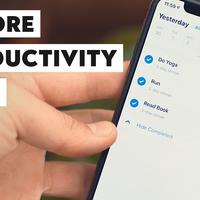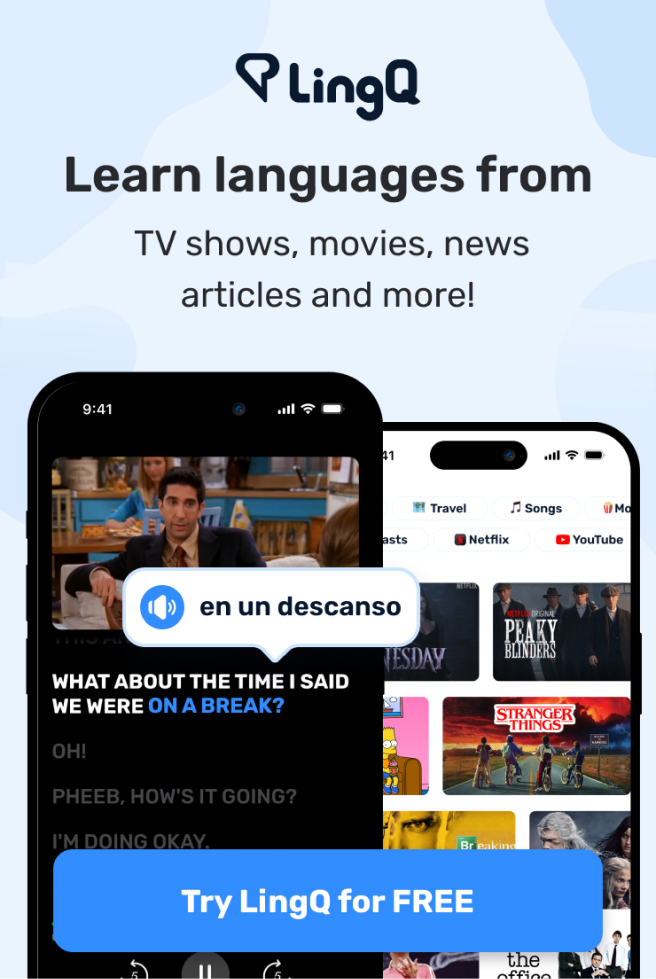10 More Apps to Boost Your Productivity
- So last week, I created a video
that listed the best productivity app in my opinion
in each of 10 different categories.
And my original cut of that video
actually had a second feature.
In each of those categories,
I was gonna give you a secondary recommendation
to kind of compliment that first one,
but there was a problem.
With those secondary recommendations,
that video ended up being 26 minutes long,
which we thought was just a bit too long for an app roundup.
So what I'm gonna do in this video
is give you those secondary recommendations.
A lot of people were asking for them in the comments
and I think a lot of them do deserve to be mentioned.
Now, these secondary recommendations aren't all the same.
Some of them I think are legitimately
the second best overall app in that category,
only kind of coming up short to my main recommendation.
Some of them are apps that I don't think are for everyone,
but that I use personally
and I just wanna mention those as well.
And then, finally, some of the apps I'm gonna mention here
are just apps that are cool.
I think they deserve a mention.
So let's get into it, starting, of course,
with the to do list category.
Now in my original video,
I recommended an app called Todoist,
which I personally use every single day,
and the app that I wanna share with you now
is called TickTick, which is very, very similar.
In fact, for some people,
TickTick is gonna be a lot more full-featured
and is gonna be the one they wanna go for.
TickTick includes a built-in calendar view,
which Todoist does not have,
and it also builds in a Pomodoro timer and a pretty basic,
but still nicely functional, habit tracker.
So if you're someone who wants to have your calendar,
your habit tracker, your Pomodoro timer,
and all of your to dos in one place,
then TickTick is probably gonna be the app for you.
That brings us to the calendar category
and this one's gonna be a little bit different
because my overall recommendation, Google Calendar,
is definitely gonna be the play for most people here,
but I want to give a shout out
to a relatively new app called Woven.
And Woven actually integrates with Google Calendar
and kind of lives on top of it
and it would be a nice upgrade
for people who find themselves going to a lot of meetings
and, hence, scheduling a lot of meetings.
Google Calendar itself doesn't have a whole lot of features
for easily scheduling meetings
and a lot of people who use it
find themselves building these crazy long email chains,
going back and forth,
trying to find times and places that work for them
and the other people who they have to meet with.
Now Woven tries to essentially solve this problem
by offering a few different features.
Number one, there is a polling feature,
which allows people to pick the times
and dates that work for them
and it will kind of match everyone up
and show the best possible time.
There's also the ability to have open calendar slots
on your calendar,
where people can just pencil themselves into your schedule.
And lastly, there are meeting templates,
or I guess event templates,
where if you have a lot of lunch meetings, say,
you can have a template set up
that has an already-set location,
maybe an already-set time, maybe some details.
That way you don't have to spend a bunch of time
putting information into an event.
You can just create it automatically.
All right, let's talk about project management.
Now in my last video, I kinda cheated on this category
and did mention two different apps
because I really like ClickUp but I had to mention Notion,
since it is the project management app
that I use every single day.
So in this one,
you're getting kind of a third recommendation
for project management and that is going to be Trello.
Now Trello is the project management app
that I used before I learned about Notion
and I used it for a really long time,
ever since college actually.
And with Trello,
I was able to work with my business partner, Martin,
to build the last two major design iterations
of the College Info Geek website.
And that's because Trello uses
a project management philosophy
in its design called Kanban.
And in Kanban, you essentially have a bunch of lists
that indicate different statuses of your project,
like to do, doing, on hold, and done,
and then you create cards for every individual task
or facet of a project
and you can move them between the lists
to show at a glance what their status is.
And using this Kanban structure made it really easy for us
to keep track of every little piece of these projects,
which were huge and had, at some times,
hundreds of different pieces.
Now one thing that I do want to note about Trello
is that, at least for my purposes,
I have found that Notion essentially replaces
all of Trello's functionality,
with the exception of being able
to easily assign people to cards,
assign multiple people to singular cards,
and then give people a centralized dashboard
where they can see all the cards they are assigned to
across multiple different boards
and to let them sort those cards by due date.
Notion cannot do that so if you need that functionality,
Trello's definitely a better solution than Notion.
All right, that brings us to apps that let you take notes
and in my original video, I talked about Evernote,
which is the app I've been using
for nearly a decade at this point because I am ancient.
But the other app that I want to recommend in this video
is one that is, I would say,
nearly neck and neck with Evernote
when it comes to features and overall capability
and that is Microsoft's OneNote.
Just like with Evernote,
you can get all kinds of information into OneNote,
audio files, pictures.
You can actually embed videos into OneNote
and that's something that Evernote can't do.
So hey, Evernote team, if you're watching this video,
can we get a video embed feature at some point?
That'd be great.
But one thing that I personally don't like about OneNote
is the way that it organizes information.
You can't automatically sort different notebooks,
or I guess tabs of notebooks, by date modified,
date created, alphabetically.
You can only drag them and sort them manually,
so I kind of like the way that Evernote
gives me these sorting tools.
That being said, OneNote is free
so if Evernote's not your cup of tea, then OneNote might be.
Okay, so let's talk for a bit about serious writing apps.
For those of you who need to do book writing
or really, really longform articles,
what app should you use?
Well, when it comes to comparisons online,
everyone who seems to be into serious writing
or book writing loves to compare Scrivener,
which was my top recommendation in the last video,
to an app called Ulysses.
The only problem with Ulysses,
which I happen to love, by the way,
is that it is Mac and iOS-exclusive
and because of that, I'm not gonna feature it here.
Instead, I'm gonna feature another app that's a lot simpler
but still really, really good called Typora.
Now I've talked in my note taking apps video
about apps that have a, what I call, hybrid markdown system,
where instead of writing in plain text
and then seeing a preview window of all your formatting,
instead your text gets automatically formatted as you write
when using markdown syntax,
such as putting two asterisks on either side of a word
to bold it.
I love the fact
that I can just easily put in these formatting commands
and have my text be formatted and allow me to see
how it's actually going to look as I write.
Now there are a lot of apps that do this,
including iA Writer and Byword,
but why I love Typora over those apps
is that you get this nice sidebar
with all of your different documents.
So you get a little bit of the functionality
you get in an app like Evernote,
not quite as much, but some of it,
but you also get that beautiful
hybrid markdown system as well.
All right, so we are now over to habit trackers
and like I said in my original video,
my favorite habit tracker is Habitica,
but a lot of people find Habitica
to be a little bit too much.
They're not super into the video game-y elements of it
and, well, I really can't blame them.
It's not for everyone.
And, luckily, there are a lot of other apps out there
that can fit the bill if Habitica isn't your cup of tea.
The one that I want to feature here is called Habitify.
Out of all the habit trackers that I've tested in the past,
and I have tested a lot, I found Habitify
to have the most pleasing visual design and UI.
And in addition, it has some really cool features,
such as the ability to see your streaks
and to see the time of day
that you typically check in for each habit.
And being able to see that data can actually be very useful
because you might be able to make tweaks
to your daily routines or the times at which you do things
based on when you find yourself doing things in the past.
Now, time tracking is another category
where I kind of, sort of cheated in my original video
because I did have two different recommendations,
so those are recommendations for active time tracking
and passive time tracking.
So my next recommendation for time tracking
is going to sit squarely in that active category
and it's kind of an odd one.
It's called Timeular and it actually has a physical device
that goes along with the app.
So this is something that I've been meaning to test
and I'm gonna do a full review on it at some point.
But I gave it to my friend Martin to use for a few weeks
and he said that he actually liked this better
than other time tracking solutions
and I've seen the same opinions
from other people online that I follow.
So, essentially, Timeular is an app
that pairs with this little diamond-shaped
plastic device here and on the diamond,
you can actually write different tasks on each face.
And then when you have the diamond on the desk
with a flat side on the desk,
whatever face is facing up
is going to be tracked actively in the app.
And then when you want to stop tracking,
you can either switch to something else
or you could put it in its holder
and it'll just stand up like this.
This gives you an actual physical device
for tracking your time
and a lot of people seem to like that better
than having to remember to go into a specific window
or website to start and stop their time tracking.
So if that's something that seems interesting to you,
you might want to check this out.
And that brings us to email.
Like I said in the last video,
Gmail is my main recommendation for most people
but I actually do not use Gmail,
so I'm gonna tell you what the app
that I use for email these days.
It's called Front and the main benefit of this app
is that it allows you to work with a team on your emails.
In Front, you can create shared inboxes.
You can have multiple email addresses come in
to these shared inboxes.
You can actually have other sources,
like social media accounts, come in as well,
but I mainly just use email.
And then you can have team members
answer your emails for you or assign them to you.
So the way that I use Front
is essentially I have a shared email inbox
for my thomas@collegeinfogeek.com email address
and my assistant goes through
and answers most of those emails.
Now if she has a question,
there's actually a comment area at the bottom
of every email thread where she can tag me
and ask how she should process it or get some details
or ask any other questions that she might have.
And then I can respond and over time,
she gets better and better
at answering different types of emails.
And if there's something that I do have to answer,
then she can simply assign it to me
and I see it in my own personal inbox.
There're also lots of rules and integrations
and automations that you can do with Front.
But I do have to say, Front is not cheap,
I think we pay $60 a month for it,
so you really have to get to a point in your business
where it really makes sense
for team members to be answering emails,
instead of just one person.
But if that's you, Front can be really, really nice.
Speaking of teams, we are now over to team chat
and in the last video, I talked about Slack.
Today I'm going to feature an app
that is sort of the antithesis to Slack,
or an answer to some of the problems with Slack,
and that's an app called Twist.
And Twist was actually made by the people who make Todoist
and they developed this app
as kind of a response to Slack's realtime chat nature.
They felt, as many people do,
that the whole realtime chat nature of Slack
makes people kind of feel like they're missing out
and it can also make really important information
get buried in threads of kind of just inane conversation.
So instead of just having channels
with a realtime chat happening within each channel,
Twist has threads.
And I will say, Slack does have threads as well,
but, again, those threads get buried.
It's not very easy to find them.
With Twist, it's a lot calmer.
There are channels
but then the default mode of communication
within every channel is a thread.
And that brings us to our final category on this list,
which is cloud sync, that category of apps
that keeps your files synced and up-to-date
across all of your devices,
which I think is a really, really useful thing to have.
Now, I could recommend
one of the mainstream competitors to Google Drive,
which was my main recommendation in that previous video,
like Dropbox, Microsoft OneDrive, iCloud,
but I want to feature different instead.
I want to point your attention
to something called Syncthing.
Now Syncthing is unique in this space
because it doesn't actually sync your files
to a third-party server.
It's simply an app
that runs on each of your different computers
and keeps your files synced on those computers
and those computers alone.
So if you're the kind of person
who doesn't want to be uploading your files
to a third-party company's server,
you just want to keep your stuff on your devices
and your devices alone,
then Syncthing might be something to look into.
And to boot, it is open source.
Now there is one final app that I do want to mention here,
even though it is not strictly a productivity app,
but it is an app that I've been using for years
and it has definitely helped me to expand my horizons
and to keep learning on a daily basis and that is Audible.
Audible is the best place in the world
to get your hands on audiobooks,
which I listen to almost every single day.
And Audible, again, is the best place to get them
because they have an unmatched library
with all the best sellers, tons of obscure titles,
and basically anything you're gonna want.
If you want biographies, they've got it.
If you want sci-fi titles, they've got it.
And if you want my recommendation for this month,
which is Bad Blood: Secrets and Lies
In A Silicon Valley Startup, they have that as well.
And I'm recommending this audiobook
because it's just probably the audiobook
that I enjoyed listening to the most in recent months.
This is the story of Theranos,
which was a startup in Silicon Valley
that had a lot of controversy and fraud
and tons of allegations brought up against it.
And I just found the audiobook absolutely riveting.
And it also spawned a bunch of other ones
that I wanted to listen to as well.
And the best part is that you can start listening
to this audiobook, or any other audiobook of your choosing,
by going over to audible.com/thomas
or by texting Thomas to 500-500 on your phone.
Doing that is gonna get you a free 30-day trial
of Audible service
that comes with one free audiobook download
from their entire library,
you can choose whatever you want,
and it also gets you two Audible originals
that you cannot get anywhere else.
Then once you're a member, you get a credit each month
for one new audiobook from that library,
plus two more Audible originals each and every month
and access to a huge library
of workout and meditation programs.
Plus if you decide to quit at any time,
you get to keep your library of audiobooks forever.
They never go away.
So once again, to get that free 30-day trial of Audible,
one free audiobook download of your choosing
and two Audible originals that you can't get anywhere else,
go over to audible.com/thomas
or text Thomas to 500-500 on your phone.
Big thanks, as always, to Audible for sponsoring this video
and being a big supporter of my channel
and thank you as well for watching.
If you enjoyed this video, get subscribed right there,
hit that like button, and also click right there
to get a free copy of my book on how to earn better grades,
if you haven't done so already.
Last but not least,
you can find a couple more videos on this channel
right here and right here
and I will see you in the next one.