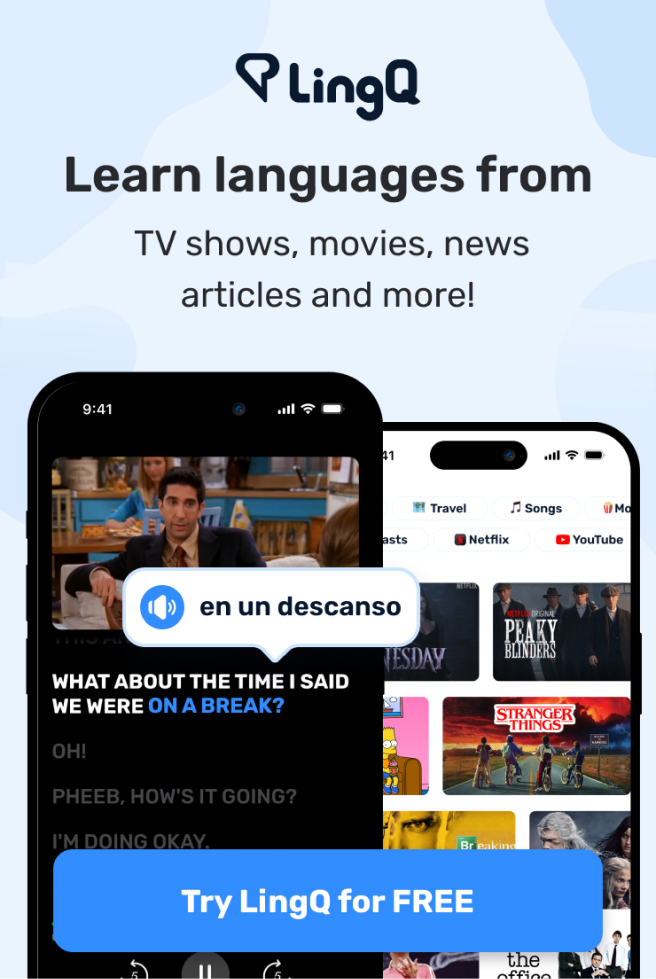How to Set Up a Free WordPress Blog
||||||WordPress博客|
||||||WordPress|
So richten Sie einen kostenlosen WordPress-Blog ein
Cómo crear un blog gratuito en WordPress
Comment créer un blog WordPress gratuit
無料WordPressブログの立ち上げ方
무료 워드프레스 블로그 설정 방법
Kaip sukurti nemokamą "WordPress" tinklaraštį
Jak założyć darmowy blog WordPress
Como configurar um blogue WordPress gratuito
Как создать бесплатный блог на WordPress
Ücretsiz WordPress Blogu Nasıl Kurulur?
Як створити безкоштовний блог на WordPress
如何建立一个免费的 WordPress 博客
如何建立免費的 WordPress 博客
FIRST: Come up with a unique blog url that will help readers find you!
|||||||独特博客网址||||||
FIRST: Come up with a unique blog url that will help readers find you!
Before you even think about setting up a blog, prepare a list of potential website address (url) names in case your choice is already taken.
||||||||||||||||||||||||pris
在你考虑建立一个博客之前,先准备一个潜在的网站地址(url)名称列表,以防你的第一选择已被占用。
Bloggers typically use their own name in the url.
博主们||||||||
les blogueurs||||||||
||||||||URL
博客作者通常会在url中使用自己的名字。
Example: MollyGreene, MollyRGreene, MRGreene, MRGreeneAuthor, MollyGreeneWriter.
|莫莉·格林|莫莉·R·格林|格林先生|格林先生作家|莫莉格林作家
|MollyGreene|MollyRGreene||MRGreeneAuteur(1)|MollyGreeneWriter(1)
|Molly Greene|Molly R. Greene|MRGreene|MRGreeneAuthor|Molly Greene Writer
例如:MollyGreene, MollyRGreene, MRGreene, MRGreeneAuthor, MollyGreeneWriter。
You get the picture.
你明白了。|||你明白了。
你明白了。
Keep in mind that all free WordPress.com websites have “wordpress.com” in the url, in addition to your “chosen” website address name.
记住||||||WordPress.com||||||||网址|包含在内||此外|||||
|||||||||||||||||||||address|
Denken Sie daran, dass alle kostenlosen WordPress.com-Websites „wordpress.com“ in der URL haben, zusätzlich zu Ihrem „ausgewählten“ Website-Adressnamen.
请记住,所有免费的WordPress.com网站的网址中都有“wordpress.com”,除了您“选择”的网站地址名称。
It’s also a good idea to browse WP’s free theme library to get ideas about how you’d like your blog to look.
|||||||||||||||||||博客||
|||||||WP||||||||||aimeriez||||
|||||||WP's||||||||||||||
Es ist auch eine gute Idee, die kostenlose Themenbibliothek von WP zu durchsuchen, um Ideen darüber zu bekommen, wie Ihr Blog aussehen soll.
浏览WP的免费主题库是一个好主意,可以让您获取关于您想让博客看起来如何的想法。
The theme is the frame that creates the basic design and “holds” your posts.
||||框架|||||||承载||帖子
|||||||||||tient||
|theme||||||||||||
Das Thema ist der Rahmen, der das grundlegende Design erstellt und Ihre Beiträge „hält“.
主题是创建基本设计并“容纳”您的文章的框架。
Note: you can register your blog and decide on a theme later, if you can’t decide.
|||注册||||||||||||
|||enregistrer||||||||||||
Hinweis: Sie können Ihren Blog registrieren und sich später für ein Thema entscheiden, wenn Sie sich nicht entscheiden können.
Ready?
Here we go!
How to Blog in Five Easy Steps:
||博客教程||||
如何通过五个简单步骤编写博客:
Part 1: Registration
|注册
第一部分:注册
- Go to WordPress.com
- 前往WordPress.com
- Click on “Sign Up” in the centre of the upper (black) menu bar •
|||||||||||菜单栏|
|||||||||supérieure|||
|||||||||upper|||
- 单击位于上方(黑色)菜单栏中间的“注册”
- NEXT PAGE: Type in your blog address choice(s) – WordPress will provide immediate feedback re: whether your choice(s) are available.
- NÄCHSTE SEITE: Geben Sie Ihre Auswahl(en) für die Blog-Adresse ein – WordPress gibt sofortiges Feedback dazu, ob Ihre Auswahl(en) verfügbar sind.
- 下一页: 输入您的博客地址选择 - WordPress将立即提供选择是否可用的反馈。
Next, choose a username and a password, type in the email address associated with the account, and choose a language (English is the default).
|||||||||||||||||||||||默认选项
|||||||||||||||||||||||default
接下来,选择一个用户名和密码,输入与账户关联的电子邮件地址,并选择一种语言(英语是默认设置)。
Click “Create blog” •
- NEXT PAGE: Check your e-mail to for the link to complete your registration.
Go to your email, click the link, and registration is complete.
||||||||inscription||
Your account is now active!
- Login to your new blog account with your username and password.
登录||||||||||
connexion||||||||||
In the upper (black) menu bar, click on “Dashboard”
||||||||仪表板
||||||||Tableau de bord(1)
||||||||Dashboard
Klicken Sie in der oberen (schwarzen) Menüleiste auf „Dashboard“
Part 2: Activate Your Theme
|激活主题||
- On the left side menu, choose Appearance > Themes.
||||||外观|主题
Browse the WP theme library.
||主题库||
||WP||
WPテーマライブラリを参照します。
When you find a FREE theme that looks interesting, click the words “Live Preview” just below the screen shot.
|||||||||||||预览|||||截图
|||||theme|||||||||||||
当您找到一个看起来有趣的免费主题时,在屏幕截图的下方点击“实时预览”一词。
If you like what you see, choose “Save and Activate” in the upper left corner of your page.
如果您喜欢所看到的内容,请选择页面左上角的“保存并激活”。
(Note: If you’ve already browsed themes and know what you want, simply type in the name in the search box upper left, then click on “Activate.”) The basic design of your blog is now in place.
||||浏览过||||||||||||||搜索框|||||||启用||||||||||
||||navigué|||||||||||||||||||||||||||||||
|||||||||||||||||||||||||||basic||||||||
(注意:如果您已经浏览过主题并且知道自己想要什么,只需在左上角的搜索框中键入名称,然后点击“激活”。)您的博客的基本设计现已就位。
Part 3: Tweak Your Blog Design
|调整|||
|ajuster|||
|Adjust|||
Część 3: Dostosuj swój projekt bloga
- In the left hand menu bar, go to Settings > General Settings.
在||||||||||
Start at the top by typing in the “name” (not to be confused with the website address url).
||||||||||||混淆的|||||
||||||||||||confondre|||||
Beginnen Sie oben, indem Sie den „Namen“ eingeben (nicht zu verwechseln mit der URL der Websiteadresse).
Zacznij od góry, wpisując „nazwę” (nie mylić z adresem URL strony internetowej).
This name will appear in the header – it’s what you want your readers to see when they view your site, such as “Molly Greene, Writer.” It doesn’t have to be the same name/phrase you chose for your url.
||||||标题栏|||||||||||||站点名称||||||||||||||标题名称|||||
||||||||||||||||||||||Molly|Greene|||||||||||||||
||||||top section||||||||||||||||||||||||||||||||
Next, choose a tagline (optional) such as, “Author, Blogger, Windbag.” (Note: Yours will be much more literate and sophisticated.)
|||作者,博主,评论家|可选的|||||大话王|||||||有文化的||
|||slogan|facultatif||||blogueur||||||||||
|||tagline|||||||||||||refined and eloquent||sophisticated
Wählen Sie als Nächstes einen Slogan (optional) wie „Autor, Blogger, Windbeutel“. (Hinweis: Ihre wird viel gebildeter und anspruchsvoller sein.)
At the bottom of the page, Click “Save.” (Note: Depending on the theme you choose, you may need to choose a background and/or upload a header.
||||||||||||||||||||||||||页眉
||||||||||||||||||||||||||en-tête
Klicken Sie unten auf der Seite auf „Speichern“. (Hinweis: Je nach ausgewähltem Design müssen Sie möglicherweise einen Hintergrund auswählen und/oder eine Kopfzeile hochladen.
You’re on your own here.)
Hier sind Sie allein.)
- To view your NEW blog, click on the name you typed in, which now appears in the upper (black) menu bar.
||||||||||输入的||||||||||
||||||||||avez tapé||||||||||
Isn’t it gorgeous?
||漂亮吧?
||magnifique
Part 4: Add Widgets
||小部件
||widgets
||Widgets
- In the left hand menu bar, go to Appearance > Widgets.
||||||||Görünüm|Widget'lar
- Gehen Sie in der linken Menüleiste zu Darstellung > Widgets.
(What the heck is a widget?)
||什么鬼|||
|||||gadget
||lanet olası|||
(Co to do cholery jest widżetem?)
Widgets enhance the design and functionality of your blog.
|enhance|||||||
On this page, you will choose what you want your readers to “see” and use in the right margin of your website (or left, depending on your chosen theme.)
||||||||||||||||该||边栏||||||||||
|||||||||||||||||||||||||||choisi|
Na tej stronie wybierzesz to, co chcesz, aby Twoi czytelnicy „zobaczyli” i używali na prawym marginesie Twojej witryny (lub po lewej, w zależności od wybranego motywu).
The most common widgets are an Email Subscription form (aka a widget called “Follow blog”) Categories, Archives, a Facebook Like box, and a Tag Cloud (a visual of your most-used tags.
|||||||订阅表单||也称为|||||||档案库||||||||标签云|||||||
|||||||||c'est-à-dire||||||||||||||||||||||étiquettes
|||||||||also known as||||||||||||||||||||||
It might be best to add this later, after you have a few posts and tags).
Add a Meta box at the bottom so you can easily log in to your site.
添加||元数据|||||||||登录||||
||Meta|||||||||se connecter||||
- Once you’ve decided on widgets you want, grab them with your mouse one at a time and “drag” them from the list on the left to the boxes on the right.
|||||||抓取||||||||||拖动|||||||||||||
|||||||||||souris||||||faites glisser|||||||||||||
|||||||select|||||||||||||||||||||||
- Po wybraniu widżetów, które chcesz, chwyć je myszą pojedynczo i „przeciągnij” je z listy po lewej stronie do pól po prawej stronie.
Where you drag and drop widgets will affect your blog layout.
Miejsce, w którym przeciągasz i upuszczasz widżety, wpłynie na układ Twojego bloga.
Experiment!
实验吧!
Experiment!
- Done?
Click on your blog’s name in the upper black menu bar and check it out!
|||blog|||||||||||
Kliknij nazwę swojego bloga w górnym czarnym pasku menu i sprawdź to!
You can play with the type and positioning of widgets, and you can change them in the future.
|||||||定位||||||||||
|||||||positionnement||||||||||
Part 5: Publish Your First Post!
- In the left hand menu bar, go to Posts > Add New.
The WordPress publishing tool can be a little slow, so I recommend you write and edit posts in a word processing program, then copy & paste the text into the box on the “New Post” page.
|||||||||||建议||||||||文字处理程序|||||||||||||||
|||outil|||||||||||||||||||||||||||||||
||||||||||||||||||||||||paste||||||||||
The title of your post goes in the box at the top of the page (“Enter title here”).
To add a link in the body of the post, highlight the content where you want the link to appear, click on the odd-looking chain link thingy in the menu bar above the content window, paste the actual link into the pop-up box, choose “open link in new window,” then click “Add link” at the bottom of this box.
|||||||||||||||||||||||奇怪的||||小链图标|||||||||||||||弹出框||||||||||||||||||
||||||corps||||||||||||||||||bizarre|||chose|||||||||collez||||||||||||||||||||||||
|||||||||||||||||||||||||||chain link icon|||||||||||||||||||||||||||||||||
Aby dodać link w treści postu, zaznacz treść, w której ma się pojawić link, kliknij dziwnie wyglądający link do łańcucha na pasku menu nad oknem treści, wklej rzeczywisty link do wyskakującego okienka , wybierz „otwórz link w nowym oknie”, a następnie kliknij „Dodaj link” u dołu tego pola.
- Click the “SAVE DRAFT” button upper right on the page OFTEN!
||||||||||经常
- Klicken Sie OFT auf die Schaltfläche „ENTWURF SPEICHERN“ oben rechts auf der Seite!
- To view (and proof) the page as it will actually appear when published, click the “Preview” button upper right on the page.
|||校对||||||||||||||||||
|||preuve||||||||||||||||||
- Ready to post?
Click the dark blue “Publish” button upper right on the page.
||||publier|bouton|||||
Congratulations – you are now an official BLOGGER!
|||||正式的|
If you decide to skip the free and set up a self-hosted website, be sure to check out Bluehost.
|||||||||||自托管||||||||蓝主机
|||||||||||||site web||||||Bluehost